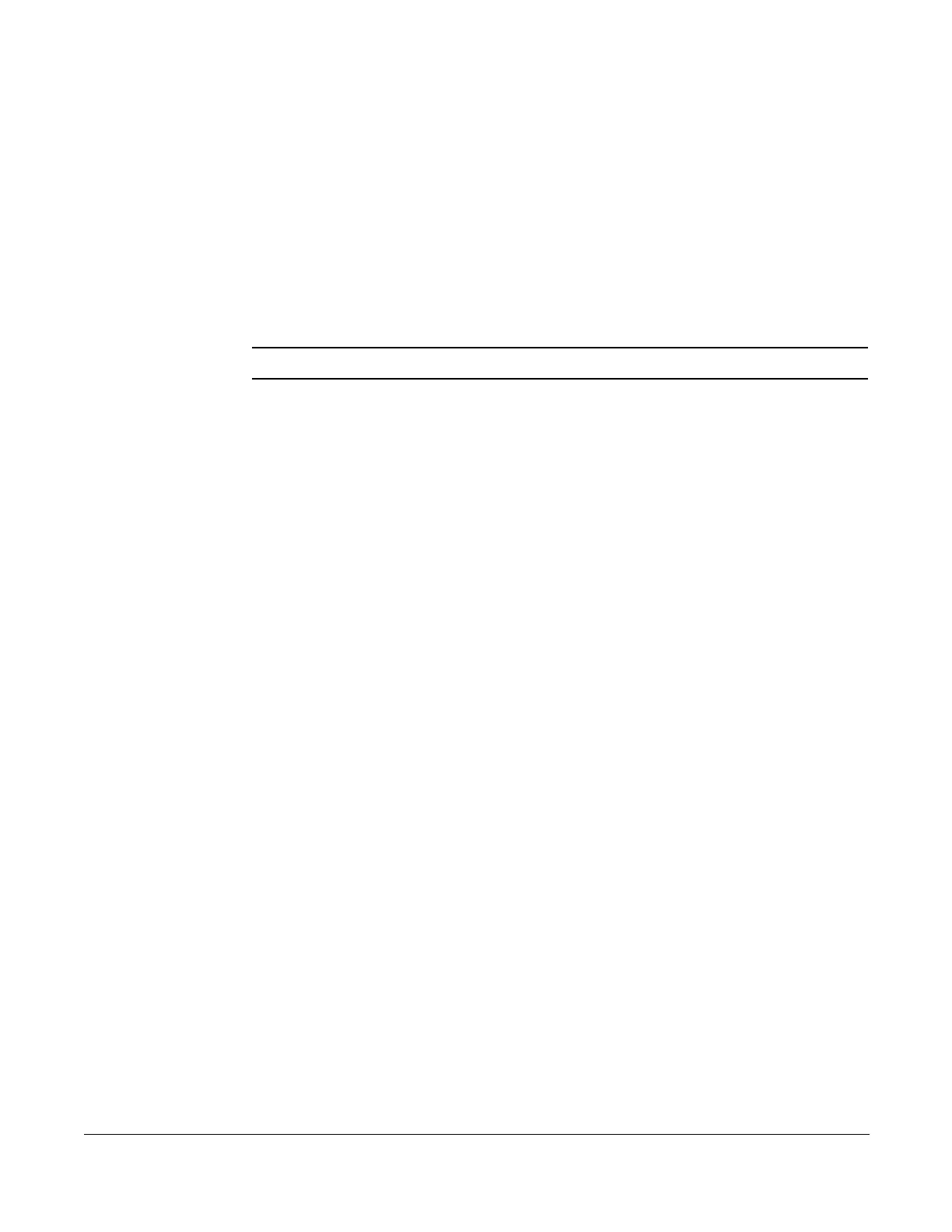Enabling Call Forward (All)
Cisco 7960/7940 Telephone User Guide System Telephone Features 29
620-05600070B
Call Forward (All Calls)
Call Forward (All Calls) allows you to forward all calls for your phone to the number
you enter. Calls will not ring at your phone and will be sent to the number you
entered as the forward destination. If your telephone has a display, it will show that
your telephone is forwarded. You can forward calls to an IP or non-IP phone.
If your phone does not have an indicator showing that the phone is forwarded, then
it will emit one short ring or “ping ring” when a call comes in to the phone. The “ping
ring” is provided to remind you that your phone is forwarded to another number.
NOTE: If an incoming call is marked “Urgent”, then the call will not be forwarded.
Calls forwarded to an external number (7 or more digits) that are unanswered will
roll over to voice mail (if available) at that number. Calls forwarded to an internal
number (4-digit to 6-digit extension) that are unanswered will roll over to voice mail
(if available) for the called party (not the forwarding destination).
External forwarding must be supported by your system for external numbers to be
accepted. Be sure to include the access code for an outside line and the area code,
if necessary, with the external number. Up to 20 digits may be entered.
Enabling Call Forward (All)
…using the Phone
1. If you have only one extension on your phone, skip to step 2. Otherwise,
press the button for the extension you want to forward. The SPEAKER lamp
lights and the display shows “Enter number” on the 7960 MGCP phone.
2. Press the Forward softkey. The speaker phone turns on (SPEAKER lamp
lights) and the display shows “Enter Fwd #:”
3. Enter the number to which you want to forward all calls. Be sure to enter the
number exactly as you would if you were to call that number. Include the area
code, if necessary. The display shows the number as it is entered.
4. To forward your calls, do one of the following to hang up the phone:
• Press the EndCall softkey
• Press the SPEAKER button
• Press the line button
• Pickup and replace the handset.
5. Call forward (all) is enabled and the display shows “Fwd”.