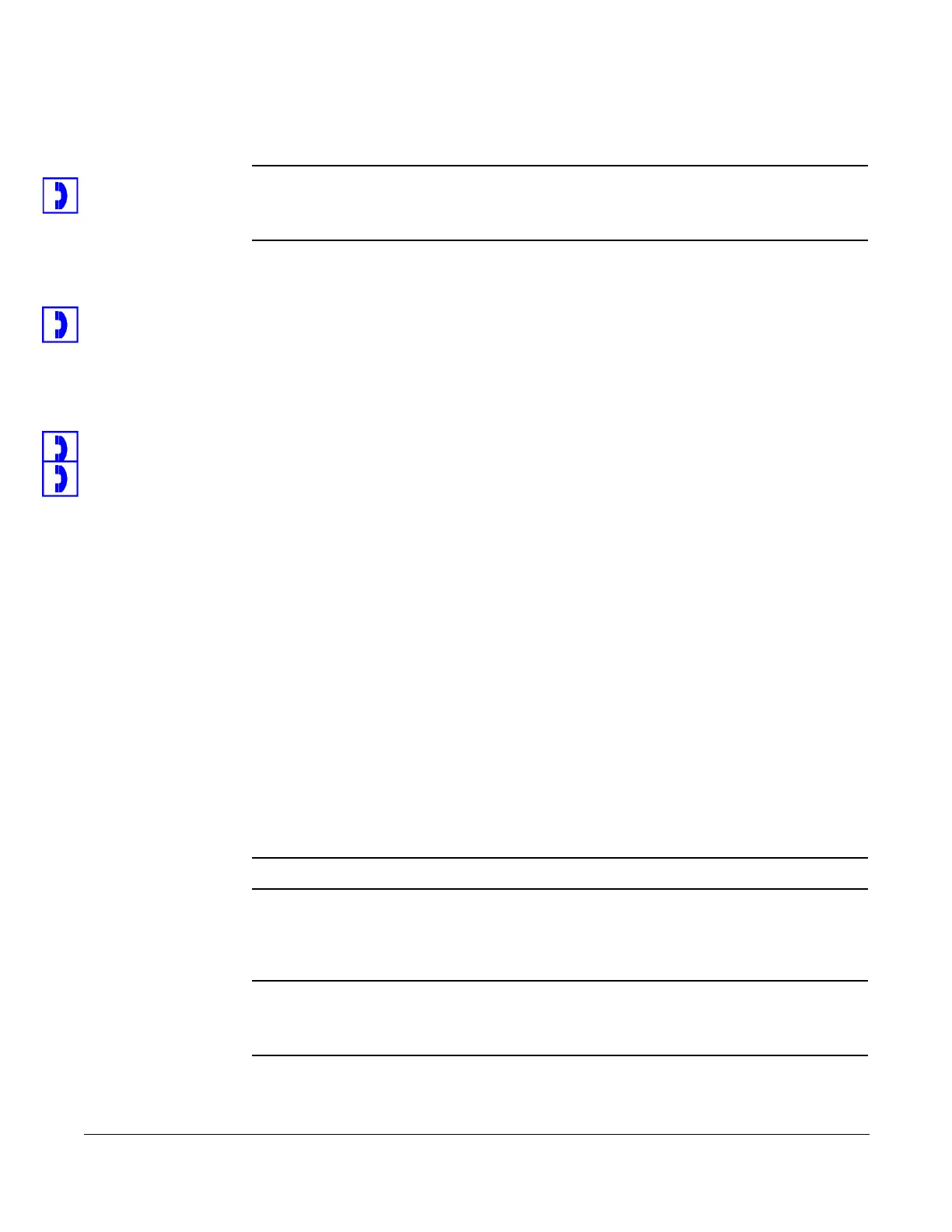Disabling Call Forward (All)
Cisco 7960/7940 Telephone User Guide System Telephone Features 31
620-05600070B
Disabling Call Forward (All)
NOTE: On the 7960 SIP, disabling Call Forward (All) can only be done using star codes.
Check with your system administrator for the star code to be used. If star codes
are not used, then the 7960 SIP is unable to support Call Forward (All).
…using the Phone
1. On the 7960 SCCP, press the Forward soft key and hang up the line (press
the EndCall soft key or SPEAKER button).
2. Call forward (all) is disabled and the phone hangs up.
…using Star Codes
1. Press 73* on the telephone keypad.
2. Press the Dial soft key, or line or SPEAKER button, or pickup the handset.
3. Call forwarding is disabled and the phone hangs up.
Call Forward (Busy)
Call Forward (Busy) allows you to forward calls arriving at your phone while it is
busy to be forwarded to the number you enter. Calls will not ring at your phone and
will be sent to the number entered as the forward destination.
Calls forwarded to an external number (7 or more digits) that are unanswered will
roll over to voice mail (if available) at that number. Calls forwarded to an internal
number (4- to 6-digit extension) that are unanswered will roll over to voice mail (if
available) for the called party (not the forwarding destination).
External forwarding must be supported by your system for external numbers to be
accepted. Be sure to include the access code for an outside line and the area code,
if necessary, with the external number. Up to 20 digits may be entered.
NOTE: If an incoming call is marked “Urgent”, then the call will not be forwarded.
Enabling Call Forward (Busy)
NOTE: The display will show the available options as the prompts are played. Depending
on available space on the display, the final entry (usually * for re-enter or exit) may
not appear completely.