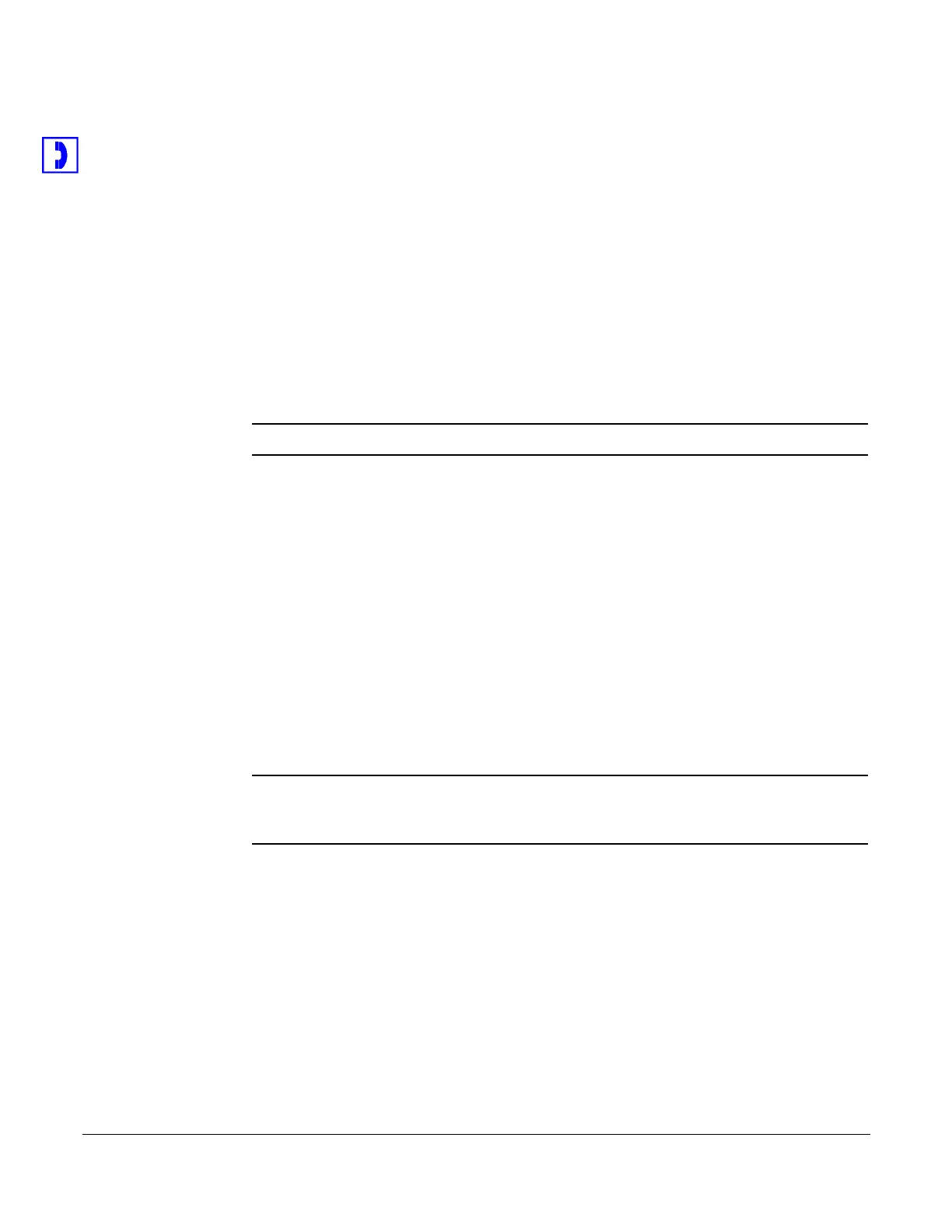One-Touch Transfer
58 System Telephone Features Cisco 7960/7940 Telephone User Guide
620-05600070B
• Dial the phone number on the keypad and:
• on the 7960 SCCP, press the Dial softkey, or
• pick up the handset, or
• press the SPEAKER button, or
• press a line button.
• Press the desired line button and dial the number.
• Press the SPEAKER button and dial the number.
• Press a speed dial button.
• Press the Redial softkey.
• Press the Intercom (Intcom) softkey.
• Press the NewCall softkey and enter a number.
NOTE: You can pick the handset up at any time to conduct a private conversation.
One-Touch Transfer
One-Touch Transfer allows you to transfer a call using predefined one-touch
transfer buttons. You can make instant, “unsupervised” transfers with this feature,
which is typically assigned to the receptionist’s telephone. The service provider
assigns either extension numbers or voice mail destinations to the buttons used for
one-touch transfers. See also “Blind Transfer” on page 25 and “Transfer” on page
80.
For example, you might have a button for John Smith (labeled J Smith) that
transfers a call to his telephone, or you might have a button labeled J Smith VM
that transfers callers directly to his voice mail.
NOTE: A One-Touch Transfer button is not the same as the Speed Dial button. You
cannot perform a one-touch transfer using a button that has been configured to
speed dial.
If you have a button for John Smith’s line on your phone and see that the lamp
associated with it is lit (telling you he is on the phone) or you know that he is out of
the office, you can ask the calling party if they want to be transferred to his voice
mail so they can leave a message.
To transfer a call using a one-touch transfer button:
1. After you answer the call, inform the caller that you are transferring the call.
2. Press more softkey until the one-touch transfer button is displayed.
3. Press the one-touch transfer button (example: J Smith) to transfer the call.