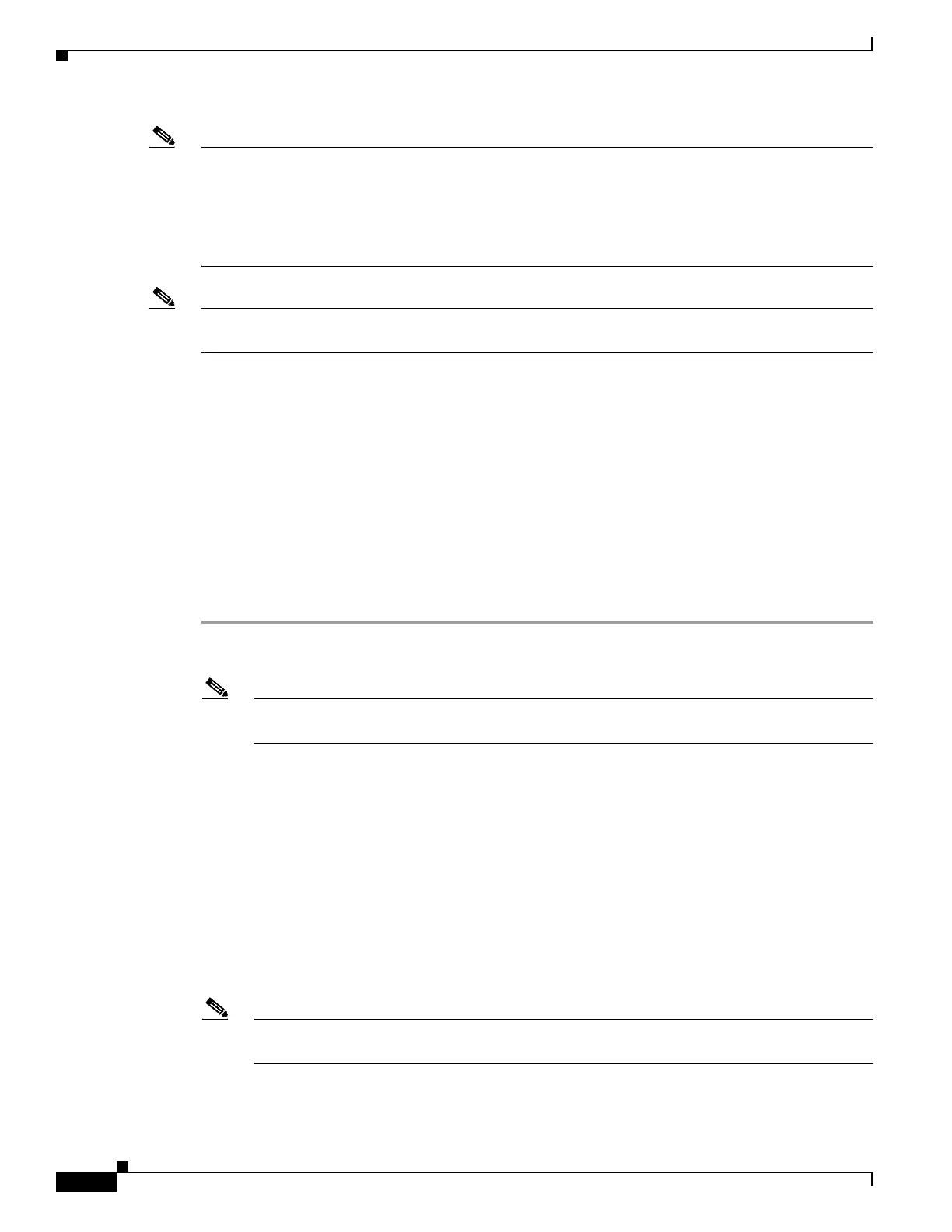22-2
Cisco ASR 1000 Series Aggregation Services Routers SIP and SPA Software Configuration Guide
OL-14127-08
Chapter 22 Configuring the Cisco WebEx Node for ASR 1000 Series
Prerequisites
Note Registering your Cisco WebEx Node SPA and establishing an account in the Cisco WebEx Node
Management System are two separate activities. If you are responsible for the management of Cisco
WebEx Node SPAs for your enterprise, then it is likely that you will also acquire an account in the Cisco
WebEx Node Management System application. Otherwise, you will work with your enterprise WebEx
administrator to exchange the appropriate information to properly provision your Cisco WebEx Node
SPA with the WebEx Data Center and configure it locally at the Cisco ASR 1000 Series Router.
Note For details about working with the Cisco WebEx Node Management System, refer to the Cisco WebEx
Node Management System Administrator’s Guide.
Obtaining an Account in the Cisco WebEx Node Management System
If you will be monitoring and maintaining Cisco WebEx Node SPAs for your enterprise, then you will
need to obtain an account in the Cisco WebEx Node Management System.
Consider the following important information about Cisco WebEx Node Management System accounts:
• You must change your password within 90 days. If you do not change your password, your account
will move to “Inactive” status.
• If you do not successfully log in to the Cisco WebEx Node Management System after three attempts,
the account moves to “Locked” status.
To acquire an account in the Cisco WebEx Node Management System, perform the following steps:
Step 1 Contact your Cisco WebEx administrator with the following information to set up your initial account
information:
Note The first account associated with a Cisco WebEx Node SPA will already have the organization
name automatically created by the WebEx provisioning team.
• User name—This name should be unique per organization.
• Password—Must contain at least 8 characters, a minimum of one mixed-case letters, and a minimum
of one number. Your Cisco WebEx administrator will assign an initial password that you can change
after logging into your account.
• Email address
Step 2 Once your Cisco WebEx Node Management System account is created, you can log in to the application
by going to the following URL:
https://wma.webex.com
Step 3 On the login page for the Cisco WebEx Node Management System, enter your username and temporary
password in the appropriate boxes.
Note You can obtain login assistance by submitting your email address and your login information
will be sent to you.
Step 4 From the Account List page, go to the Edit Account page to change your password by checking the box
next to your user account and click the pencil icon to access your account information page.
