
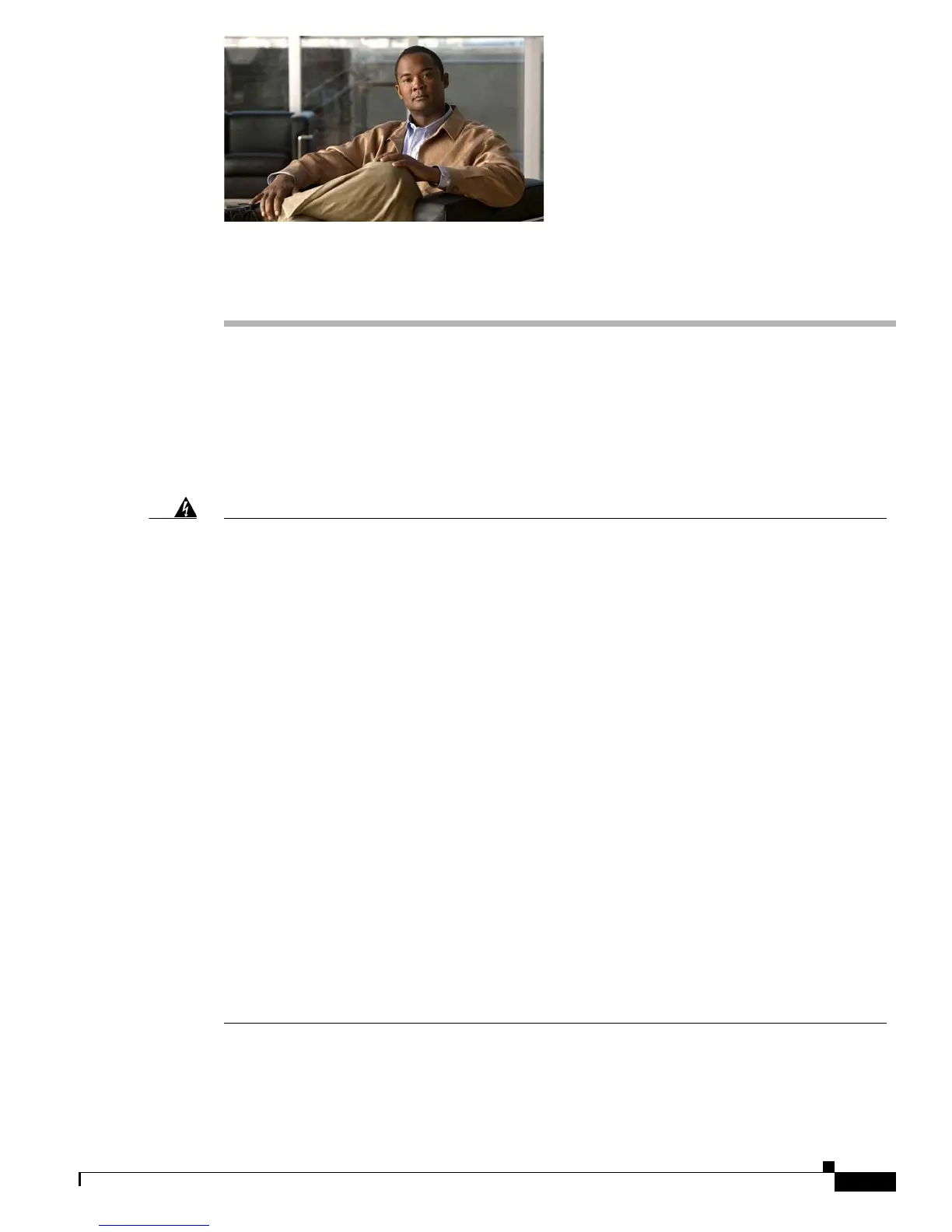
Do you have a question about the Cisco DMS-DMP-4300G and is the answer not in the manual?
| Model | DMS-DMP-4300G |
|---|---|
| Category | Media Player |
| Video Output | HDMI |
| Ethernet | 10/100/1000 Mbps |
| Wireless | 802.11 a/b/g/n |
| Internal Storage | 8 GB |
| External Storage | USB |
| USB Ports | 2 |
| Audio Output | HDMI |
| Network Connectivity | Ethernet |
| Supported Formats | JPEG, MPEG-1, MPEG-2, MPEG-4, H.264 |
| Power Supply | 12V DC |
Essential guidelines to prevent accidents and ensure safe operation of the equipment.
Steps to prevent damage to sensitive components from static electricity.
Describes the connectors, sensors, and buttons available on each DMP model.
Introduces DMPDM as a lightweight webserver for DMP management.
Describes Cisco Digital Signs for managing local, regional, or global DMP networks.
Explains Cisco Cast for delivering video-on-demand and live broadcast TV channels.
Introduces Cisco StadiumVision for IPTV content management in venues.
Step-by-step guide to connect the DMP to a standard AC power outlet.
Instructions for powering the DMP using Power over Ethernet (PoE).
Step-by-step instructions for connecting the DMP via an Ethernet cable.
Instructions for establishing a wireless network connection for the DMP.
Step-by-step guide for connecting the DMP to a display using an HDMI cable.
Details how to connect the DMP to a touchscreen display for interactive use.
Step-by-step instructions for logging into the DMPDM administrative interface.
Describes the typical workflow for testing and committing settings in DMPDM.
Instructions on how to save configuration changes made in DMPDM.
Steps to restart the DMP for applying changes or troubleshooting.
Instructions on how to reset the DMP to its factory default configuration.
Steps to install new or older firmware versions on the DMP.
Explains the Web Account and Service Account for DMPDM access.
Steps to secure the DMP and prevent unauthorized access.
Instructions for changing Web Account and Service Account passwords.
How to control different types of administrative access to the DMP.
Steps to select and calibrate drivers for touchscreen devices.
How to configure the DMP's video output settings for displays.
Step-by-step instructions for setting up a wireless network connection for the DMP.
Guide for configuring a DMP with a static IP address for deployment without DHCP.
How to modify TVzilla browser settings for specific situations.
Instructions for setting the default URL for the TVzilla browser.
How to control audio/video synchronization in multicast streams.