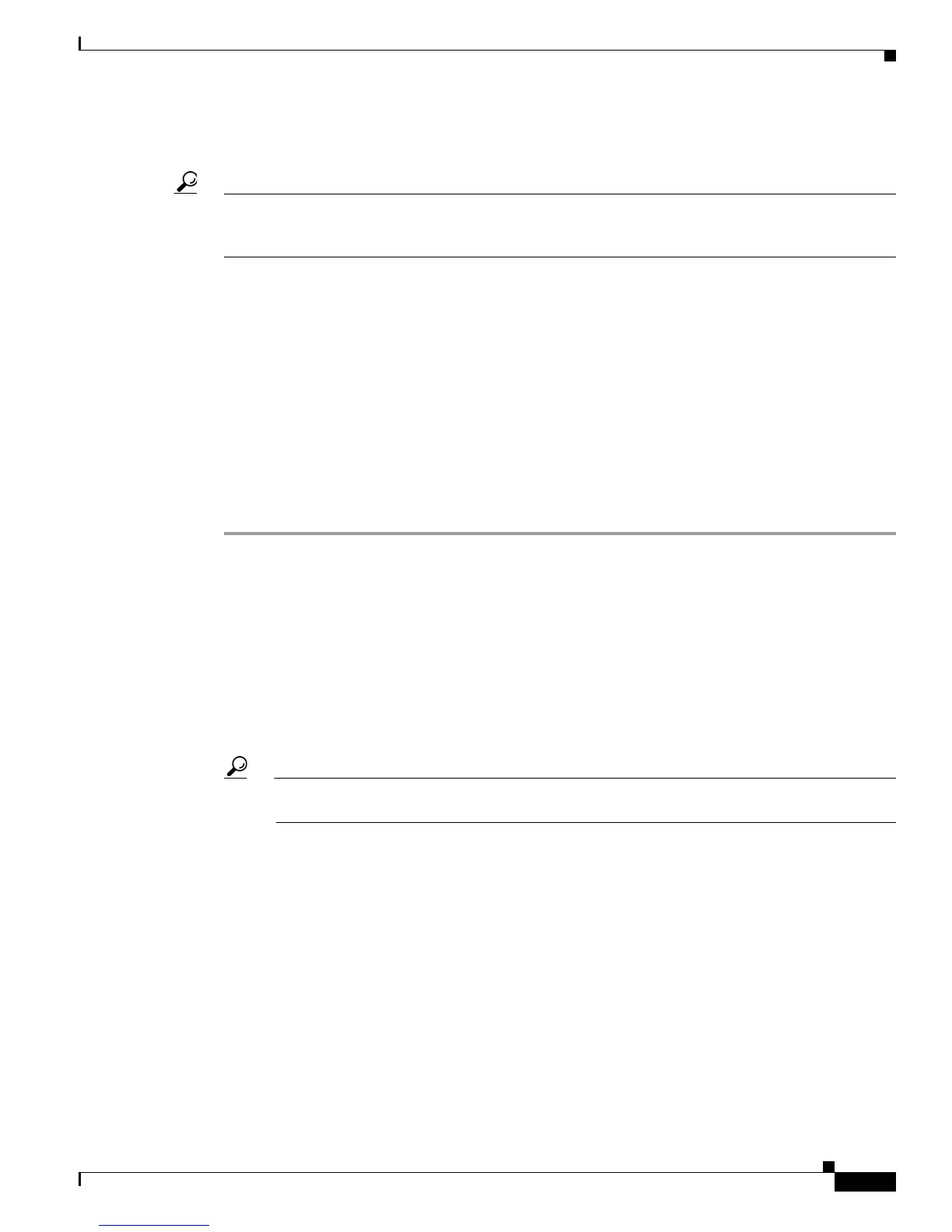6-7
User Guide for Cisco Digital Media Player Device Manager 5.2.x
OL-15764-03
Chapter 6 Connect to a Presentation System
Procedures
Connect to a Touchscreen
Tip Some touchscreens work as designed only after they are calibrated manually. If your touchscreen is one
of these, its calibration occurs during a later stage of DMP setup. The list of related topics for this
procedure states where you can learn about calibration.
DMP connections to a touchscreen are mostly the same as for other digital displays. However,
to
uchscreens employ a special cable that supports interactivity through touch. This might be either an
RS-232 serial cable or a USB cable, depending on the touchscreen model. Although some models
support both cable types for interactivity, you can use only one type at a time.
Before You Begin
• Verify that your DMP model supports touchscreen technologies and that we support the touchscreen
brand, model, and device driver that you will use. See http://www.cisco.com/go/dms/compatibility.
• Check the documentation for your touchscreen to learn whether it requires a serial connection or a
USB connection to your DMP, or if it supports both.
Procedure
Step 1 Connect an HDMI cable to the HDMI interface on the back panel of your DMP.
Step 2 Connect the other end to your touchscreen.
OR
If your touchscreen supports DVI connections and not HDMI connections:
• Fasten an HDMI-to-DVI adapter to the free end of the cable.
• Connect the free end of the DVI adapter to the corresponding interface on your touchscreen.
Tip You can use an HDMI splitter or other supported method to attach multiple presentation systems
to a DMP. However, only one of these systems can be a touchscreen.
Step 3 Do only one of the following.
• Connect a USB cable to the USB interface on the back panel of your DMP. Then, connect the other
end to your touchscreen.
If your DMP model has only one USB connector, you might prefer to connect an external hard drive
there for added local storage. In this case, an RS-232 serial cable would be the better choice for
connecting a touchscreen to your DMP.
• Connect an RS-232 serial cable to the RS232 interface on the back panel of your DMP. Then,
connect the other end to your touchscreen.
