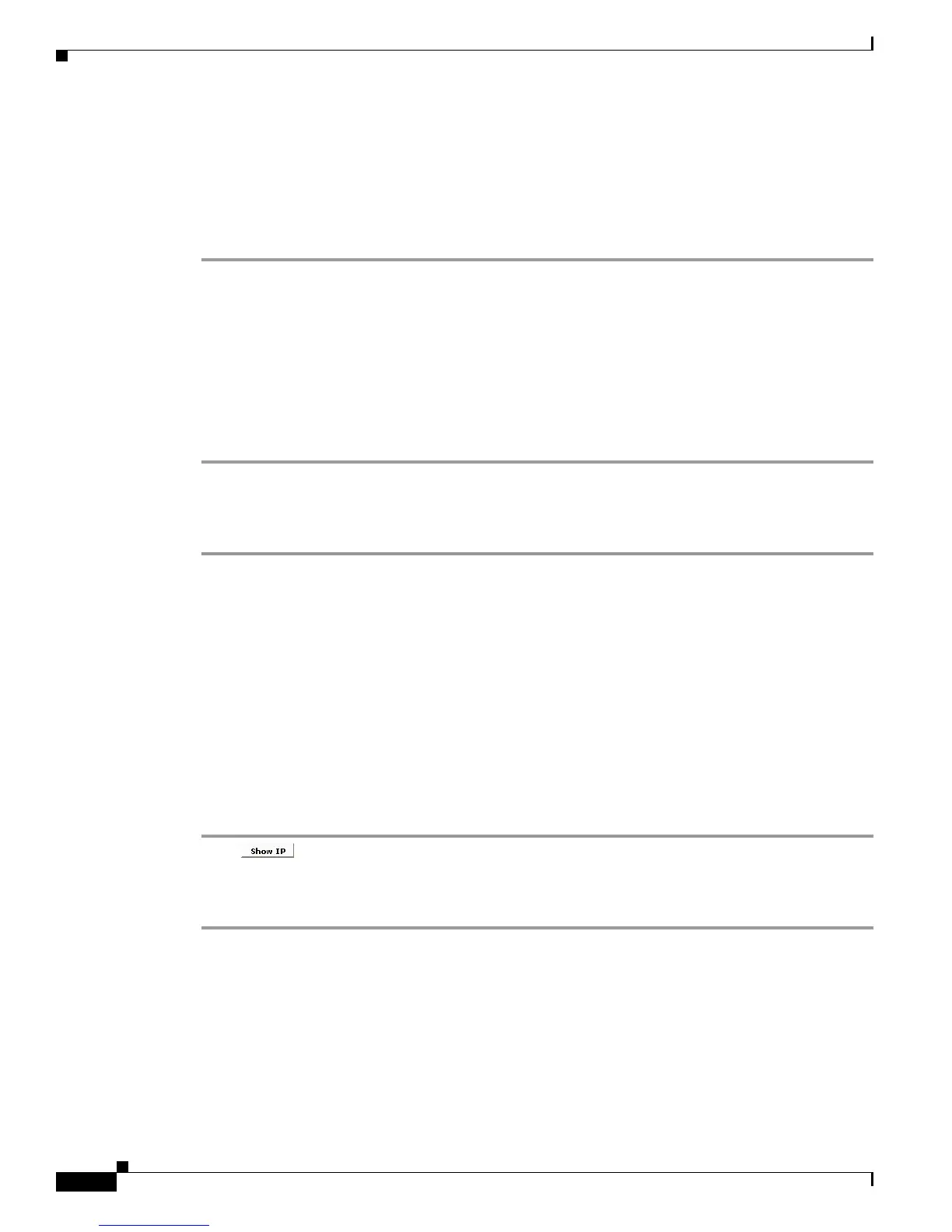11-16
User Guide for Cisco Digital Media Player Device Manager 5.2.x
OL-15764-03
Chapter 11 Configure Network Settings
Reference
Step 12 Ship or deliver the DMP to its deployment site, and then:
a. Connect it to its presentation system.
b. Connect it to its local network segment.
c. Connect it to its power source.
Step 13 Stop. You have completed this procedure.
Related Topics
• Assign a Static IP Address to a Wireless DMP 4400G, page 11-16
Assign a Static IP Address to a Wireless DMP 4400G
Procedure
Step 1 Log in to your wireless access point as an administrator.
Step 2 Use its administrative features to assign a static IP address to your DMP.
Step 3 Stop. You have completed this procedure.
Related Topics
• Prepare Your DMP to Use a Static IP Address Over Ethernet, page 11-14
Show the Assigned IP Address
Before You Begin
• If you have not yet obtained an IP address for your DMP, see the quick start guide for your DMP
model type to learn how to connect and set up your DMP.
Procedure
Step 1 Click to learn the IP address of your DMP.
The address is briefly visible on your DMP display.
Step 2 Stop. You have completed this procedure.
Reference
• Network Settings Reference, page 11-17
• FAQs and Troubleshooting, page 11-18
