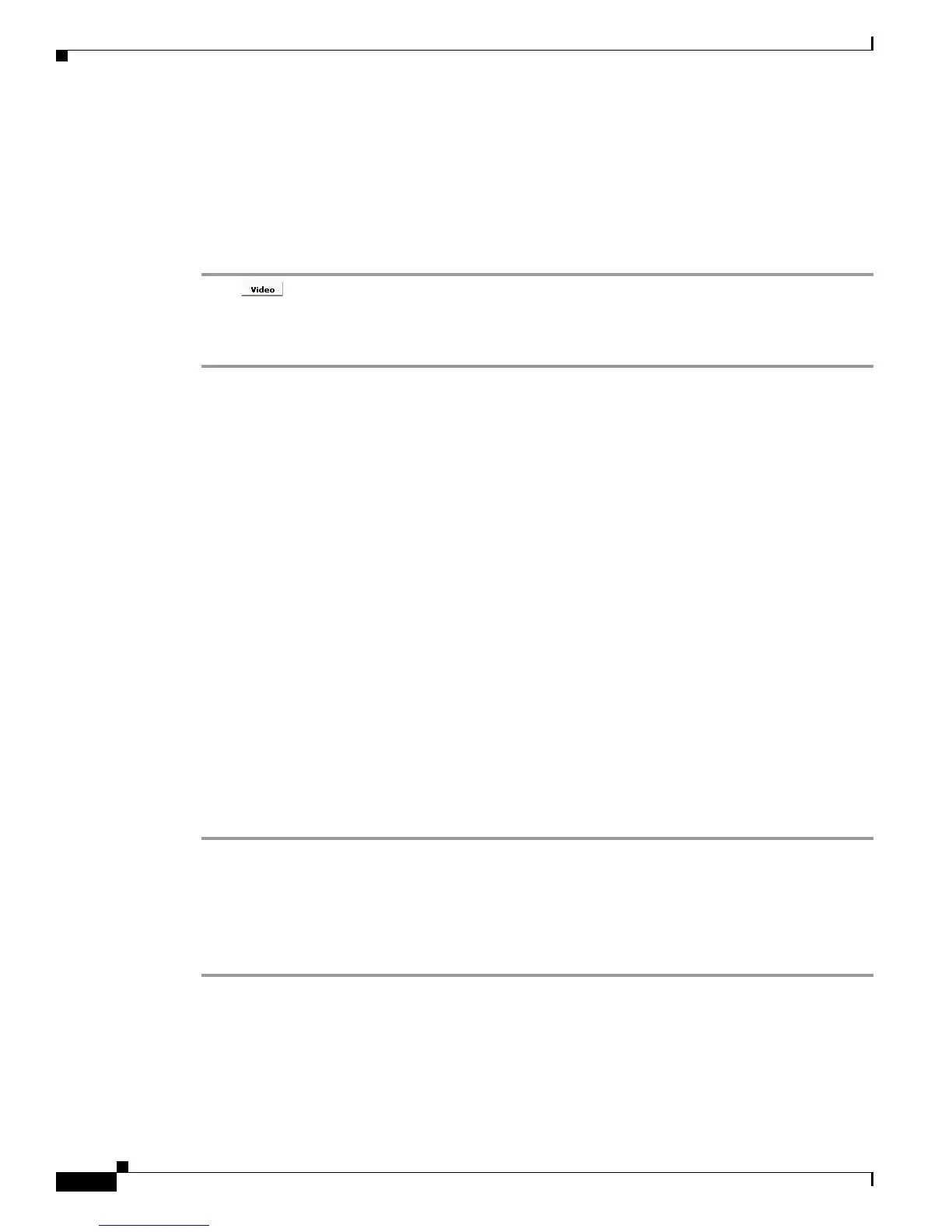14-4
User Guide for Cisco Digital Media Player Device Manager 5.2.x
OL-15764-03
Chapter 14 Configure Video and Audio Settings
Procedures
Related Topics
• UI Reference: Elements to Define Jitter Buffer (Advanced Multicast) Settings, page 14-8
Turn Full-Screen Video Mode On or Off
Procedure
Step 1 Click to fill the screen on your DMP display with only the video content plane.
The HTML content plane is hidden.
Step 2 Stop. You have completed this procedure.
Related Topics
• Watch or Stop Video from a UDP Multicast Stream, page 14-5.
• Watch or Stop Video from an HTTP URL, page 14-5.
• Watch or Stop Video from a File Stored on Your DMP, page 14-6.
Play Media
• Play Assets from a USB Flash Drive, page 14-4
• Watch or Stop Video from a UDP Multicast Stream, page 14-5
• Watch or Stop Video from an HTTP URL, page 14-5
• Watch or Stop Video from a File Stored on Your DMP, page 14-6
Play Assets from a USB Flash Drive
You can save supported media files to a USB flash drive, attach that drive to your DMP, and then show
the files on the attached DMP display.
Procedure
Step 1 Move copies of the relevant media files from their source device to the root level of the USB flash drive
that you will use.
Step 2 Unmount the USB flash drive from the source device, and then attach it to your DMP.
Step 3 Play the media files.
Step 4 Stop. You have completed this procedure
Related Topics
• Watch or Stop Video from a File Stored on Your DMP, page 14-6
