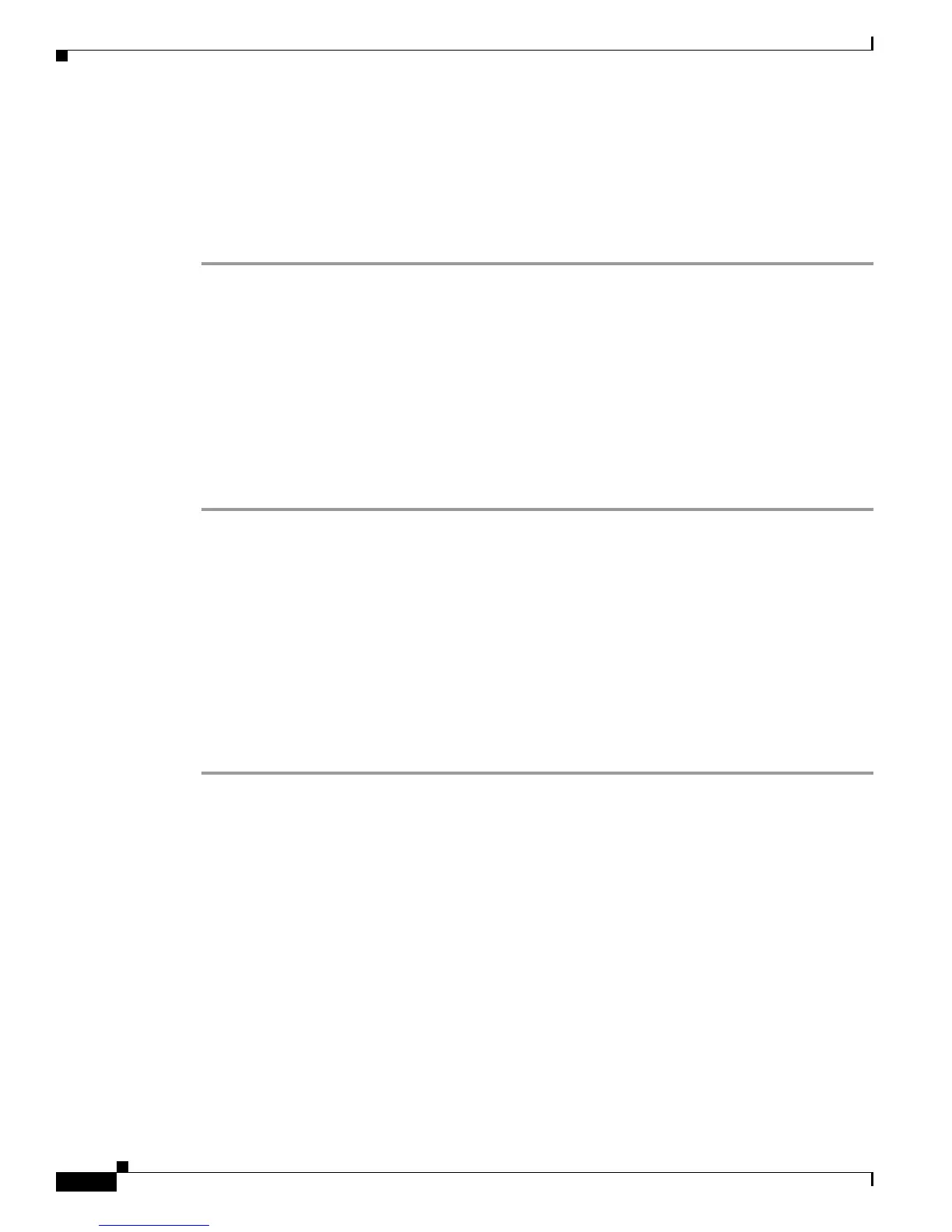10-6
User Guide for Cisco Digital Media Player Device Manager 5.2.x
OL-15764-03
Chapter 10 Configure Settings for Touchscreens, Projectors, and Displays
Procedures
Adjust Horizontal and Vertical Settings
You can adjust the proportions, horizontal position, and vertical position of content that you show on a
DMP display.
Procedure
Step 1 In the Settings list, click DMP Display Dimensions.
Step 2 Enter or edit the required values.
Step 3 Click Apply to confirm that you are satisfied with the entries or changes that you made and to record
them in volatile memory.
After you click Apply, the entries or changes take effect. However, the previously defined values will
r
eturn the next time that your DMP restarts.
Step 4 (Optional) Would you like to put all changed values into effect permanently, so that they persist even
after your DMP restarts? Choose Administration > Save Configuration an
d, when the Save
Configuration page appears, click Save.
Step 5 Stop. You have completed this procedure.
Related Topics
• UI Reference: Elements to Define DMP Display Dimensions, page 10-10
Reprogram the Buttons on Your Handheld Remote Control
Before You Begin
• Your DMP model must be 4310G.
Procedure
Step 1 Click Remote Mappings in the Settings list.
Step 2 Repeat this step for each button whose behavior should be changed.
a. Choose an option from the Remote Button list to designate which button you will reprogram.
b. Choose an option from the Action list to assign a new behavior to the designated button.
• Reset to Default — Restore our factory-default behavior to the designated button.
• Map to Key Value — Remap one button to another.
• Map to System Function — Choose among these functions.
~ Show IP
~ Mute
~ Volume Up
~ Volume Down
~ Power
• Custom — Enter a custom parameter.
