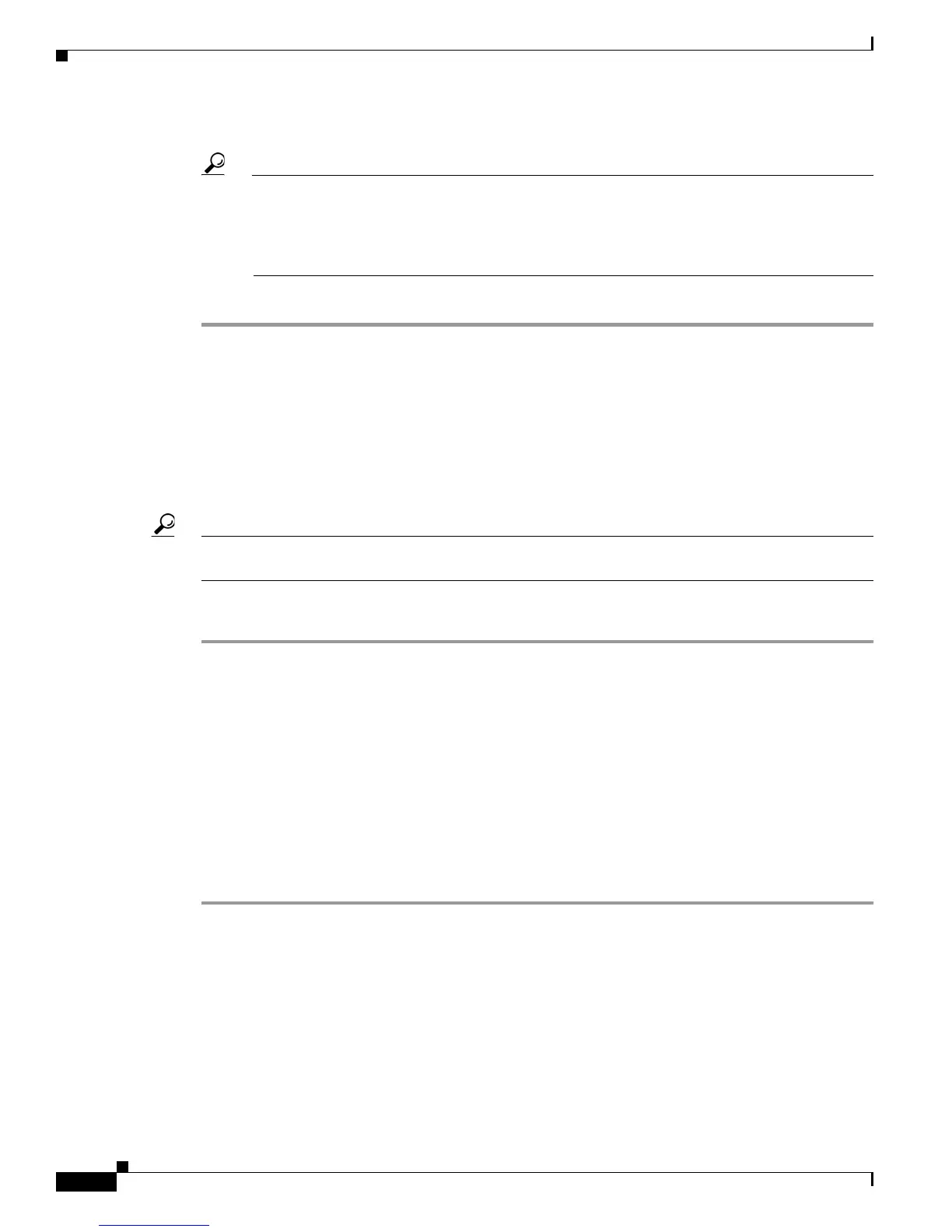6-8
User Guide for Cisco Digital Media Player Device Manager 5.2.x
OL-15764-03
Chapter 6 Connect to a Presentation System
Procedures
Step 4 Turn On the touchscreen.
Tip Does a message on the touchscreen say that it must download a “characterization” file? This
happens only when your touchscreen uses technologies from Elo TouchSystems and when you
have never turned it On previously (or after its CF card is reformatted). When you see this
message, please disregard it. The touchscreen will obtain its characterization file automatically
during a later stage of DMP setup.
Step 5 Stop. You have completed this procedure.
Related Topics
• Physical Interfaces (I/O Ports), page 2-4
• Choose and Calibrate a Touchscreen Driver, page 10-2
Connect to an Analog Display or Projector
Tip DMPs support connections to analog presentation systems,. However, we recommend strongly that you
use digital presentation systems whenever possible.
Procedure
Step 1 Make connections for video.
a. Plug one yellow jack from the RCA video cable into the CVBS interface on the back panel of
your DMP.
b. Connect the free end of this cable to the corresponding interface on your presentation system.
Step 2 Make connections for audio.
a. Plug the 3mm jack on the RCA audio cable into the AUDIO interface on the back panel of
your DMP.
b. Connect the free end of this cable to the corresponding interface on your presentation system.
Step 3 If the presentation system is not already turned on, turn it On now.
Step 4 Stop. You have completed this procedure.
Related Topics
• Physical Interfaces (I/O Ports), page 2-4
• Understand How to Work Around the Low Signal Quality of Composite Video, page 6-5
