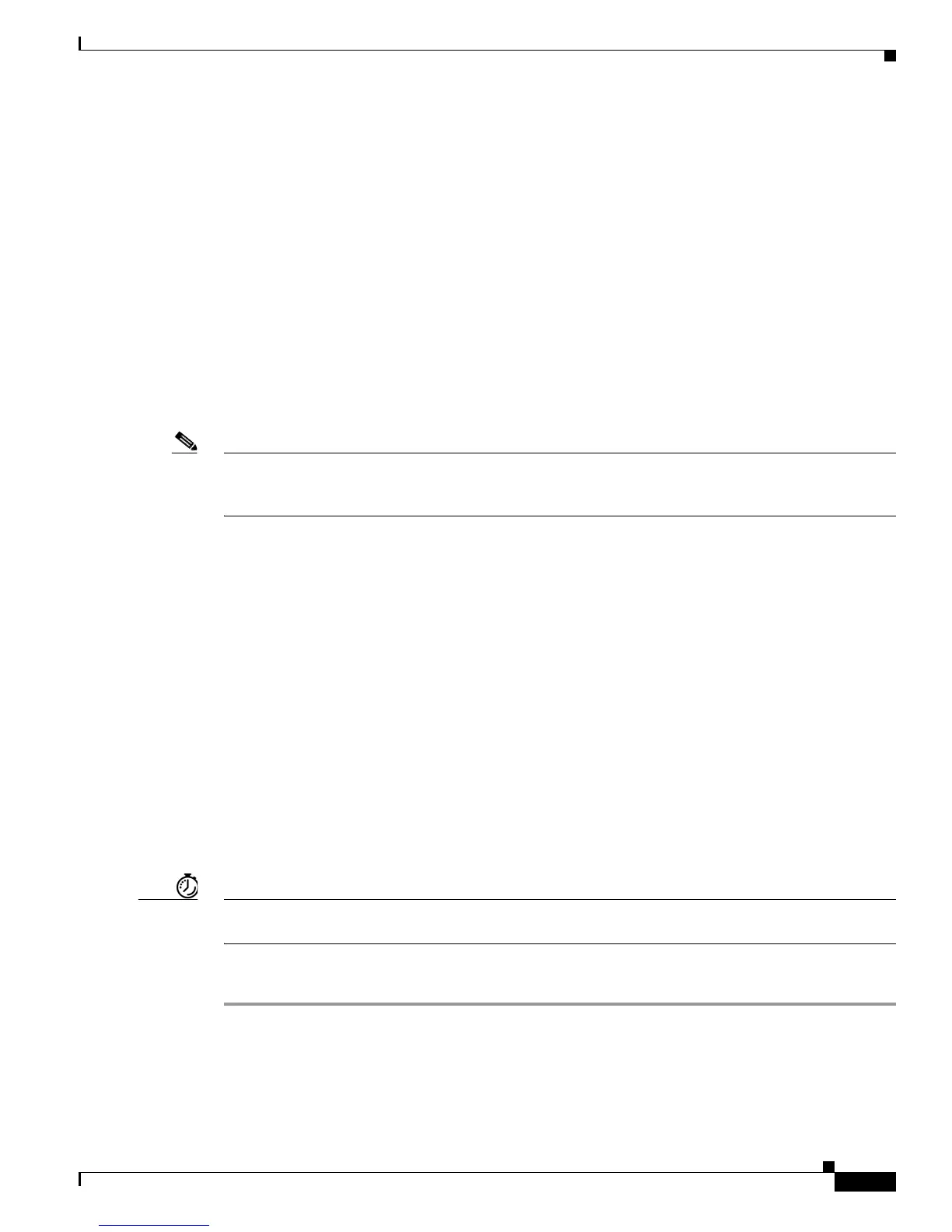6-5
User Guide for Cisco Digital Media Player Device Manager 5.2.x
OL-15764-03
Chapter 6 Connect to a Presentation System
Procedures
Beyond the general guidelines that Figure 1 illustrates, two additional factors might constrain which
types of signal cable you can use.
• The technology, brand, and model of your display — Check its product documentation to
understand its compatibility with various signal cable types.
• The DMP model — Table 2-2 states which I/O ports are available on various DMP models.
(Alternatively, if the table does not describe your DMP model, see its datasheet at
http://www.cisco.com/go/dms/dmp/datasheets.) Your packing list states which signal cables Cisco
planned to ship with your DMP.
Related Topics
• Connect to a Presentation System, page 6-1
Understand How to Work Around the Low Signal Quality of Composite Video
Note When video signals are transmitted through a composite cable, image quality suffers. When you use a
composite cable and your DMP shows any web-based media, small text might be difficult to read in
TVzilla. To work around this limitation, you can lower the browser resolution setting in DMPDM.
Related Topics
• TVzilla, page 3-3
• Connect to a Presentation System, page 6-1
Procedures
• Use an HDMI Connection, page 6-5
• Use a Connection that Combines HDMI with DVI, page 6-6
• Connect to a Touchscreen, page 6-7
• Connect to an Analog Display or Projector, page 6-8
Use an HDMI Connection
Timesaver Is your display a touchscreen? If so, this topic is not for you. Instead, see the “Connect to a Touchscreen”
section on page 6-7.
Procedure
Step 1 Connect the HDMI cable to the HDMI interface on the back panel of your DMP.
Step 2 Connect the other end of the cable to your presentation system.
