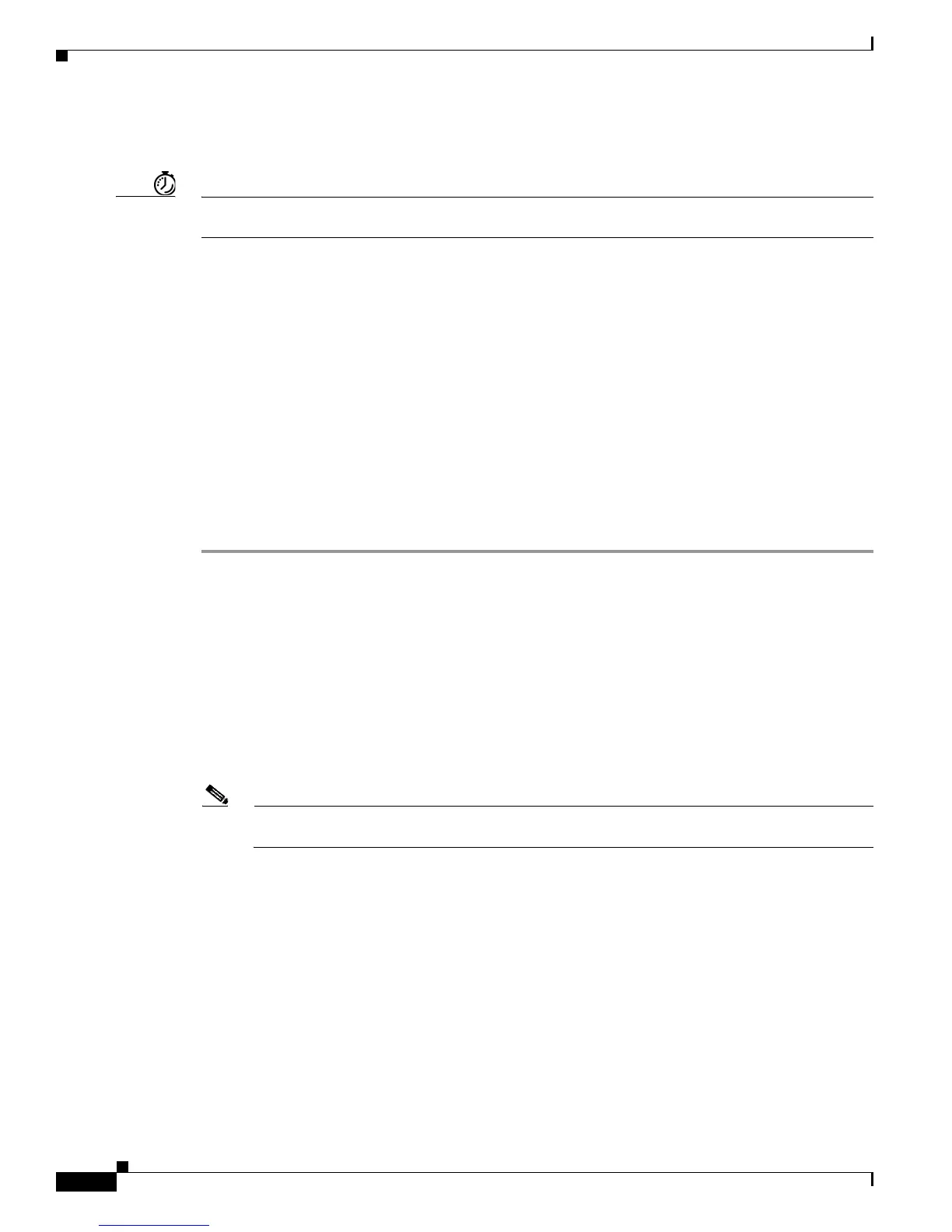11-14
User Guide for Cisco Digital Media Player Device Manager 5.2.x
OL-15764-03
Chapter 11 Configure Network Settings
Procedures
Prepare Your DMP to Use a Static IP Address Over Ethernet
Timesaver Complete this optional procedure at your discretion. It explains what to do when a DMP’s ultimate deployment site does not
use DHCP.
Before You Begin
• Connect Over Ethernet, page 2.
OR
Obtain an Ethernet crossover cable.
• Do one of the following.
–
Transport your DMP to a site where the local network segment includes a DHCP server and
ensure that you have access there to a web browser.
–
Configure any system at your current location to run temporarily as a DHCP server and ensure
that you have access to a web browser.
Procedure
Step 1 Connect your DMP to its presentation system.
Step 2 Turn On the presentation system and then do one of the following.
• Use a standard, category 5 (RJ-45) Ethernet cable — either 10/100 or 10/100/1000, depending on
your DMP model — to connect your DMP to the network segment that includes the DHCP server.
• Use an Ethernet crossover cable to connect your DMP directly to the DHCP server.
Step 3 If the DHCP server process is not running yet on the DHCP server, start that process now — along with
any processes that it uses.
Step 4 Turn On your DMP and make a note of the IP address that it shows on its presentation system.
Step 5 Point your browser to the IP address.
Note Is your DMP brand-new? Or, have its settings been restored to factory defaults? If so, DMPDM prompts you to define
a master password for your DMP. You must do this before you can do anything else. See the “Log in” section on page 7-1.
Step 6 When prompted to log in, use the master username and password that you defined.
