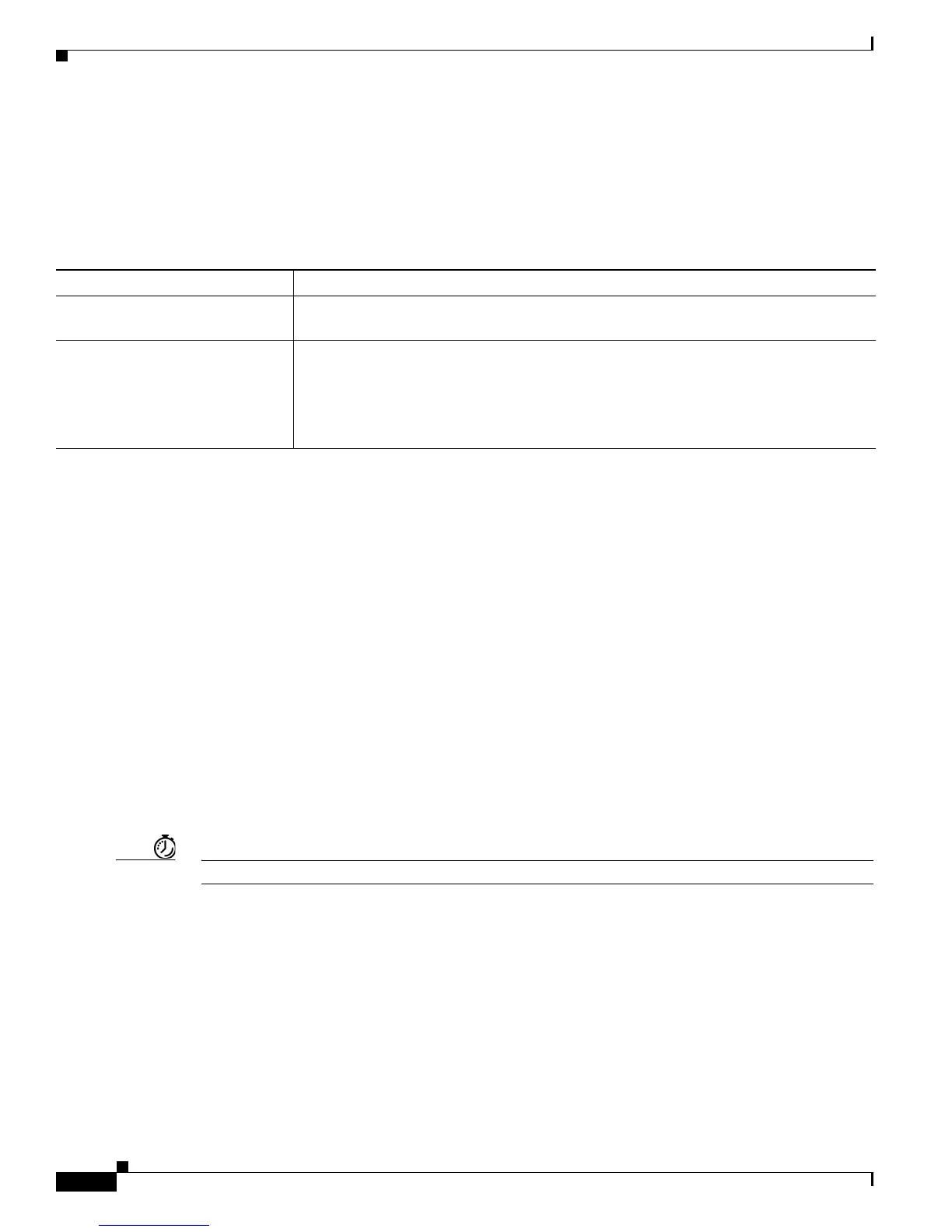9-2
User Guide for Cisco Digital Media Player Device Manager 5.2.x
OL-15764-03
Chapter 9 DMP Access and Security Settings
Procedures
Related Topics
• Understand Whether to Change DMP Passwords Centrally, page 9-2
• Manage and Edit Passwords, page 9-5
Understand Whether to Change DMP Passwords Centrally
Related Topics
• Manage and Edit Passwords, page 9-5
• Protect Your DMP from Unauthorized Management, page 9-4
Procedures
• Edit the Splash Screen Duration to Obscure the DMP IP Address, page 9-2
• Protect Your DMP from Unauthorized Management, page 9-4
• Manage and Edit Passwords, page 9-5
• Enable or Disable Types of Access to Your DMP, page 9-6
• Enable or Disable Centralized Management, page 9-7
Edit the Splash Screen Duration to Obscure the DMP IP Address
Timesaver Complete this optional procedure at your discretion.
You can change how long your DMP shows its splash screen during startup. This is useful when, for
example, your organization prefers not to reveal an IP address casually to all observers.
• A duration of 30,000 milliseconds (30 seconds) is the factory default.
• A duration of 1 millisecond turns off the splash screen.
• Any duration in the range from 2 to 5,000 milliseconds (5 seconds) does not have any effect.
Scenario Best Practice
You have very few DMPs and will
m
anage each of them in isolation.
Use DMPDM to change their DMP Web Account and DMP Service Account passwords
one at a time, manually.
You have many DMPs and will
m
anage them centrally.
Use the fully licensed Cisco Digital Signs software on your Digital Media Manager
appliance to change both passwords globally for all of the DMPs that you have added to
a DMP group.
Note Before you can manage any DMP centrally, you must configure it to support
centralized management.
