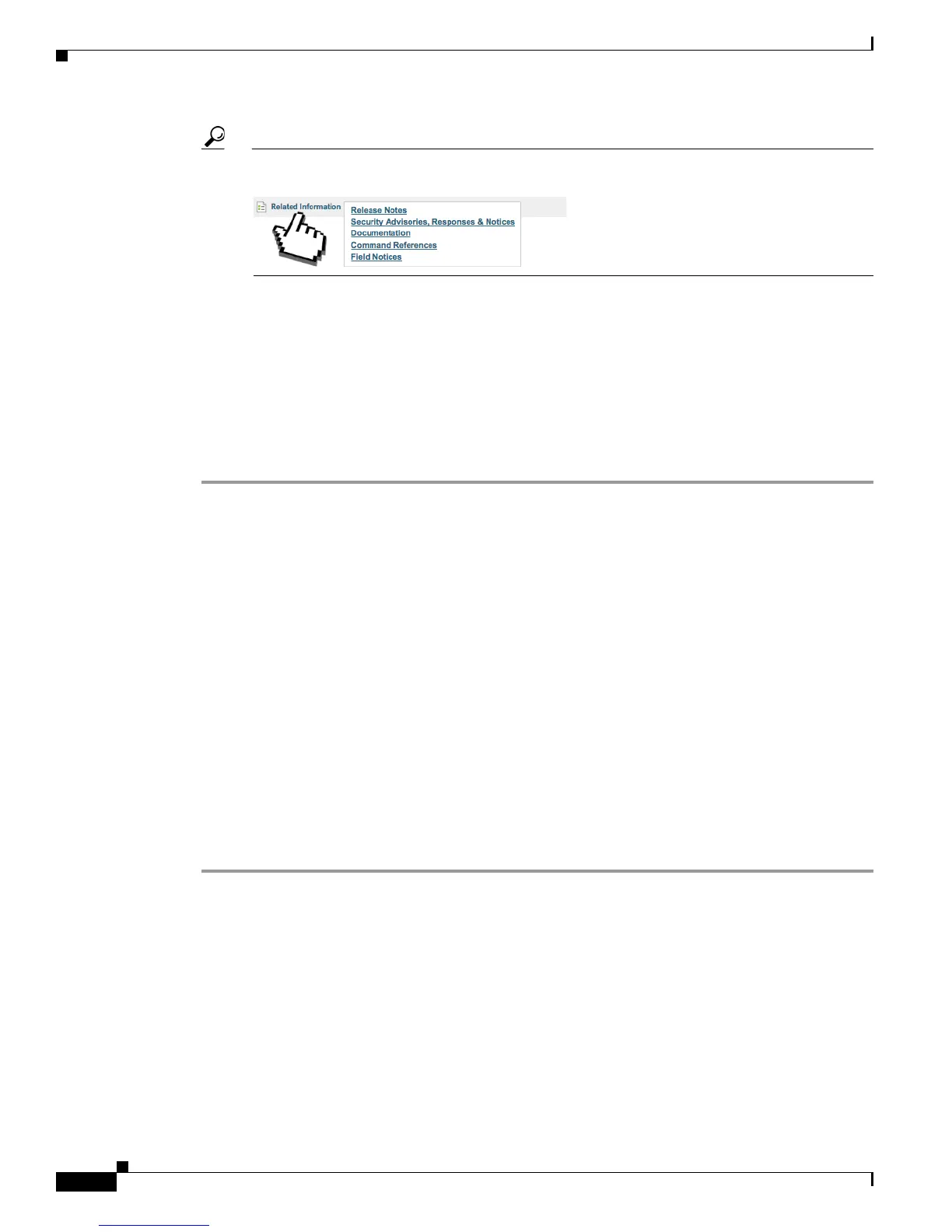8-10
User Guide for Cisco Digital Media Player Device Manager 5.2.x
OL-15764-03
Chapter 8 Start Here
Procedures
Tip Allow your pointer to hover for a moment over the Related Information link. Doing so reveals more options that you
might consider helpful.
Step 5 Follow the prompts to download your preferred firmware within a compressed archive file.
Step 6 Decompress the archive.
It contains a README file, which:
• States how the new firmware might affect your equipment and network.
• Includes installation procedures.
Step 7 Complete procedures that the README file recommends for you.
Step 8 Stop. You have completed this procedure.
Upgrade (or Downgrade) DMP Firmware
You can install an update to the firmware for your DMP.
OR
If your DMP firmware is so comparatively recent that it does not work well with older software on your
DMM server, you can install older firmware on your DMP.
Before You Begin
• Investigate which DMP firmware releases are available on Cisco.com.
• Confirm that the “Enable Cisco TAC Troubleshooting Access” feature is enabled in DMPDM. If you
must enable it manually, you must also restart your DMP before this change can take effect.
Procedure
Step 1 Click Upgrade Firmware in the Administration list.
Step 2 Click Browse — or its equivalent if your browser applies a different name to this button — when the
Upgrade Firmware page appears.
