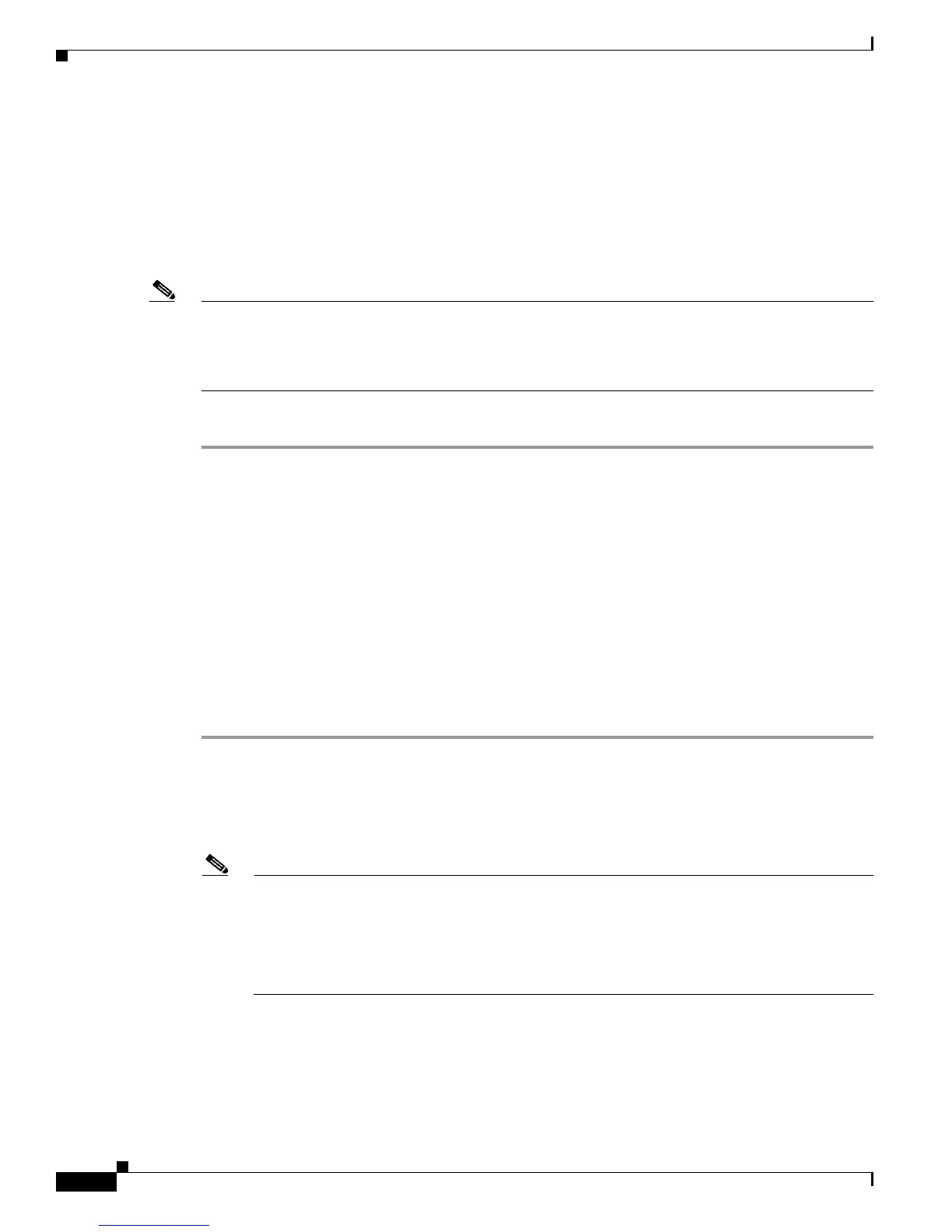10-4
User Guide for Cisco Digital Media Player Device Manager 5.2.x
OL-15764-03
Chapter 10 Configure Settings for Touchscreens, Projectors, and Displays
Procedures
• When messages appear on the touchscreen surface that prompt you to touch the surface in
various places, follow the prompts exactly. For example, the calibration utility might prompt
you to touch exactly five areas or exactly nine areas.
• If you do not complete this exercise within the brief period that is allotted for it, the calibration
utility times out automatically.
• Repeat these steps for manual calibration if the driver utility times out before you can calibrate
your driver.
Note You must repeat the calibration whenever you:
• Rotate a touchscreen or change its resolution.
• Replace a touchscreen.
Step 7 Stop. You have completed this procedure.
Related Topics
• Connect to a Touchscreen, page 6-7
Configure Video Output
Before You Begin
• Connect your DMP to its presentation system.
• Log in to DMPDM.
Procedure
Step 1 Click DMP Display Attributes in the Settings list.
The display autodetection feature is enabled by default. However, it fails unless you use either:
• An HDMI signal cable.
• An HDMI signal cable in combination with an HDMI-to-DVI adapter.
Note If you are satisfied with the choices and entries that DMPDM made for you as a result of its
DMP display autodetection, you are done with this section and you can go now to the “Protect
Your DMP from Unauthorized Management” section on page 9-4.
Otherwise, if you are not satisfied — or if your display does not support HDMI connections — do
the following.
a. Choose Disable from the DMP Display Autodetection (requires HDMI) list.
b. Choose a standard from the Display Standard list that applies in your country. For example, even
though our factory default selection is NTSC_M, your country might use PAL instead.
