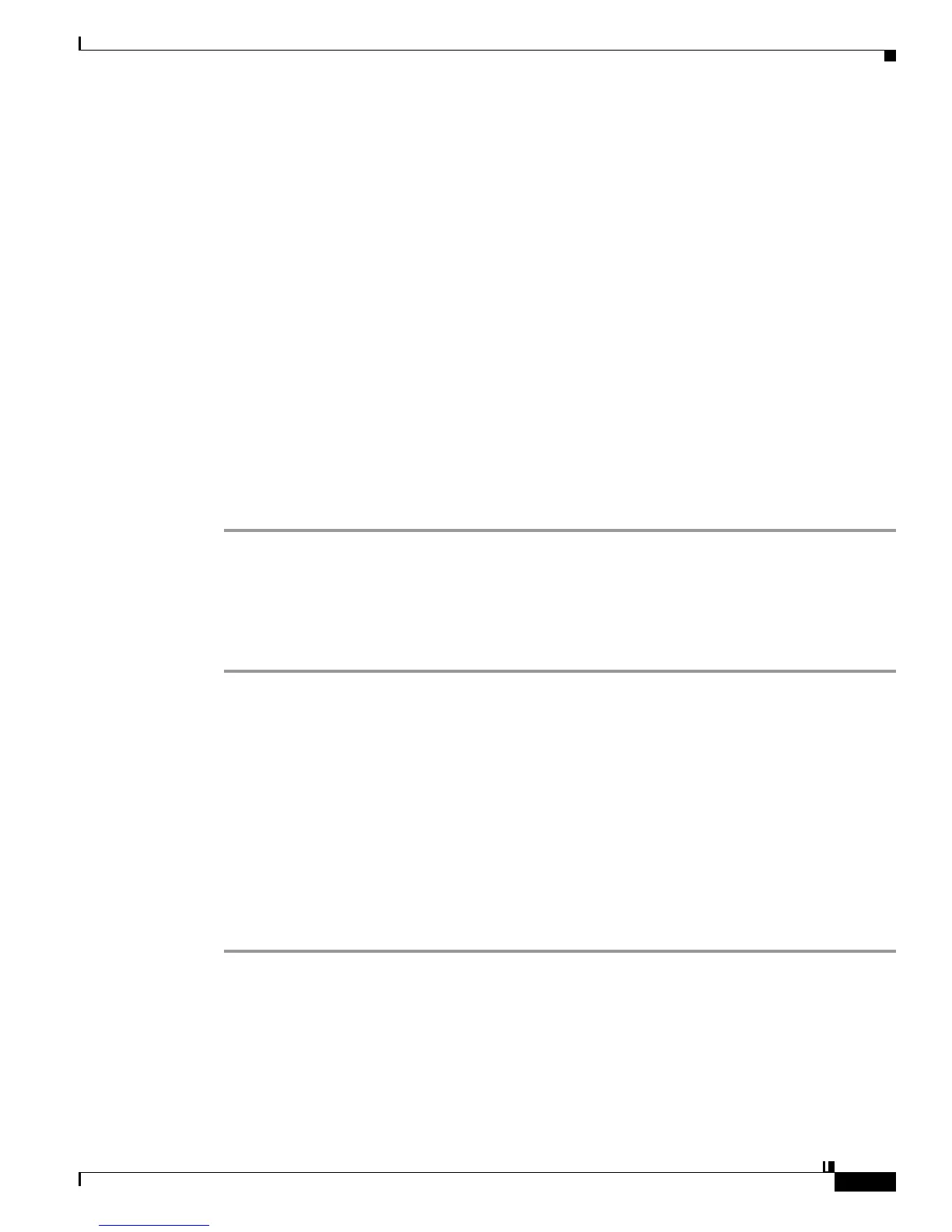10-5
User Guide for Cisco Digital Media Player Device Manager 5.2.x
OL-15764-03
Chapter 10 Configure Settings for Touchscreens, Projectors, and Displays
Procedures
c. Choose your connector and signal type from the Interface (DMP display output) list. For example,
you might use SVIDEO.
If you do not know which options to choose, see the manufacturer documentation for your
presentation system.
Step 2 Choose from the Color Space list the absolute color space that your presentation system uses.
Step 3 (If you chose RGB as the color space) Choose an option from the Color Component Order list to define
the order in which to store red, green, and blue data.
The color component order is sometimes called the left-to-right additive color model.
Step 4 (Optional) Move any or all of the sliders to compensate for presentation system deficiencies in video
(brightness, contrast, or saturation) or audio (channel volume).
Step 5 Click Apply to confirm your choices and to implement them until you change them or until you restart
your DMP.
Step 6 Click Show IP — in the DMP Mode area — to test if your choices are suitable ones for your
presentation system.
Your presentation system should show a Cisco logo and should show the IP address for your DMP.
Step 7 Click Save Configuration in the Administration list, and then click Save.
Step 8 Stop. You have completed this procedure.
Adjust DMP Display Attributes
Procedure
Step 1 Click DMP Display Attributes in the Settings list.
Step 2 Enter or edit the required values.
Step 3 Click Apply to confirm that you are satisfied with the entries or changes that you made and to record
them in volatile memory.
After you click Apply, the entries or changes take effect. However, the previously defined values will
r
eturn the next time that your DMP restarts.
Step 4 (Optional) Would you like to put all changed values into effect permanently, so that they persist even
after your DMP restarts?
a. Choose Administration > Save Configuration.
b. Click Save when the Save Configuration page appears.
Step 5 Stop. You have completed this procedure.
Related Topics
• UI Reference: Elements to Define Attributes of a DMP Display, page 10-7
• Example Settings for DMP Display Attributes, page 10-1
