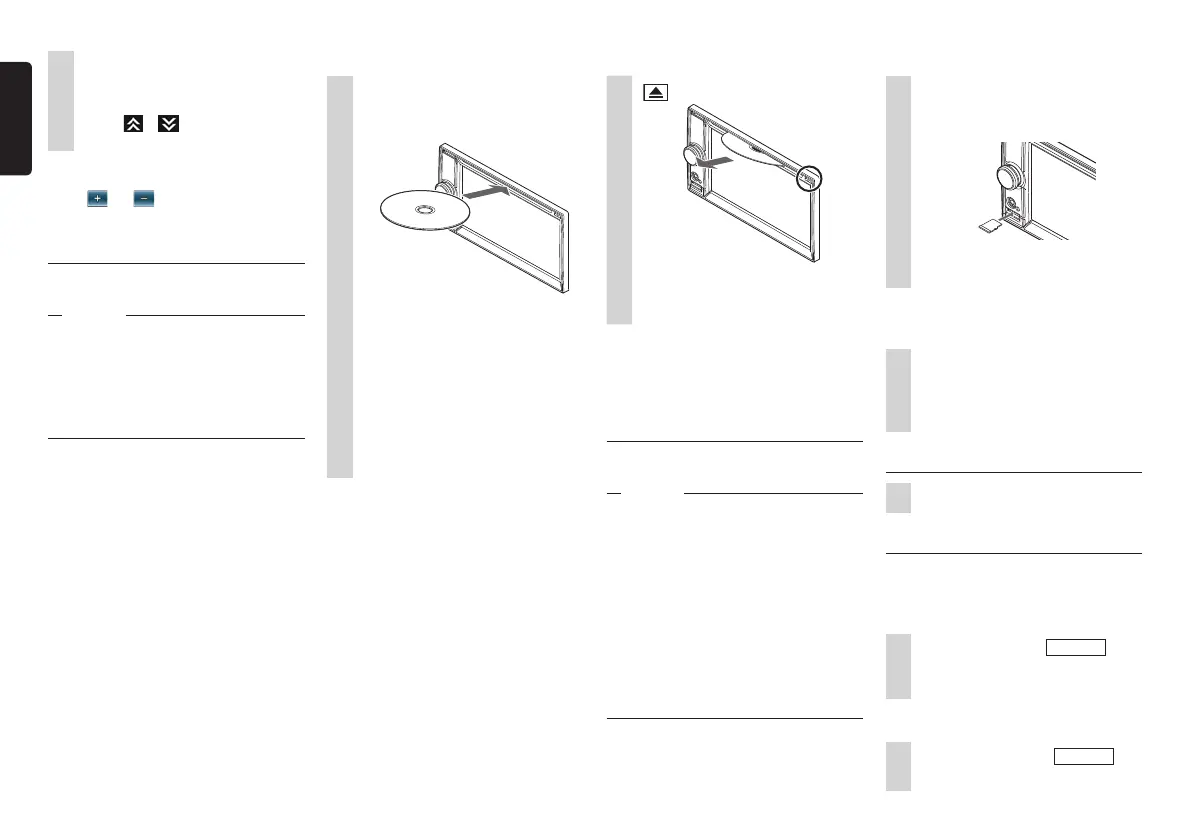10 NX505E
English
2
Select the relevant item from the
list.
If all indexes are not displayed, either
touch
or or flick to move to
the next page.
❏
Adjusting numerical values
When and are displayed, numerical
values, volume, etc. can be adjusted.
Inserting and removing discs
To enjoy data in CD, MP3/WMA or DVD
discs, the disc must be loaded into the unit.
Attention
•Donotleavediscsprotrudingfromthe
loadingslot.Eitherinsertthemcompletely
orremovethem.
•Donottouchtherecordingsurface(shiny
side)ofthedisc.
•Donotinserttwodiscsatthesametime.
❏
How to insert discs
1
Insert the disc into the loading
slot with its label surface face
up.
The disc is drawn in. After a while, the
disc starts playing.
When the disc is inserted a short way,
it is automatically drawn in. If the disc
is not drawn in, this means that a disc
is already loaded.
Do not exert unnecessary force when
inserting discs. First remove the disc
that is already loaded, and then load
the new disc.
❏
How to remove discs
1
The disc is ejected.
2
Remove the disc.
MEMO:
•Ifadiscisnotremovedimmediately,after
awhileitisautomaticallydrawninagain.
Inserting and removing the
microSD card
To enjoy the data in microSD cards, the
microSD card must be loaded into the unit.
Attention
•InsertandremovethemicroSDcardafter
turningofftheunit,becausethemicroSD
cardmightgetdamage.
•ThemapmicroSDcardisalreadyinserted
intothemicroSDcardloadingslotunder
theslotcover.
IfthemapmicroSDcardisremoved,the
unitdoesnotfunction.Donotremoveor
insertthemapmicroSDcardexceptto
updatemapinformation.
•Donottouchtheterminalsurfaceof
microSDcards.
❏
How to insert the microSD card
1
Insert the microSD card into the
loading slot with its label surface
face up.
Firmly insert the microSD card as far
as it can go.
❏
How to remove the microSD
card
1
Grip the microSD card with your
fingers and pull it out.
To remove the microSD card, grip it
with your fingers and pull it out.
Adjusting the audio volume
1
Turn the rotary volume knob.
Switching the display screen
The audio screen and map screen are
switched by the following operation.
❏
Switching to the audio screen
1
In the map screen
NAVI AV
The audio screen of the selected
source is displayed.
❏
Switching to the map screen
1
In the audio screen
NAVI AV
The map screen is displayed.
