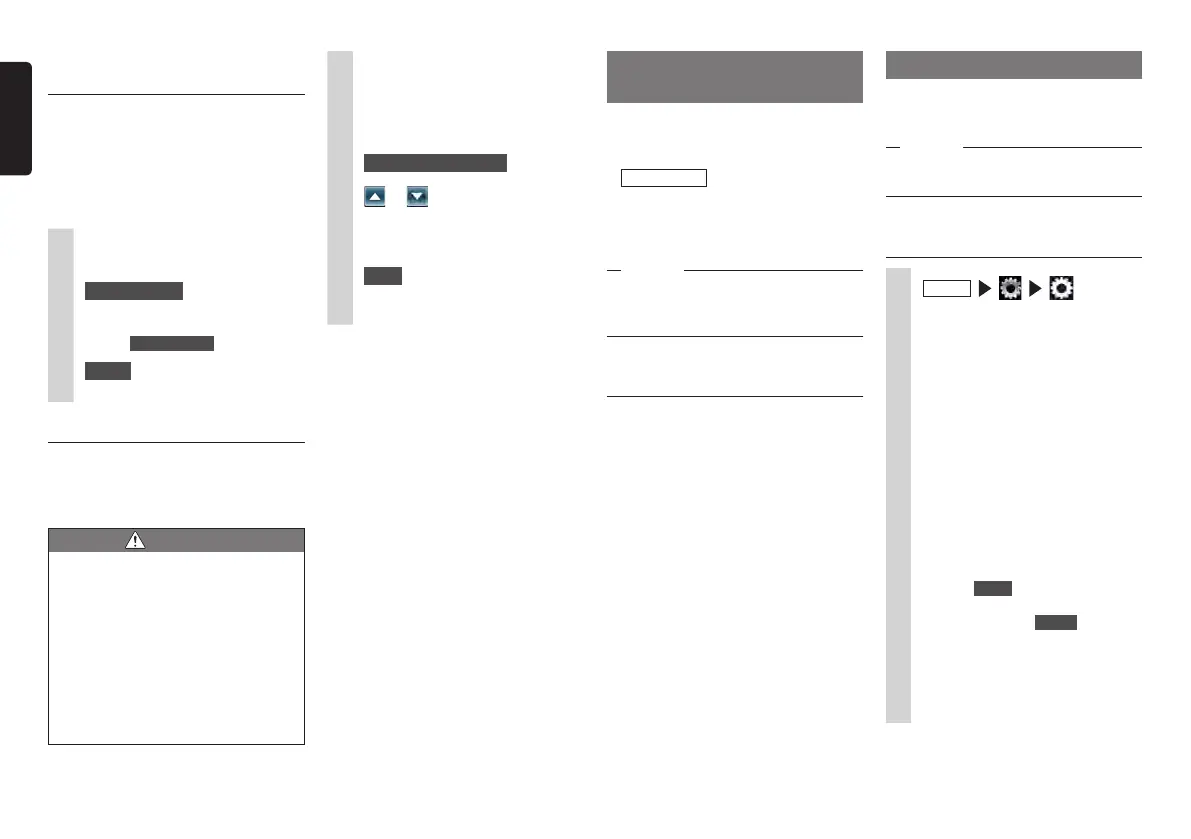38 NX505E
English
Displaying the quasi bumper
line
The rear bumper is sometimes not displayed
in the rear camera image depending on
where the rear camera is installed. In cases
like this, you can display a quasi bumper
line so that you can park your vehicle while
checking the position of the rear bumper in
a quasi manner.
1
Touch the screen while the rear
camera image is displayed.
2
Quasi Bumper
If five seconds elapses
without you touching the
screen, Quasi Bumper will be hidden.
3
Check
The quasi bumper line is displayed.
Adjusting the quasi bumper line
When adjusting the quasi bumper line,
marks must be drawn on the ground.
Prepare tools for drawing lines on the
ground, such as duct tape.
WARNING
• Before adjusting the quasi bumper
line, first stop at a safe location.
• Before getting out of the vehicle and
marking the ground, be sure to turn
the engine key to the “OFF” position.
• Remember that the quasi bumper
line is solely for reference. During
actual driving, be sure to check
the safety of the area around you
yourself.
1
Mark straight marks on the
ground at the vehicle rear +
about 20 cm position.
2
Display the quasi bumper line.
3
Quasi Bumper Adjust
4
or
Adjust the upper and lower positions
of the quasi bumper lines to match
the mark made in step 1.
5
Back
This saves the settings and displays
the regular image in the rear camera.
Using the rear seat
monitor
Passengers can also enjoy video in the rear
seats if you install an additional rear seat
monitor (sold separately).
Preparations
●
To connect a rear seat monitor to the
unit, the rear seat monitor and rear seat
monitor installation attachment are
required.
Attention
•Installtherearseatmonitoratalocation
wherethedrivercannotseevideoimages
whileheorsheisdriving.
Video images displayable on
the rear seat monitor
The following video images can be
displayed on the rear seat monitor. Note,
however, that the control bar and other aids
are not displayed on the rear seat monitor.
Video images are displayed regardless of
whether or not you are driving or the car has
stopped.
●
DVD/DivX
●
AUX
●
iPod video
Nothing will be displayed on the rear seat
monitor if a source other than DVD, DivX,
AUX, and iPod video is selected.
The image currently being played is
displayed on the rear seat monitor even
while the navigation screen is displayed on
the unit’s screen.
Various settings
You can set various operations, sound
quality and video image quality relating to
the unit.
Notice
•Whileyouaredriving,selectableitemsare
limited.
Making general settings for
the unit
1
MENU
System Language:
This switches the language of text
that is displayed in screens and
messages. (Default: English)
When the language is switched,
the unit is automatically restarted
and the language is switched
to the newly selected language.
Navigation screens are dependent
on the language setting of the
navigation.
“Owner's manual -
Navigation”
Main Menu Icons:
This switches the icon display of
the main menu screen. (Default:
Simple)
When Active is selected, the
icons in the main menu become
animated. When Simple is
selected, the icons become still
images.
Shortcut Menu:
This assigns frequently used
functions to shortcut keys.
P.39
