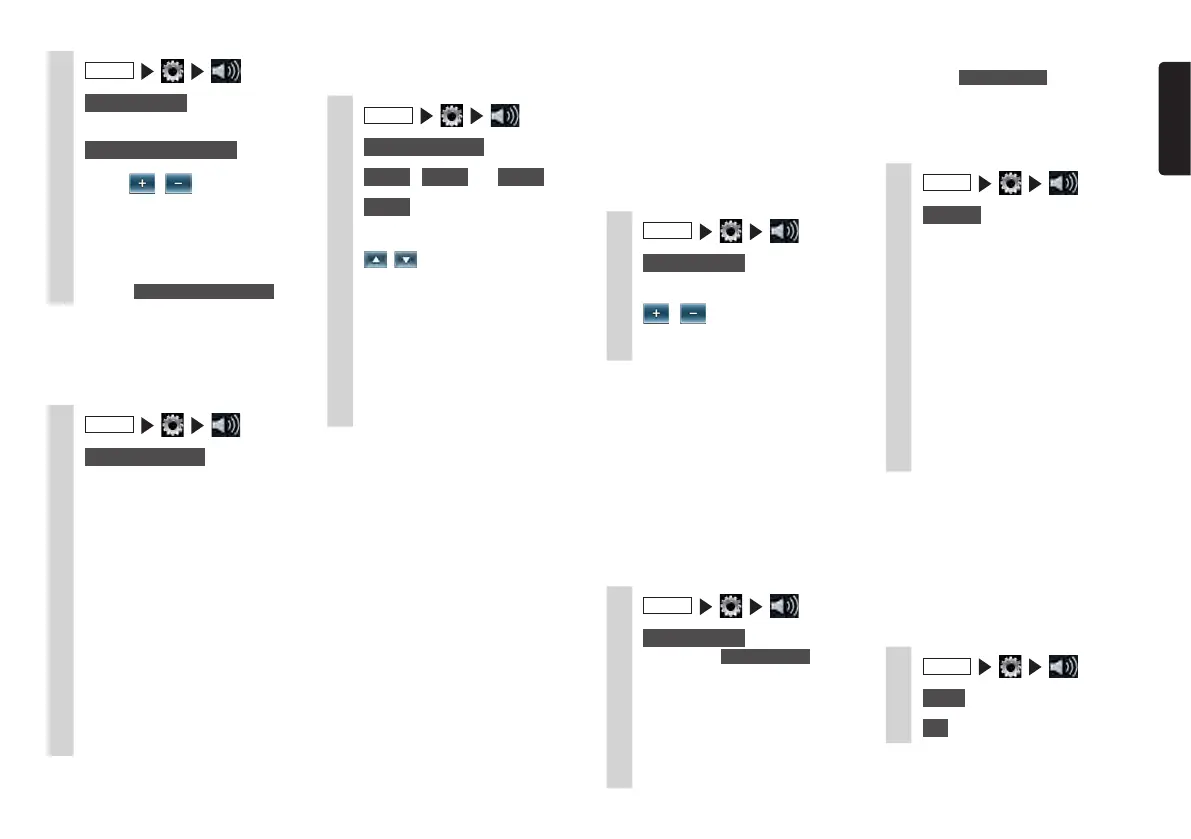NX505E 41
English
1
MENU
2
Intelligent Tune
(confirm that it is
set to ON)
3
Virtual Stage Enhancer
4
Touch , to adjust the
value.
Vocal Image Control:
This adjusts the vocal volume
balance. To reset the Vocal Image
Control to the factory setting,
touch Reset to Factory Setting .
❏
Selecting and setting sound
quality effects memory
You can select and set your preferred sound
quality.
1
MENU
2
Graphic Equaliser
3
Select the sound quality.
Bass.B:
Enhances bass.
High.B:
Enhances treble.
Acoustic:
Enhances the mid level (human
voice).
Impact:
Enhances the low and high regions.
Smooth:
Creates a soft, gentle feel.
Flat:
Turns the sound source and
equalizer off.
❏
Setting preferred sound quality
effects
1
MENU
2
Graphic Equaliser
3
User 1
,
User 2
, or
User 3
4
Adjust
5
Set the sound quality effect.
, :
This adjusts the band setting for
each of the bass, mid and treble
regions.
Reset to Factory Setting:
This resets the settings of each
band to “0”.
From the next operation onwards,
the same settings can be accessed
at step 3.
❏
Adjusting the Volume
Smoother
Volume Smoother functions to automatically
adjust differences in volume level of
all kinds of music sources and scenes
and compensate volume. When Volume
Smoother is on, the volume level in audibility
of audio signals is monitored and adjusted
at all times, and differences in volume level
are suppressed to a fixed range to enhance
listening pleasure. Differences in audio level
occur in the following kinds of instances:
●
Difference in audio level between
listening to CDs and the radio
●
Difference in audio level between quiet
scenes and scenes with loud noises such
as explosion scenes when watching films
on DVD, etc.
When Volume Smoother is on, each source
can be listened to even in the above cases
at an easy-to-listen volume level without
having to operate the volume level.
The “volume compensation” effect can be
altered by adjusting the Volume Smoother
level. The volume compensation effect is
increased in the order “Low”
“Mid”
“High”.
1
MENU
2
Intelligent Tune
(confirm that it is
set to ON)
3
, at [Volume Smoother]
The Volume Smoother level is
adjusted.
MEMO:
•WhenlisteningtosourcessuchasDVDs
havingalargedifferenceinvolumelevel,
werecommendsettingtheVolume
Smootherlevelto“Mid”or“High”.
•TheVolumeSmoothercanbesetto
eachofvideosourcesandothersources.
Whenasourceisswitched,theVolume
Smootherisswitchedtothevaluesetfor
thenewsource.
❏
Using Intelligent Tune
1
MENU
2
Intelligent Tune
By switching Intelligent Tune ON/OFF,
the following functions can be turned
ON/OFF at once.
•Virtual Stage Enhancer
•Vocal Image Control
•Sound Restorer
•Virtual Bass
•Volume Smoother
MEMO:
•Ifyouturn Intelligent Tune to OFF and
then turn it to ON again, the settings
returns to the values that you set before.
❏
Adjusting the filter
1
MENU
2
Speaker
3
Set each settings.
Sub Woofer Control:
This adjusts the output level of a
connected sub woofer speaker.
(Default: 0)
High Pass Filter:
This sets the cutoff frequency of
the high pass filter for the front and
rear speakers. (Default: Through)
Low Pass Filter:
This sets the cutoff frequency
of the low pass filter for the sub
woofer. (Default: 120Hz)
MEMO:
•Evenifthesubwooferspeakerisnot
connected,“SubWooferControl”is
displayed.
❏
Resetting the audio settings to
factory settings
Reset all the audio settings to their factory
settings.
1
MENU
2
Reset
3
OK
