
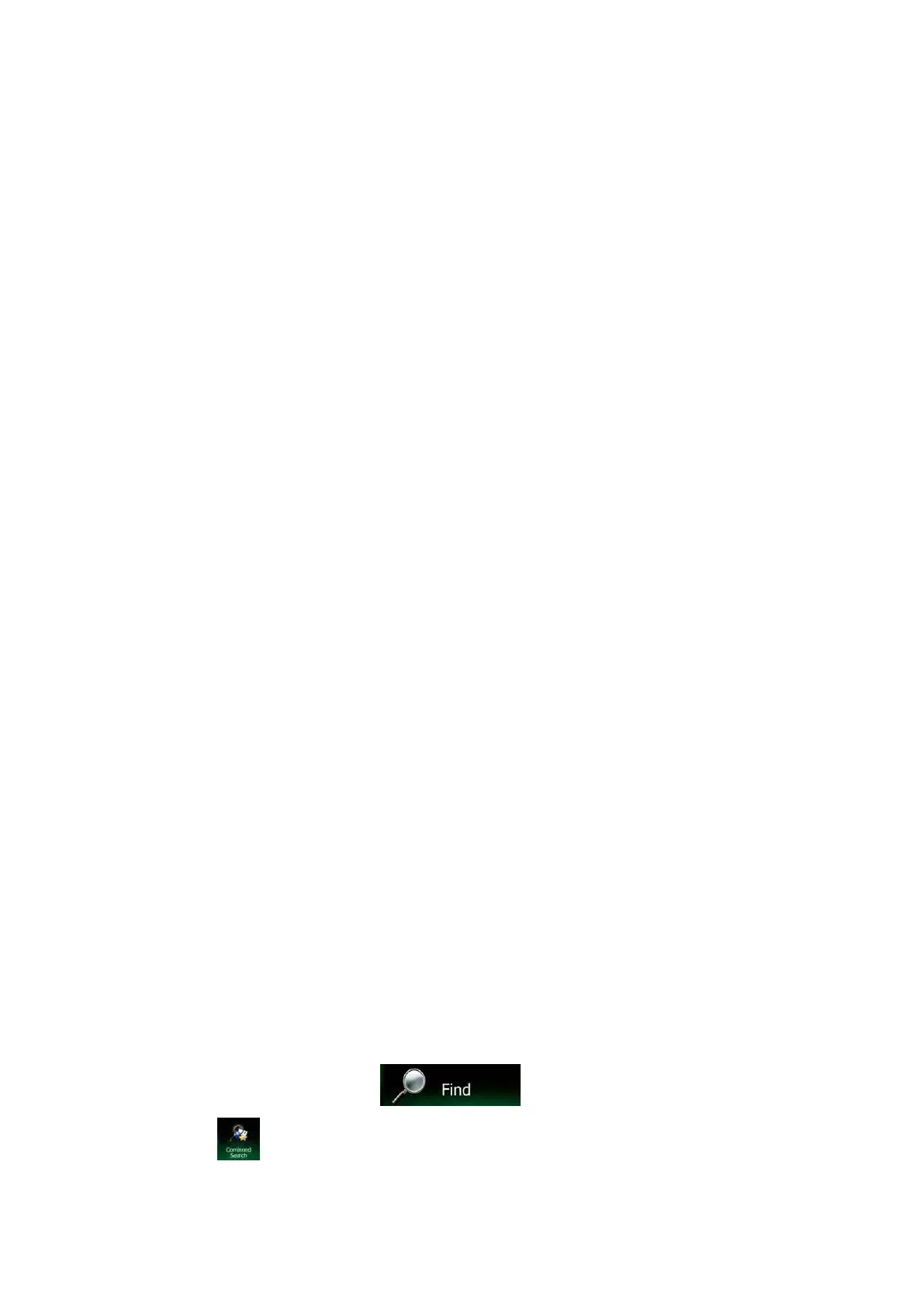
Do you have a question about the Clarion NX505E and is the answer not in the manual?
| Widescreen | - |
|---|---|
| Display diagonal | 6.2 \ |
| Display resolution | 800 x 480 pixels |
| AM band range | 531 - 1602 kHz |
| FM band range | 87.5 - 108 MHz |
| Supported radio bands | AM, DAB, FM |
| Built-in camera | No |
| Lifetime map updates | Roads change, but with Lifetime Map Updates your map will always be up to date. Start fresh every few months by downloading a new edition of the industry's most accurate map. New editions are issued four times per year. |
| Storage media type | Memory card |
| Compatible memory cards | MicroSD (TransFlash) |
| Product color | Black |
| Depth | 157 mm |
|---|---|
| Width | 178 mm |
| Height | 100 mm |
| Weight | - g |
Identifies the product as a Class 1 Laser Product.
Warns that incorrect procedures may lead to hazardous radiation exposure.
Describes buttons on the unit's operation panel and their functions.
Explains how to turn the unit's power on and off.
Describes how to open and use the main and shortcut menus.
Indicates possibility of death or serious injury if instructions are not followed.
Explains potential injury if instructions are not followed.
Lists key features of the unit, like speech recognition and DAB tuner.
Explains symbols indicating potential dangers and how to avoid them.
Covers warranty terms, repair limitations, and software copyright.
Warns drivers not to watch video or operate controls while driving.
Explains how to receive AM/FM radio broadcasts and use RDS.
Details how to receive DAB digital broadcasts and set antenna power.
Explains playing CDs and discs with MP3/WMA music data.
Covers playing discs and setting parental level restrictions.
Explains DivX content protection and viewing limits.
Details playing audio files from microSD cards or USB memory.
Explains connecting and playing audio/video from iPod/iPhone.
Outlines preparations for connecting iPods via 30-pin or Lightning connectors.
Warns drivers not to view video while driving.
Explains how to register audio devices compatible with Bluetooth for music playback.
Details playing audio under specific conditions and selecting desired items.
Explains how to play audio via Bluetooth, including basic controls.
Explains playing audio/video from external devices connected via AUX.
Warns drivers not to watch video or operate controls while driving.
States that Bluetooth functions must be turned on and devices paired.
Notes that pairing cannot be executed while driving.
Advises not to leave cellphones inside the vehicle due to heat.
Covers switching connected devices and deleting registered ones.
Urges drivers to check safety before answering calls while driving.
Explains connecting a smartphone to operate applications from the unit.
Explains the need for Smart Access and linking-compatible apps.
Outlines the steps for connecting iPhone or Android smartphones.
Advises updating Smart Access if touch input is not working.
Explains how to correct touch position deviation due to resolution differences.
Explains using voice commands to search for destinations.
Provides cautions during remote control operation and battery precautions.
Warns drivers not to reverse while only viewing the monitor.
Explains displaying a quasi bumper line for parking assistance.
Advises stopping at a safe location before adjusting guidelines.
Allows unit customization like language, display, and shortcuts.
Explains how to register frequently used functions to shortcut keys.
Warns to cancel the password when reselling or transferring the unit.
Describes downloading the update program and storing it on a microSD card.
Manages Bluetooth connections: on/off, registration, switching, deletion.
Adjusts volume levels and applies sound enhancement features.
Lists common navigation symptoms and their remedies.
Addresses issues with radio and DAB reception.
Provides precautions for handling microSD cards to prevent damage.
Covers product warranty details and customer support information.
Lists technical specifications for various unit components.
Shows compatibility of hands-free and Bluetooth audio functions for iPhone.
Outlines safety precautions and concerns for installation procedures.
Warns about wiring cables away from high temperature areas to prevent short circuits.
Advises on precautions to take before and during wiring procedures.
Warns against installing antenna where it may affect airbags or driver's view.
Lists connection terminal descriptions and their corresponding numbers.
Guides through the initial setup process for the navigation software.
Explains how to use the map screen for navigation.
Explains how to move the map by touching and dragging.
Explains how to search for an address using Combined Search.
Guides on how to start entering the postal code.
Explains options when selecting a new destination with an existing route.