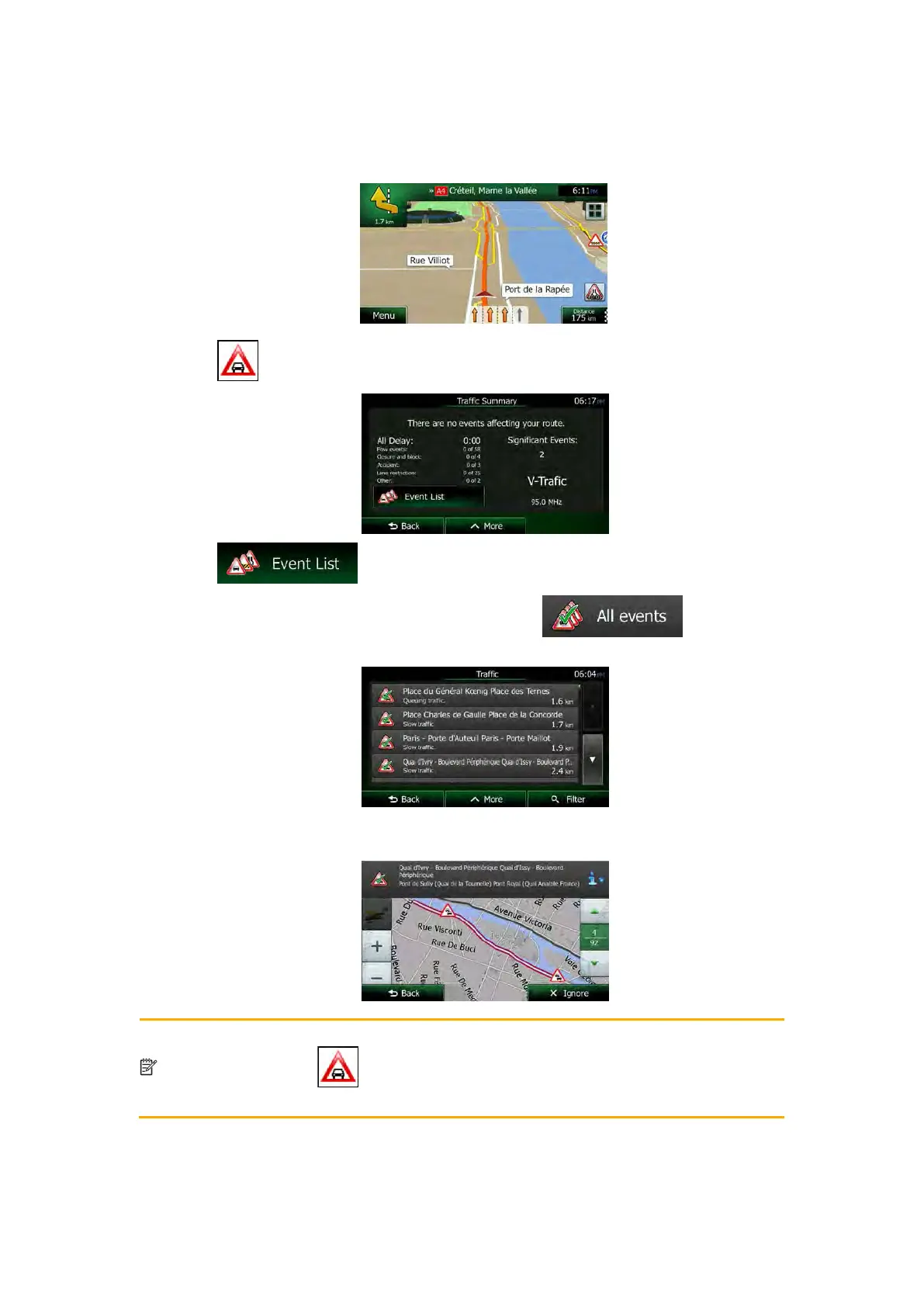2.3.3.8 Traffic events
Road segments affected by traffic events are displayed with an alternate colour on the map,
and small symbols above the road show the nature of the event:
1. Tap
to open the Traffic Summary screen.
2. Tap
to open the list of event categories.
3. Tap the traffic category you are interested in, or tap
to see the list
of all events:
4. Now tap any of the list items to see its details, and to display the affected road
segment in its full length on the map:
Note!
If there are traffic events on the recommended route that the application has not
bypassed, the
icon will open the list of significant traffic events to let you
NX505E English 19
