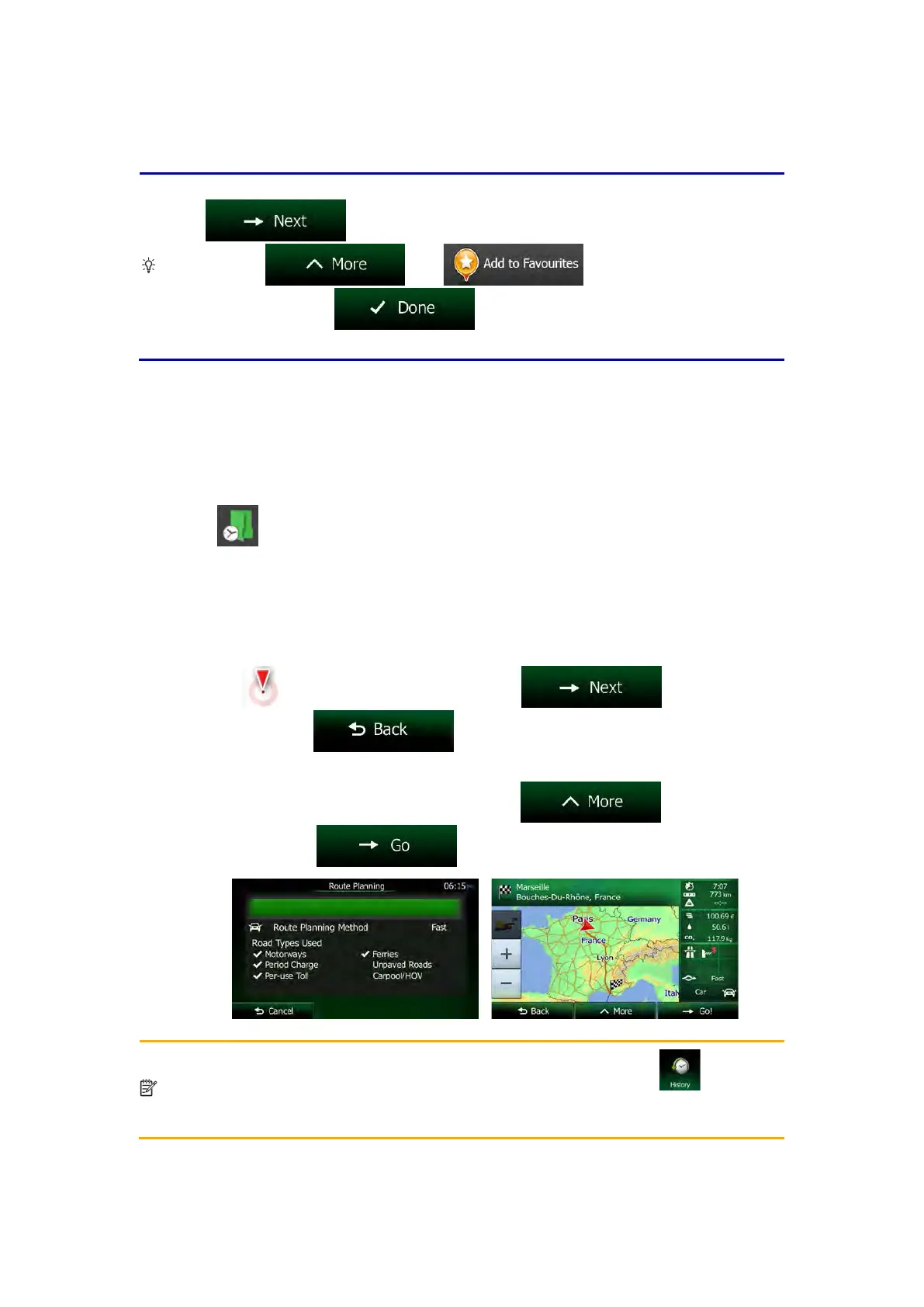Tip!
If you know that you will use this destination frequently, before tapping
to confirm the destination, put it on the list of your Favourites
then , give a name for the new
to save the location. The map with the
destination returns automatically. Now you can start your journey.
3.1.1.1 Combined Search - Navigating to a recent destination (History)
To find one of your recent destinations in Combined Search, carry out the search as
described earlier. For the input text you can use either a part of the name or a part of the
address of the recent destination. When you get to the result screen, do as follows:
1. Tap
at the top of the screen.
2. The list is now filtered. What you see is the list of recent destinations with a matching
name or address.
3. Scroll down the list if necessary and then select one of the destinations from the list.
4. Once the destination is selected, a full screen map appears with the selected point in
the middle. If necessary, tap the map somewhere else to modify the destination. The
Cursor (
) appears at the new location. Tap to confirm the
destination, or tap
to select a different destination.
5. After a short summary of the route parameters, the map appears showing the entire
route. The route is automatically calculated. Tap
to modify route
parameters, or tap
and start your journey.
Note!
The alternative way to search for a recent destination is to tap t
he button in
the Quick menu or in the Destination menu. The rest of the procedure is similar to
the above.
28 NX505E English
