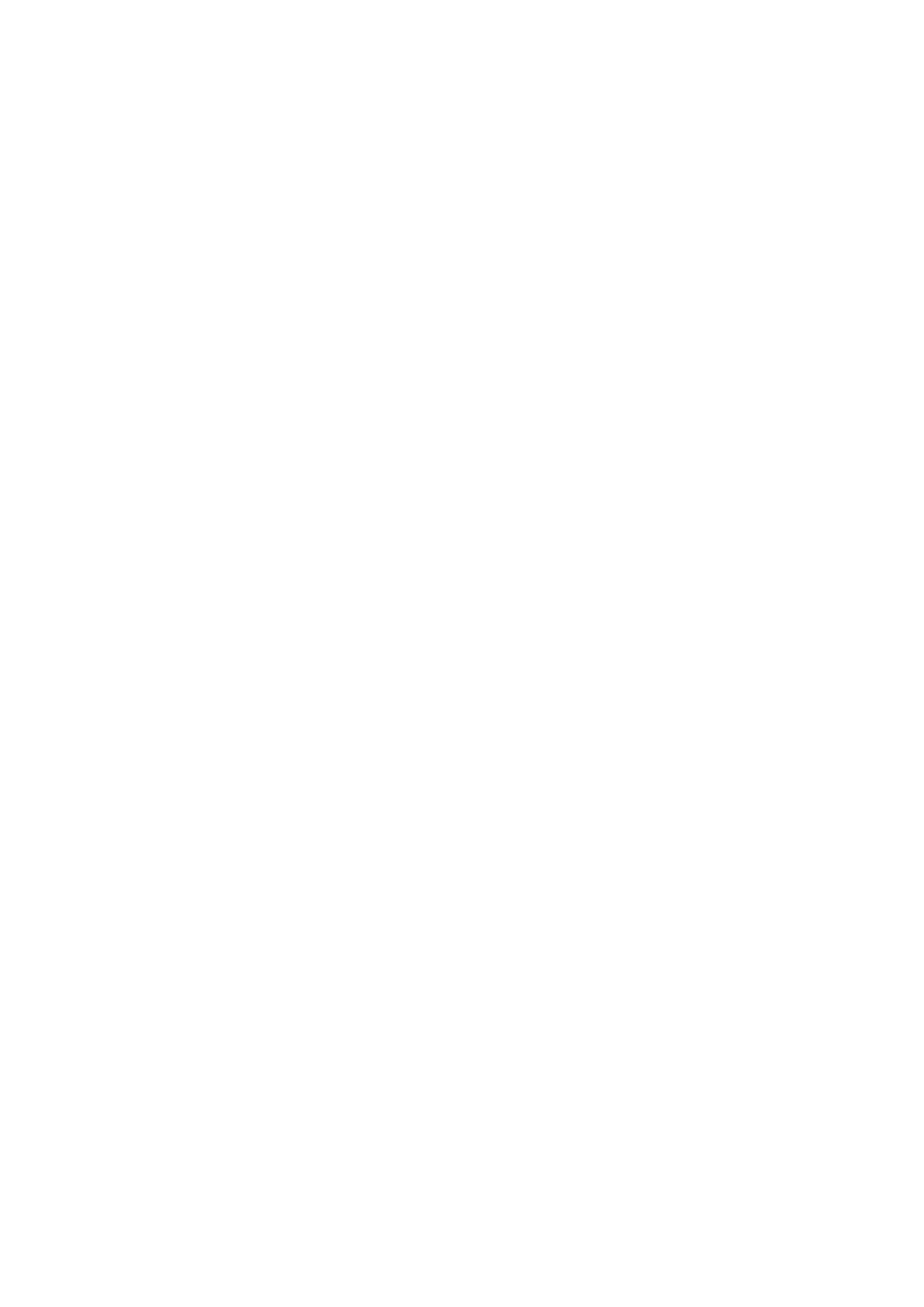Table of contents
1 Warnings and Safety information ......................................................................... 6
2 Getting started ......................................................................................................... 7
2.1 Navigation menu ............................................................................................................ 8
2.2 Buttons and other controls on the screen ....................................................................... 8
2.2.1 Using keyboards ................................................................................................................ 10
2.2.2 Beyond single screen tap ................................................................................................... 11
2.3 Map screen ................................................................................................................... 12
2.3.1 Navigating on the map ....................................................................................................... 12
2.3.2 Position markers ................................................................................................................ 14
2.3.2.1 Vehimarker and Lock-on-Road .................................................................................................. 14
2.3.2.2 Selected map location (Cursor) and selected map object .......................................................... 14
2.3.3 Objects on the map ............................................................................................................ 14
2.3.3.1 Streets and roads ....................................................................................................................... 14
2.3.3.2 Turn preview and Next street ..................................................................................................... 15
2.3.3.3 Lane information and Signposts................................................................................................. 16
2.3.3.4 Junction view ............................................................................................................................. 17
2.3.3.5 Motorway exit services .............................................................................................................. 17
2.3.3.6 3D object types........................................................................................................................... 18
2.3.3.7 Elements of the active route ....................................................................................................... 18
2.3.3.8 Traffic events.............................................................................................................................. 19
2.3.4 Manipulating the map ........................................................................................................ 20
2.3.5 Quick menu ........................................................................................................................ 21
2.3.6 Checking the details of the current position (Where Am I?) ............................................. 23
3 On-road navigation ............................................................................................... 25
3.1 Selecting the destination of a route .............................................................................. 25
3.1.1 Combined Search ............................................................................................................... 25
3.1.1.1 Combined Search - Navigating to a recent destination (History) .............................................. 28
3.1.1.2 Combined Search - Navigating to a Favourite destination ........................................................ 29
3.1.1.3 Combined Search - Navigating to an address ............................................................................ 29
3.1.1.4 Combined Search - Navigating to an intersection ..................................................................... 30
3.1.1.5 Combined Search - Navigating to a Place of Interest ................................................................ 31
3.1.1.6 Combined Search - Navigating to a Place of Interest by its category ........................................ 32
3.1.2 Entering an address or a part of the address ....................................................................... 33
3.1.2.1 Entering an address ................................................................................................................... 34
3.1.2.2 Entering the midpoint of a street as the destination ................................................................... 36
3.1.2.3 Selecting an intersection as the destination ............................................................................... 37
3.1.2.4 Selecting a city/town centre as the destination........................................................................... 39
3.1.2.5 Entering an address with a postal code ..................................................................................... 40
3.1.2.6 Tips on entering addresses quickly ............................................................................................ 42
3.1.3 Selecting the destination from the Places of Interest ......................................................... 43
3.1.3.1 Quick search for a Place of Interest........................................................................................... 43
NX505E English 3
