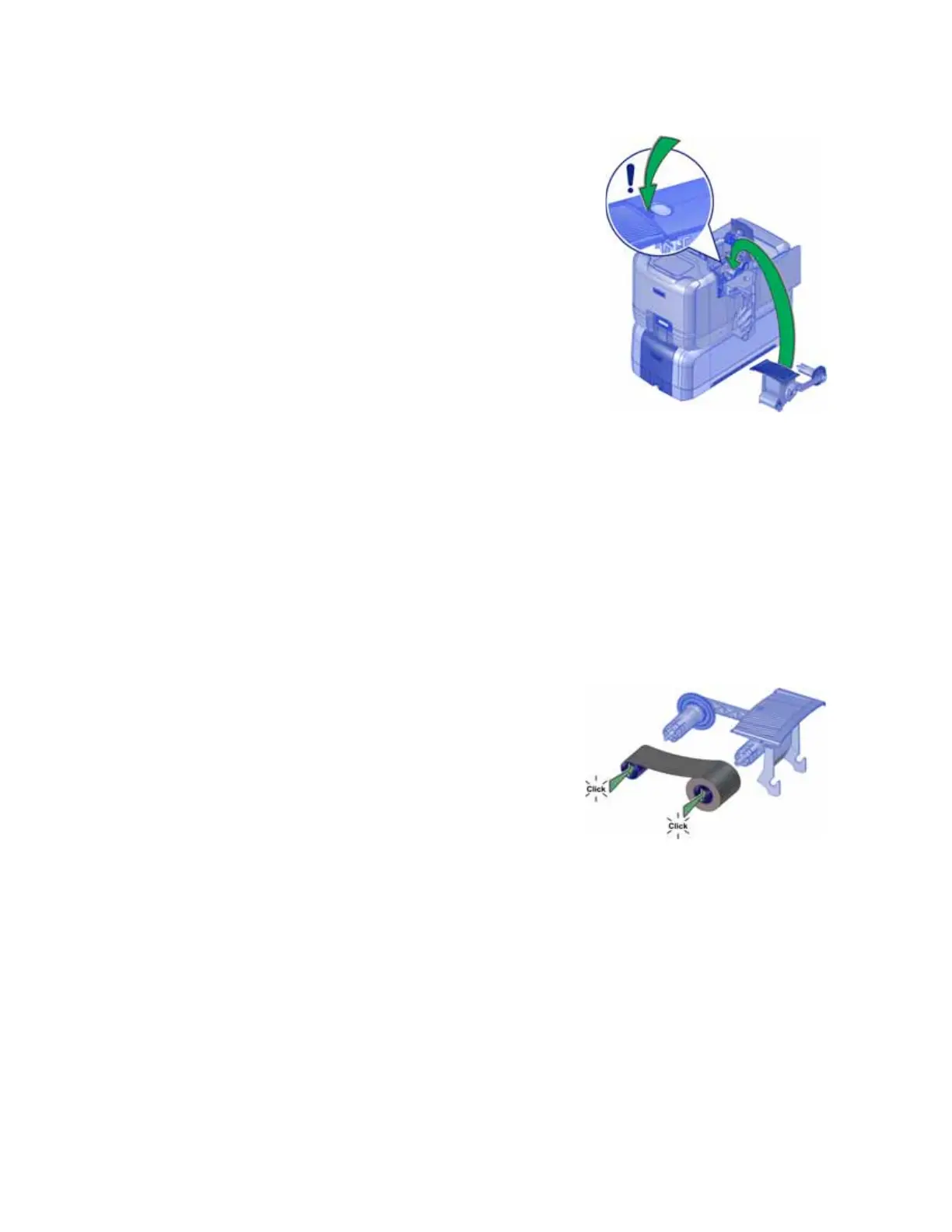38 Using the System
5. Reinstall the ribbon cartridge.
6. Close the printer swingarm. Press down on the ridges on
the front of the swingarm to make sure that it latches
completely on both sides.
7. Close the supplies access door on the multi-hopper and
lock the printer.
Load the Print Ribbon (Optional)
The printer uses print ribbon for color printing. If your printer is equipped with the optional
printhead, load the print ribbon when you install the printer and when the ribbon runs out.
1. Remove the print ribbon cartridge.
a. Unlock the printer (and open the printer supplies access door on the multi-hopper).
b. Open the printer swingarm and remove the print ribbon cartridge. (Refer to “Load the
Cleaning Sleeve” on page 36.)
2. Load the ribbon.
a. Load a full roll of print ribbon (the blue spool)
onto the spindle closest to the cartridge handle
until it clicks into place.
b. Place the silver take-up spool on the spindle with
the black gear until it clicks into place.
c. Wind the take-up spool counterclockwise one
full turn.
3. Load a new cleaning sleeve. Refer to “Load the Cleaning Sleeve” on page 36.
4. Replace the print ribbon cartridge.
5. Close the printer swingarm. Press down on the ridges on the front of the swingarm to make
sure that it latches completely on both sides.
6. Close the supplies access door on the multi-hopper.
7. Lock the printer.