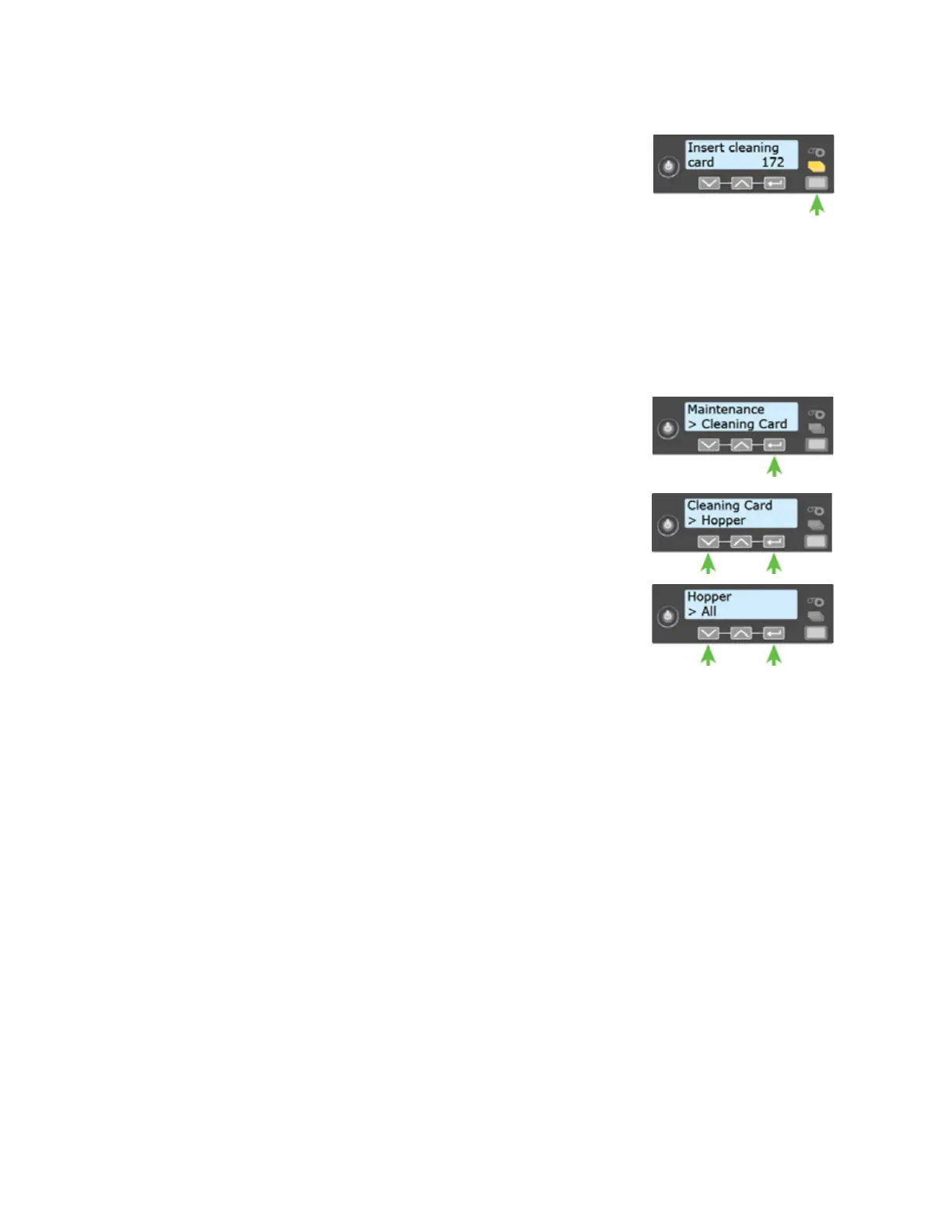CE870 Instant Issuance System User’s Guide 47
6. Insert cleaning card displays on the LCD panel. Press the U
SER
button to start the cleaning cycle.
The printer picks the cleaning card from hopper 2 (H2) and
moves it through the printer several times. The card then
moves into the embosser and cleans the embosser rollers. The
card is ejected in the reject tray of the embosser.
The printer returns to Ready when the cleaning cycle completes.
Continue with “Clean the Multi-Hopper Rollers” on page 47.
Clean the Multi-Hopper Rollers
1. Access the LCD menu system and enter the Cleaning Card
menu.
2. Select the hoppers for cleaning.
a. Press the down arrow key until Hopper displays on line 2 of
the LCD panel.
b. Press E
NTER to enter the Hopper menu.
c. Press the down arrow key and choose All to clean hoppers
H1 through H6. (Or, continue pressing down to select
hoppers 1 to 6 to clean a hopper individually.)
3. Press E
NTER to start the cleaning process.
The printer moves the cleaning cards back and forth across the hopper rollers several times
and then ejects the cleaning cards back into the hoppers.
The printer returns to Ready when the cleaning cycle completes.
To complete the cleaning process, continue with “Prepare the Printer for Use” on page 47.
Prepare the Printer for Use
1. Unlock the printer and open the multi-hopper door.
2. Remove the used cleaning cards from the hoppers. Wait a few minutes for the rollers to dry.
3. Replace the unprinted cards in the input hoppers.
4. Open the printer supplies access door and the printer swingarm. Remove the print ribbon
cartridge.
5. Install a new cleaning sleeve on the print ribbon cartridge, and remove the protective cover.
Refer to “Load the Cleaning Sleeve” on page 36 for the steps to follow.
6. Return the print ribbon cartridge to the printer component.