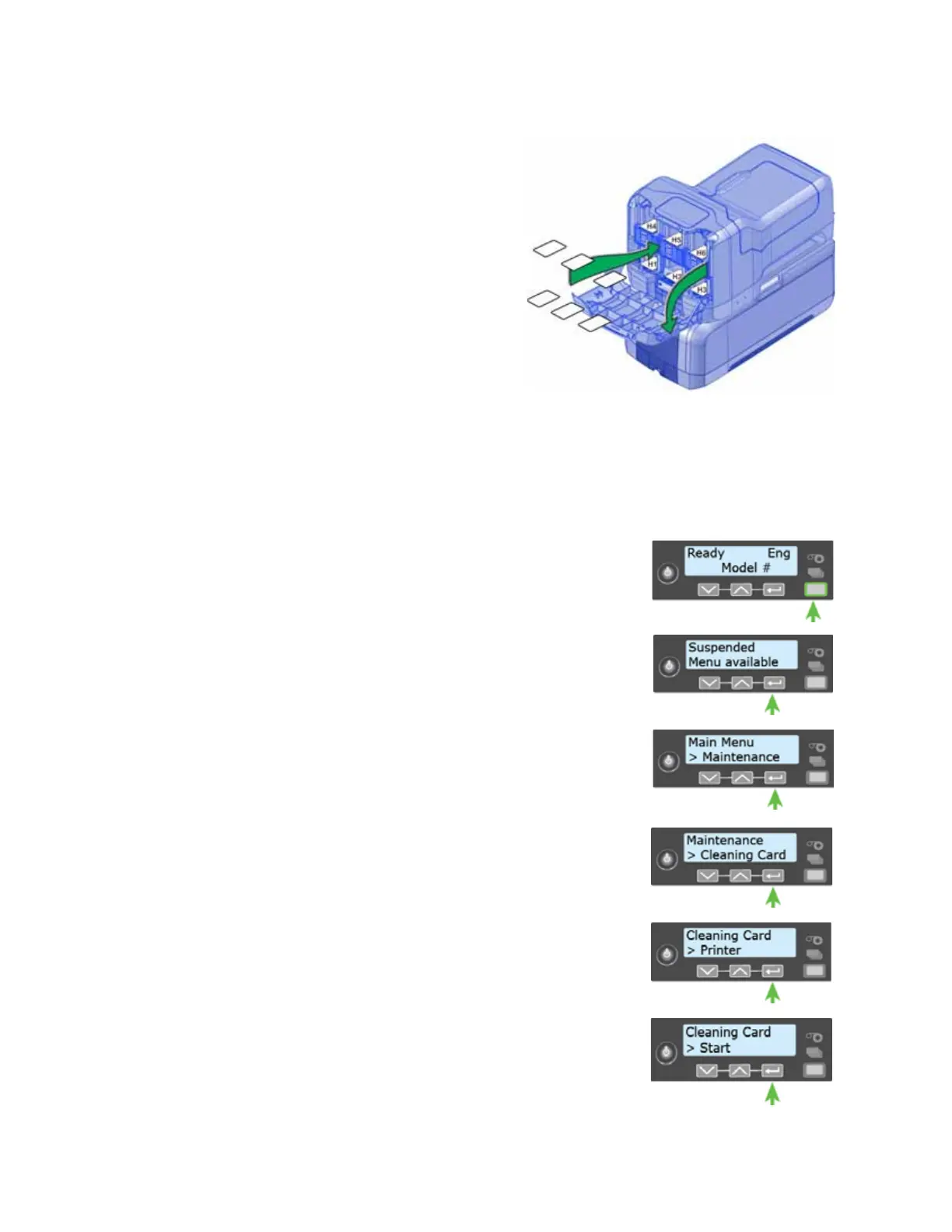46 System Maintenance
6. Open the multi-hopper door and remove any
unprinted cards.
7. Open the cleaning card packages, remove the
cards, and insert the cleaning cards into the
hoppers. (Plan to run the cleaning cycle
immediately. The cleaning cards dry out if
they are out of the package for more than a
few minutes.)
8. Close the multi-hopper door and lock the
printer. The front panel displays Ready and
the U
SER button shows steady green.
Clean the Printer
1. Make sure that you have prepared the printer for cleaning. Refer to “Prepare the Printer for
Cleaning” on page 45
2. Enter the menu system.
a. Press the U
SER button.
Suspended displays on line 1 of the LCD panel.
b. Press E
NTER to enter the menu system.
3. Enter the Cleaning Card menu.
a. Maintenance displays on line 2 of the LCD panel. Press
E
NTER to enter the Maintenance menu.
b. Cleaning Card displays on line 2 of the LCD panel. Press
E
NTER to enter the Cleaning Card menu.
4. Printer displays on line 2 of the LCD panel. Press E
NTER.
5. Start displays on line 2 of the LCD panel. Press E
NTER to start
the cleaning process.