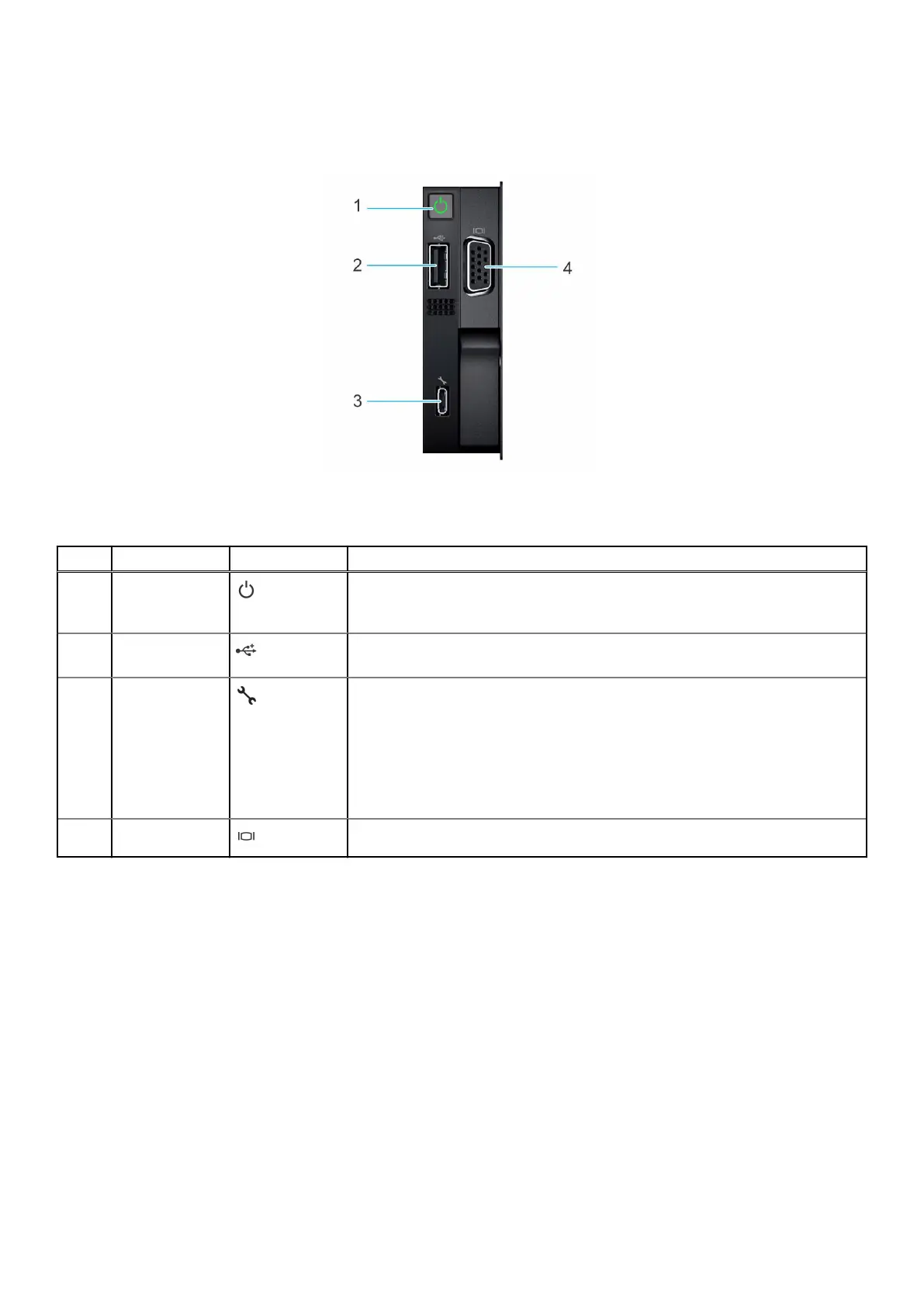Right control panel view
This section provides information about the ports and button that is found on the right control panel on the XC760.
Figure 4. Right control panel
Table 3. Right control panel
Item Port or button Icon Description
1 Power button Indicates if the system is powered on or off. Press the power button to manually
power on or off the system. Press the power button to gracefully shut down an
ACPI-compliant operating system.
2 USB 2.0 port The USB port is 4-pin, 2.0-compliant, and allows you to connect USB devices to
the system.
3 iDRAC Direct
(Micro-AB USB)
port
The iDRAC Direct (Micro-AB USB) port provides access the iDRAC direct
Micro-AB USB features. For more information, see the Integrated Dell Remote
Access Controller User's Guide at https://www.dell.com/poweredgemanuals.
Use a USB to micro USB (type AB) cable to configure iDRAC Direct to your
laptop or tablet. Do not exceed a cable length 3 ft (0.91 meters) as it could
affect the performance.
4 VGA port Use this port to connect a display device to the system.
10 Dell XC Core XC760 overview