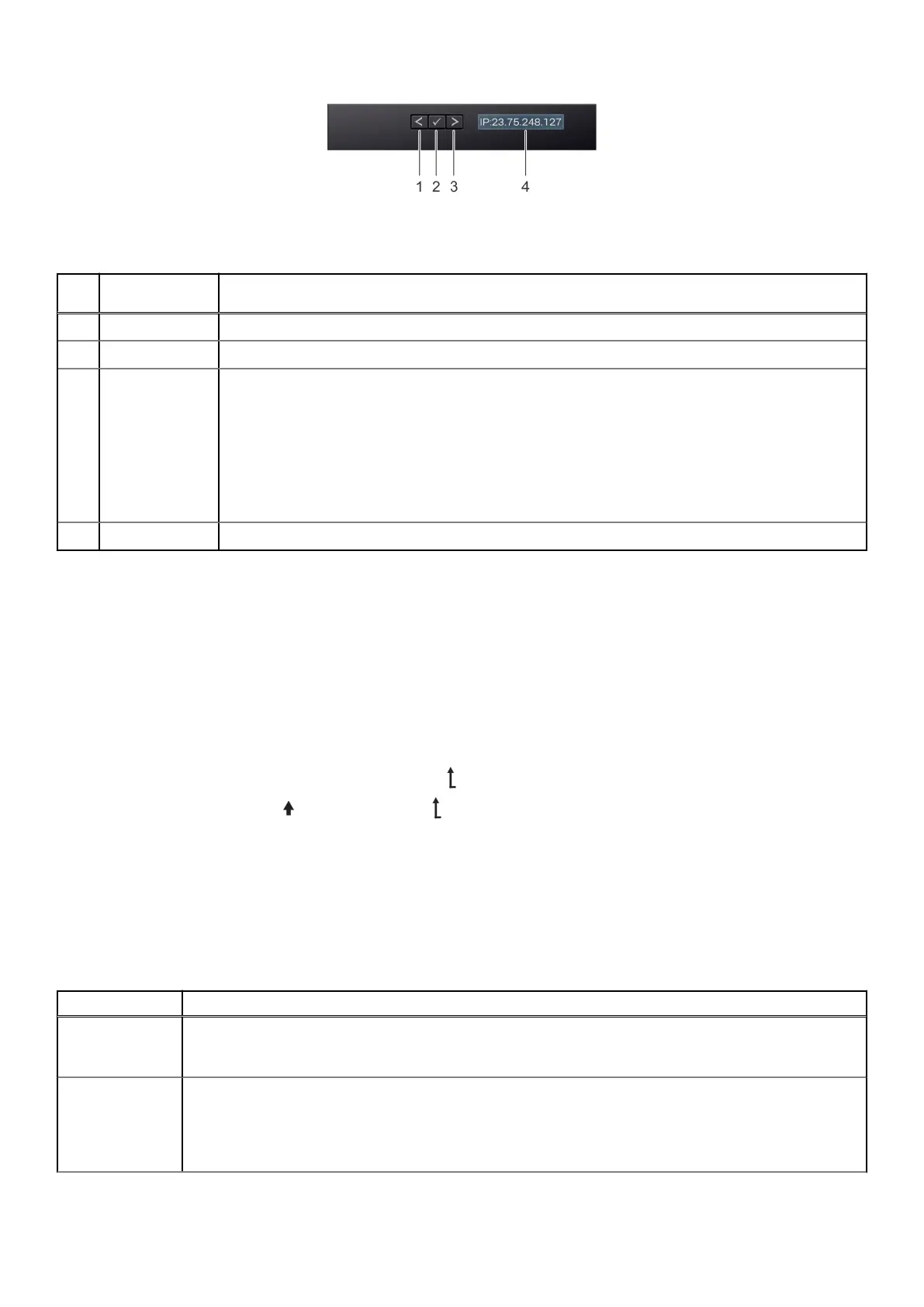Figure 188. LCD panel features
Table 66. LCD panel features
Item Button or
display
Description
1 Left Moves the cursor back in one-step increments.
2 Select Selects cursor-highlighted menu item.
3 Right Moves the cursor forward in one-step increments.
During message scrolling:
● Press and hold the right button to increase scrolling speed.
● Release the button to stop.
The display stops scrolling when the button is released. After 45 s of inactivity, the display starts
scrolling.
4 LCD display Displays the system information, status, and error messages or iDRAC IP address.
Viewing Home screen
The Home screen displays user-configurable information about the system. This screen is displayed during normal system
operation when there are no status messages or errors. When the system turns off and there are no errors, LCD enters the
standby mode after five minutes of inactivity. Press any button on the LCD to turn it on.
Steps
1. To view the Home screen, press one of the three navigation buttons (Select, Left, or Right).
2. To navigate to the Home screen from another menu, complete the following steps:
a. Press and hold the navigation button till the up arrow
is displayed.
b. Navigate to the Home icon using the up arrow .
c. Select the Home icon.
d. On the Home screen, press Select to enter the main menu.
Setup menu
When you select an option in the Setup menu, you must confirm the option before proceeding to the next action.
Table 67. Setup menu
Option Description
iDRAC Select DHCP or Static IP to configure the network mode. If Static IP is selected, the available fields
are IP, Subnet (Sub), and Gateway (Gtw). Select Setup DNS to enable DNS and to view domain
addresses. Two separate DNS entries are available.
Set error Select SEL to view LCD error messages in a format that matches the IPMI description in the SEL.
Matching the format enables you to match an LCD message with an SEL entry. Select Simple to view
LCD error messages in a simplified description. For information about the event and error messages that
are generated by the system firmware and agents that monitor system components, go to qrl.dell.com. Go
to Look Up > Error Code, type the error code, and then click Look it up.
System diagnostics and indicator codes 197