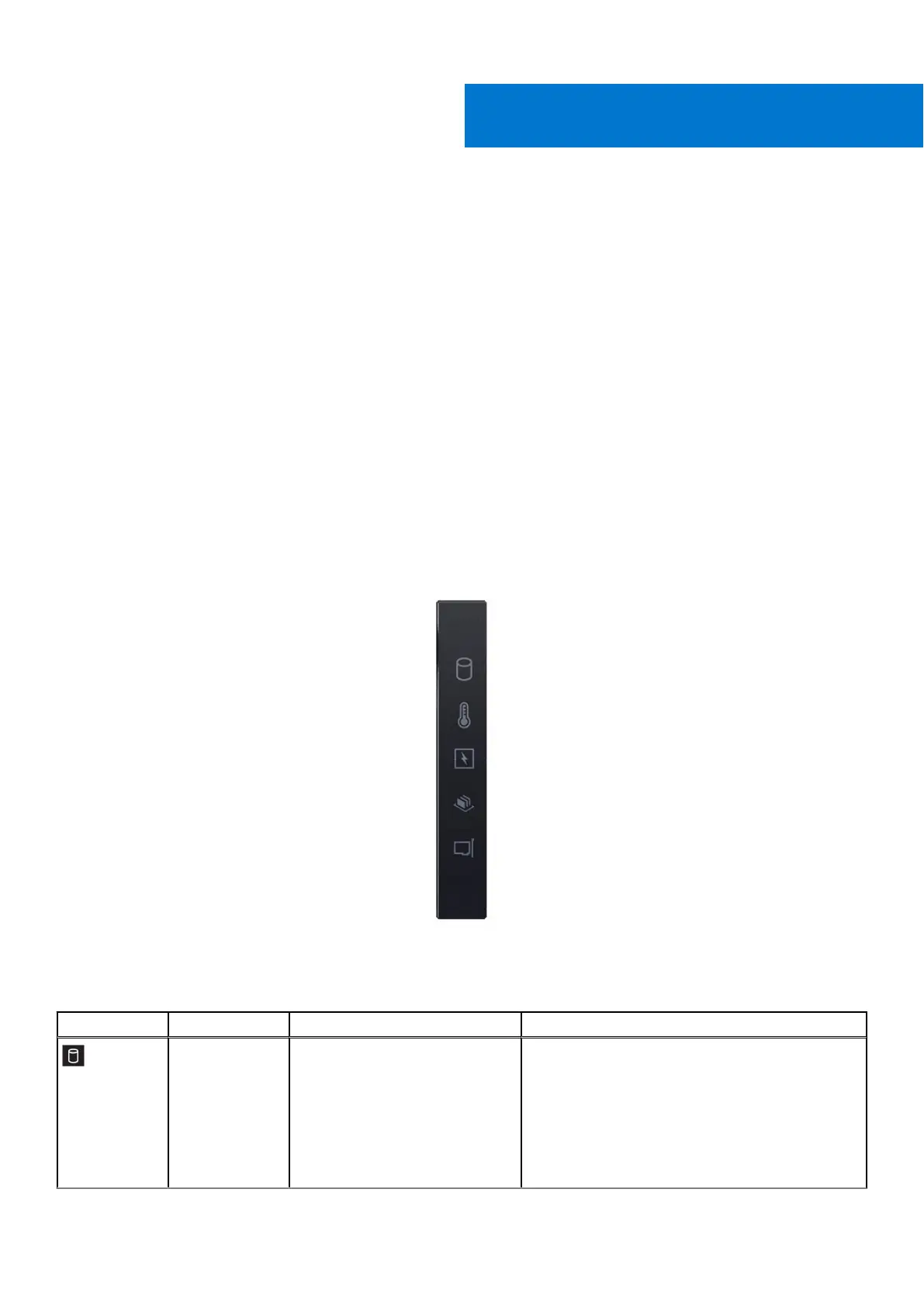System diagnostics and indicator codes
The diagnostic indicators on the system front panel display system status during system startup.
The following section contains information about the chassis LEDs, and the indicator codes for the XC760 system.
Topics:
• Status LED indicators
• System health and system ID indicator codes
• iDRAC Direct LED indicator codes
• LCD panel
• NIC indicator codes
• Power supply unit indicator codes
• Drive indicator codes
• Use system diagnostics
Status LED indicators
If any error occurs, the indicators display solid amber.
Figure 186. Status LED indicators
Table 63. Status LED indicators and descriptions
Icon Description Condition Corrective action
Drive indicator If there is a drive error, the
indicator turns solid amber.
● Check the system event log to determine if the
drive has an error.
● Run the appropriate Online Diagnostics test.
Restart the system and run embedded
diagnostics (ePSA).
● If the drives are configured in a RAID array,
restart the system, and enter the host adapter
configuration utility.
9
194 System diagnostics and indicator codes