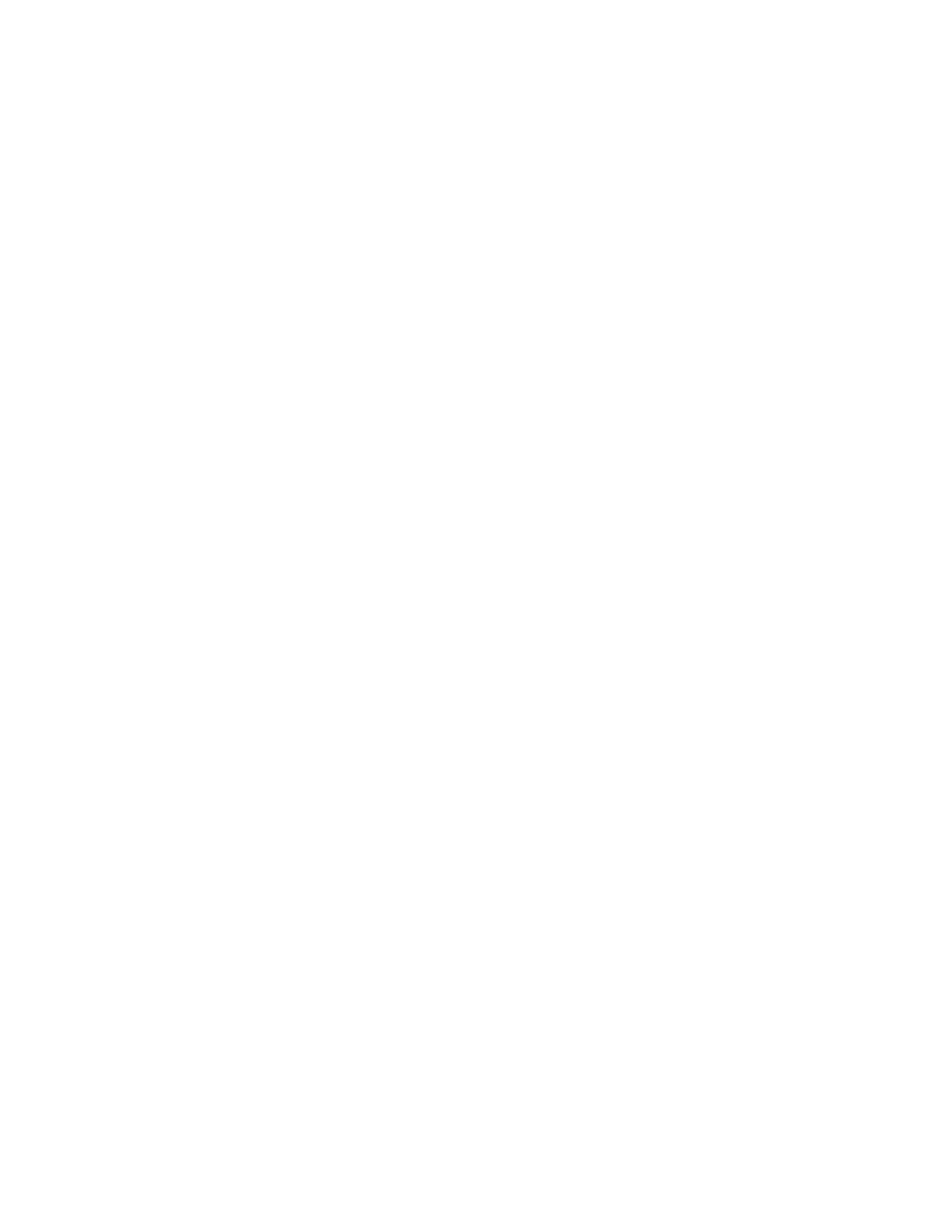Configurethedeviceusing theweb interface System Configuration
Digi Connect Family and ConnectPort TSFamily
111
n
Connection Method: Specifiesthe method by which the associated interface connects to
Remote Manager.
l
TCP: Connect using TCP. Thisisthe default connection method, and istypically good
enough for most connections. It isthe most efficient method for connecting to Remote
Manager in terms of speed and transmitted data bytes.
l
Automatic: Automatically detect the connection method. This connection method isless
efficient than TCP, but it isuseful in situationswhere a firewall or proxy may prevent direct
connection via TCP. Thisoption tries each connection option until a connection ismade.
This connection method requiresthat you specify HTTP over Proxy Settings.
l
None: Thisvalue has the same effect as selecting TCP.
l
HTTP: Connect using HTTP.
l
HTTP over Proxy: Connect using HTTP.
l
HTTP over Proxy Settings: The settingsrequired to communicate over a proxy network
using HTTP. These settingsapply when you select when Automatic or HTTP over Proxy
connection methods.
l
Hostname: The name of the proxy host.
l
TCP Port: Thenetwork port number for theTCPnetwork service on the proxy host.
l
Username:
Password: The user name and password used to sign in to the proxy host.
l
Enable persistent proxy connections: Specifieswhether the Remote Manager-registered
device should use HTTPpersistent connections. Not all HTTPproxies correctly handle
HTTPpersistent connections. Using persistent connections can improve performance when
exchanging messages between the Remote Manager-registered device and Remote
Manager using the HTTP/proxy connection. You can reuse the same HTTPconnection for
multiple consecutive HTTPrequests and replies, eliminating the overhead of establishing a
new TCPconnection for each individual HTTPrequest/reply, then closing that connection
when the request iscomplete.
Configure a Remote Manager-registered device to connect to Remote Manager
To manually configure the Device Management service for your Remote Manager-registered device to
connect to Remote Manager:
1. Open the web interface.
2. Select Configuration > Remote Manager.
3. On the Remote Manager Configuration settingspage, type the URL of theRemote
Manager platform. For example, typeremotemanager.digi.com in theRemote Manager
Server Addressfield under Device -Initiated Management Connection.
4. Select the
Automatically reconnect to Remote Manager after being disconnected check box.
5. Click Apply.
