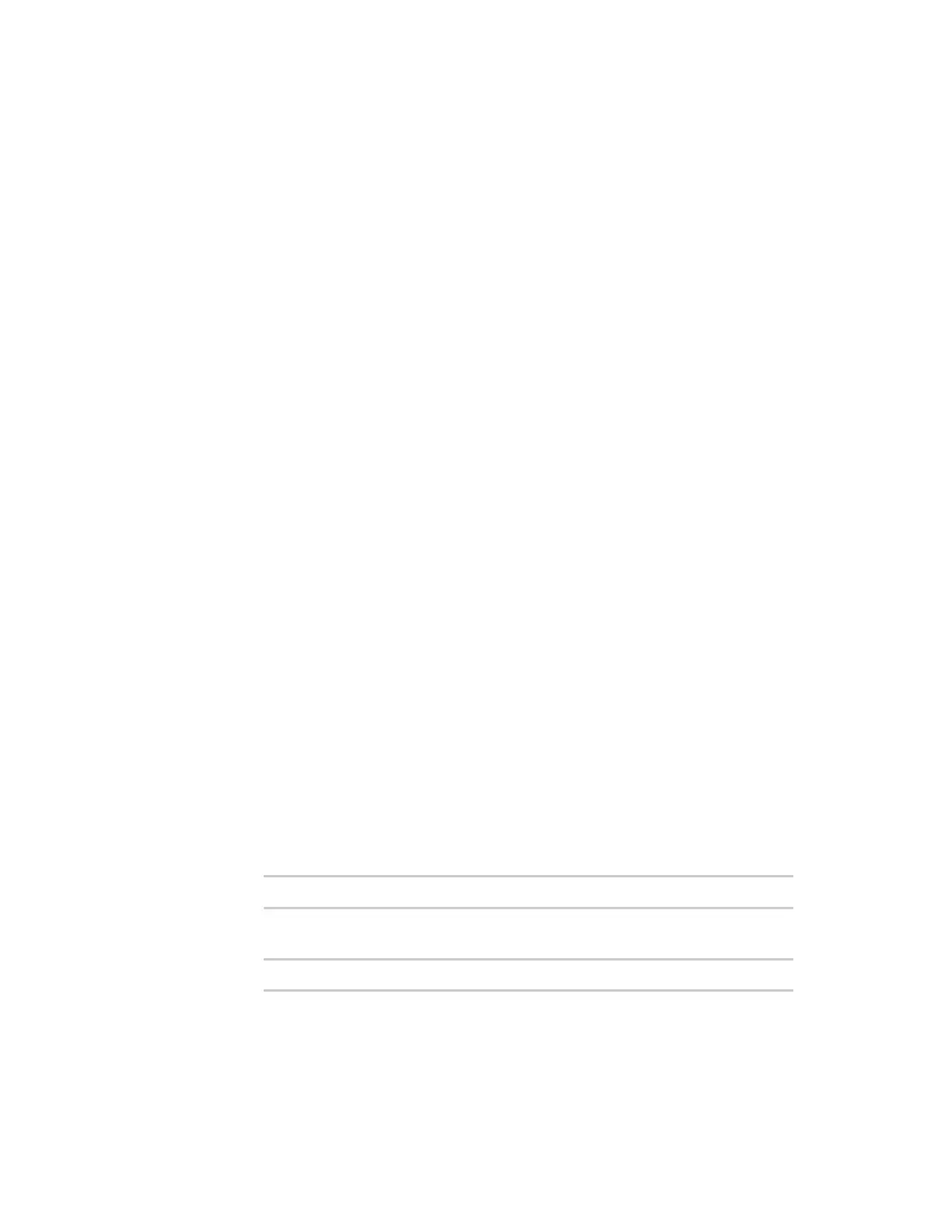Get started with Digi Connect and ConnectPort TSFamily products Sign in to the web interface
Digi Connect Family and ConnectPort TSFamily
34
4. On the IP Settingspage, select Use the following IP address.
5. Type theIPaddress, subnet mask, and gateway settings.
6. Click Apply to savethe configuration.
IP addressesand Remote Manager
From the Remote Manager interface, you can only change the Ethernet/LANaddressfor a Digi device;
you cannot assign an address. The mobile/cellular device is typically provided by the mobile service
provider; check with your mobile service provider on how they handle addresses. To change the IP
address, open theweb interfacefor based on the IPaddressthe device has and go
Configuration > Network > IP Settings. On theIPSettingspage, type the new IPaddress, subnet
mask, and gateway.
Assign an IP addressusing DHCP
You can assign an IPaddressusing Dynamic Host Configuration Protocol (DHCP). DHCPis an Internet
protocol for automating the configuration of computers that use IP. You can use DHCPto
automatically assign IPaddresses and deliver IPstack configuration parameters.
All products that have a cellular (WAN) interface ship with static IPaddressfor the Ethernet port of
192.168.1.1 and DHCPserver enabled by default. All products that only have an Ethernet or Wi-Fi
(LAN) interface ship with DHCPclient enabled by default.
Thefollowing procedure assumesthat you configured the Digi device as a DHCPclient. The Digi
devices discussed in this document are configured as a DHCPclient by default.
To configure an IPaddressusing DHCP:
1. Verify the Digi device isnot powered on.
2. If desired, set up a permanent entry for the Digi device on a DHCPserver. While this isnot
necessary to obtain an IPaddressvia DHCP, setting up a permanent entry savesthe IPaddress
after the device isrebooted.
3. Connect theDigi device to the network and power it on. DHCPassignsthe IPaddress
configured in step 2 automatically.
Test the IP address assignment
To verify the IP addressworks as configured:
1. Accessthe command lineof a computer or other networked device.
2. Issue the following command:
ping ip-address
where ip-addressis the IPaddress assigned to the Digi device. For example:
ping 192.168.2.2
Sign in to the web interface
After you successfully assign an IPaddressto your device, you can sign in to thedevice's web
interface using either of the following:
