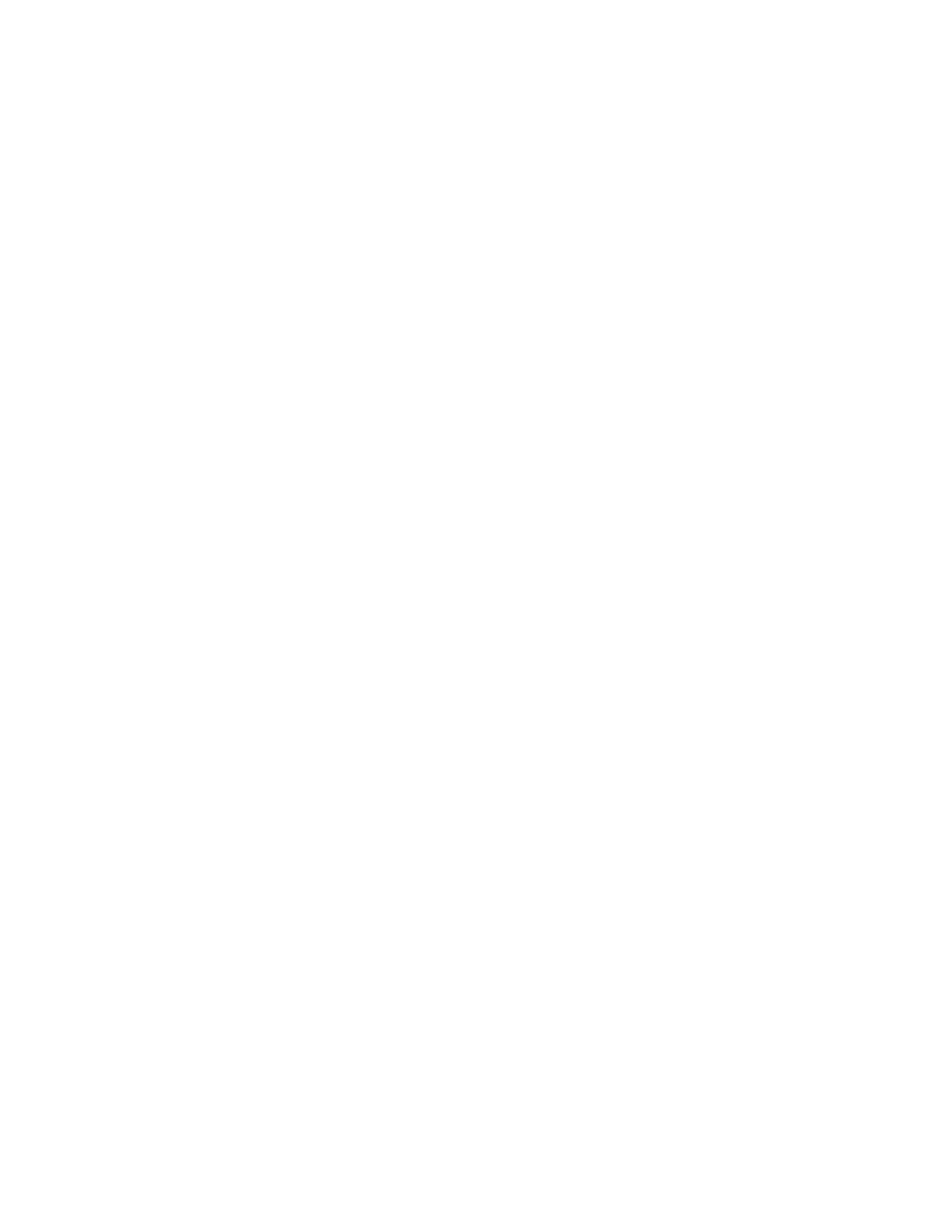Configurethedeviceusing theweb interface System Configuration
Digi Connect Family and ConnectPort TSFamily
106
1. Accessthe web interface.
2. Click System from the Configuration section. The System Configuration screen displays.
3. Select Authenticate usersvia a RADIUS server to enable RADIUSauthentication.
4. Configure the primary RADIUS server.
a. In the Primary server's name field, enter the name or IPaddressof theRADIUS
server that should bequeried first. If this server isdown or busy, the Digi device
server will query the secondary server, if one isconfigured.
b. In the Primary server'ssecret field, enter the password used for encrypting
messages between the RADIUSserver and theDigi device server.
5. (Optional) Configure a secondary RADIUS server. If the primary RADIUSserver is down or busy,
the Digi device server will query the secondary RADIUSserver.
a. In the Secondary server's name field, enter the name or IPaddressof theRADIUS
server that should bequeried if the primary RADIUSserver is down or busy.
b. In the Secondary server's secret field, enter the password used for encrypting
messages between the RADIUSserver and theDigi device server
6. Click Apply to savethe changes.
Remote Manager settings
TheRemote Manager configuration page sets up the connection to the Device Management remote
management server so the Digi device can connect to the server. Device Management allows you to
configure and manage Remote Manager-registered devices from remote locations.
In thisdiscussion:
n
Remote Manager refers to the Digi machine-to-machine cloud-based network operating
platform.
n
DeviceManagement refers to a web based device management application that allowsa user
to manage their inventory of devices.
n
Remote Manager-registered device is Digi device that connectsto the Remote Manager platform
which implements the EDPprotocol in order to establish and maintain this connection.
For more information about Remote Manager, these terms, and how to remotely configure and
manage this device, please visit the Remote Manager product page and see the Remote Manager User
Guide.
Device ID requirement for the Digi device
When configuring a Digi device to be a Remote Manager-registered device, you must create a Device
IDfor the Digi device. The Device IDallowsthe Digi device to communicate with Remote Manager.
By default, the Device IDiscreated from the MACaddressof the device. The default setting isthe
recommended setting for theDevice ID. You can configure the Device IDfrom the Configuration >
System >Device Identity Settingspage on the Digi device'sweb interface. See System Configuration
for more information.
After you configure the device’sDevice ID, you must sign in to Remote Manager and configure the
settings on the following pages:
