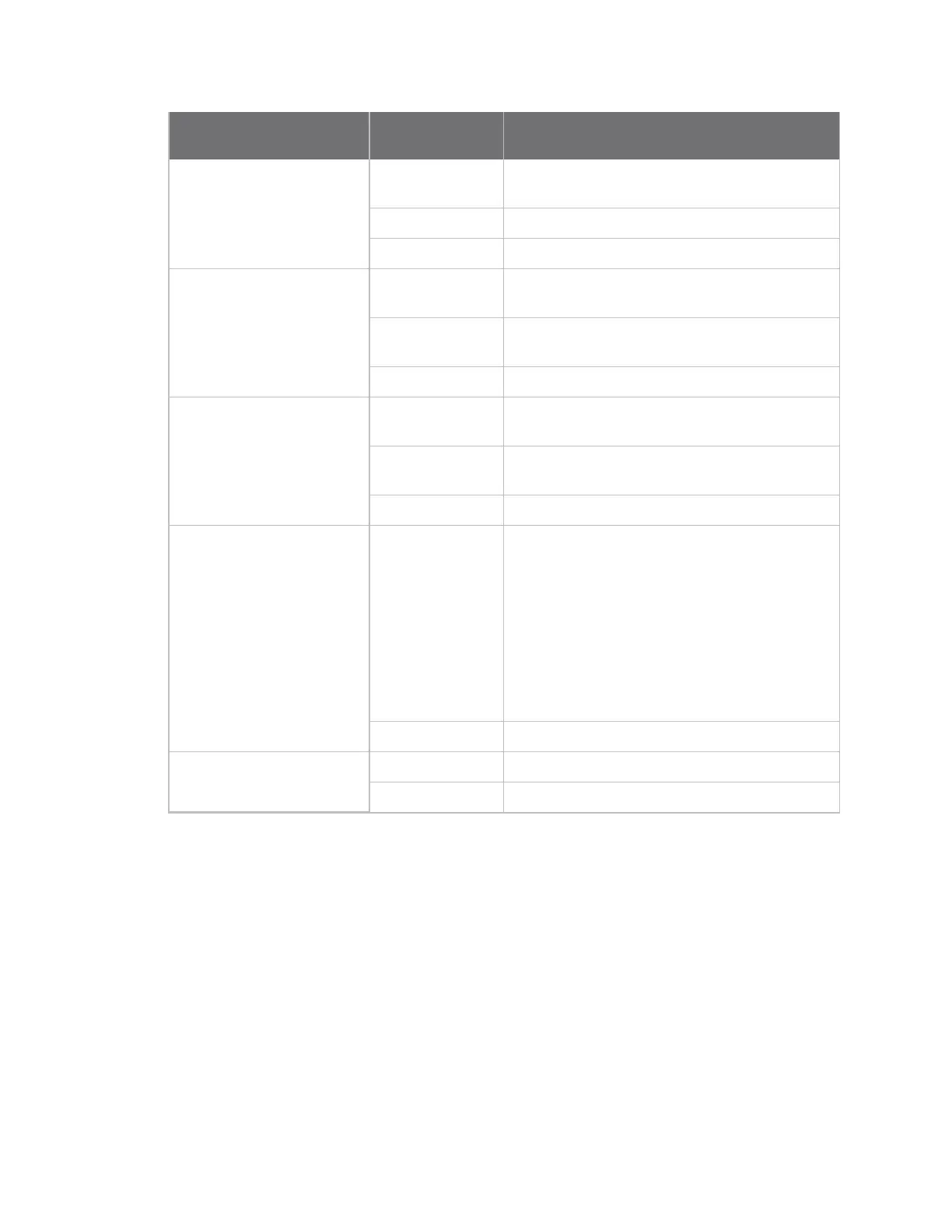Hardware System statusLEDs
Digi Connect Family and ConnectPort TSFamily
154
LED/button
Color and Light
Pattern Description
Ethernet Uplink LED Solid green Ethernet Uplink connection is up but no traffic is
on the line.
Blinking green Traffic is on the Ethernet Uplink connection.
Off Ethernet Uplink connection isdisconnected.
Ethernet Switch LEDs Solid green Ethernet Switch connection is up but there is no
activity on the line.
Blinking green Ethernet activity ison the Ethernet Switch
connection
Off Ethernet Switch connection isnot in use.
Serial LED Solid green Serial connection is up but no traffic is on the
line.
Blinking green Serial connection is up and traffic ison the serial
port.
Off Serial connection isnot in use
Find Me/Locator LED Blinking amber Use the LEDasan aid in finding a specific device
among a group of devices. You can turn LEDon
or off from the Digi device’scommand line and
web interfaces.
From the command line, issuethe
findme blink={on|off} command.
From the web interface, go to Administration >
Activate Find Me LED. Once the LEDisenabled,
the menu item changes to Stop Find Me LED
which you can use to turn off the LED.
Off Find Me LEDis deactivated.
Power Green Power ison.
Off Power is off.
ConnectPort TSFamily Products
ConnectPort TSLEDsprovide information on port activity, diagnostics, and Ethernet activity.
