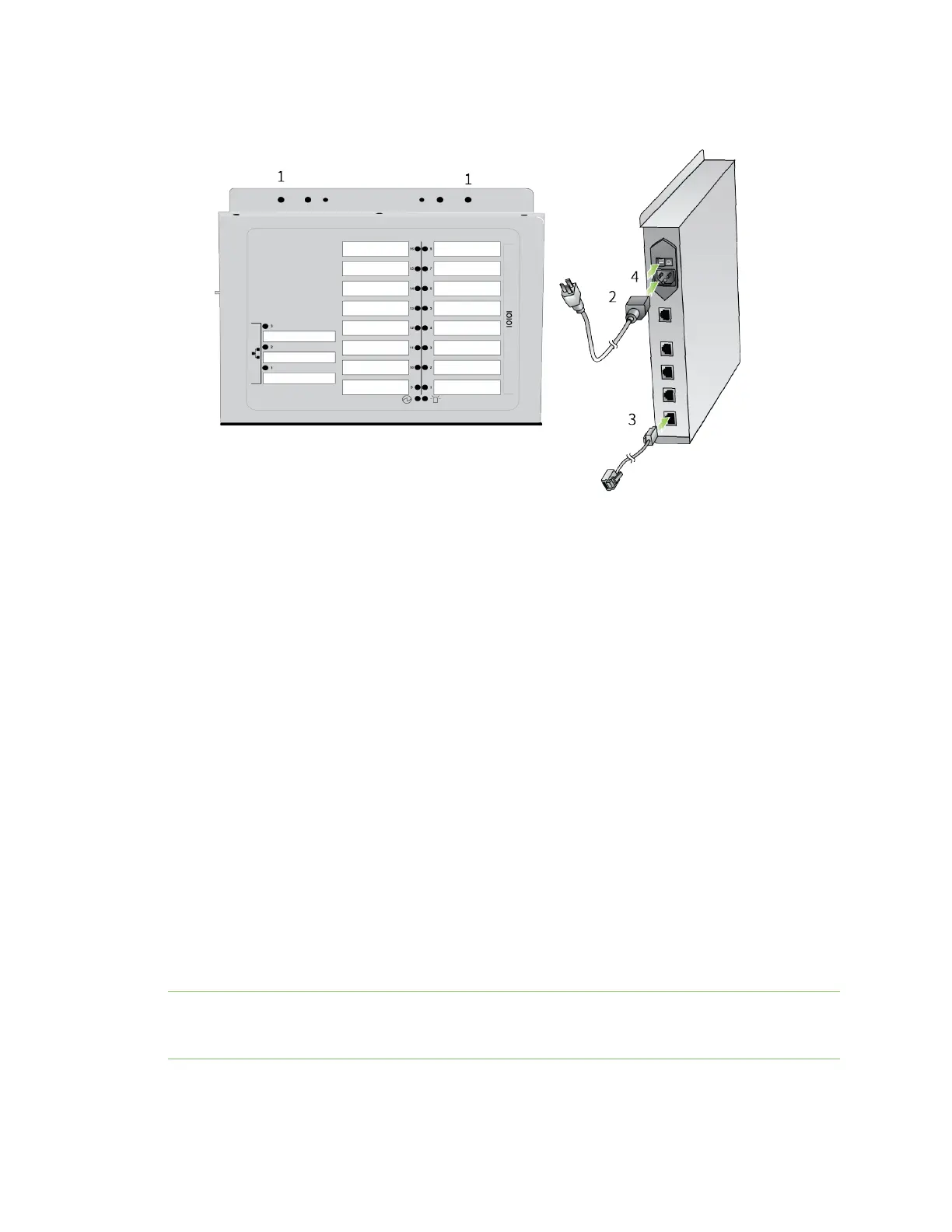Get started with Digi Connect and ConnectPort TSFamily products Assign an IPaddress
Digi Connect Family and ConnectPort TSFamily
32
4. Push the power switch to turn on the device.
Assign an IP address
This section describes how to assign an IPaddressto Digi Connect and ConnectPort TSFamily
productsand manage that IPaddress.
Default IP address and DHCP settings
All products that have a cellular (WAN) interface ship with a static IPaddressfor the Ethernet port of
192.168.1.1 and DHCPserver enabled by default. Configure the Ethernet port on the laptop to
automatically receive an IPaddressand DNSserver address.
All products that only have an Ethernet or Wi-Fi (LAN) interfaceship with DHCPclient enabled by
default. Accessing the web interface on these productsis most easily doneby connecting it to a LAN
that hasa DHCPserver.
To discover the IPaddressassigned to thedevice, use the Device Discovery Utility for Windows. See
UseDigi Device Discovery utility to sign in to the web interface for more information.
Configure IP addresses
You can use any of the following methodsto assign an IPaddress to a Digi device:
n
UseDynamic Host Configuration Protocol (DHCP) from the web interface.
n
Usethe command-line interface.
n
UseAutomatic Private IPAddressing (APIPA), also known as Auto-IP.
Note For the Digi Connect ES4/8 SBwith an Ethernet switch device, special considerationsapply
when assigning IPaddresses. See IPSettings (for Connect ES4/8 SBwith Ethernet switch only) for
more information.
