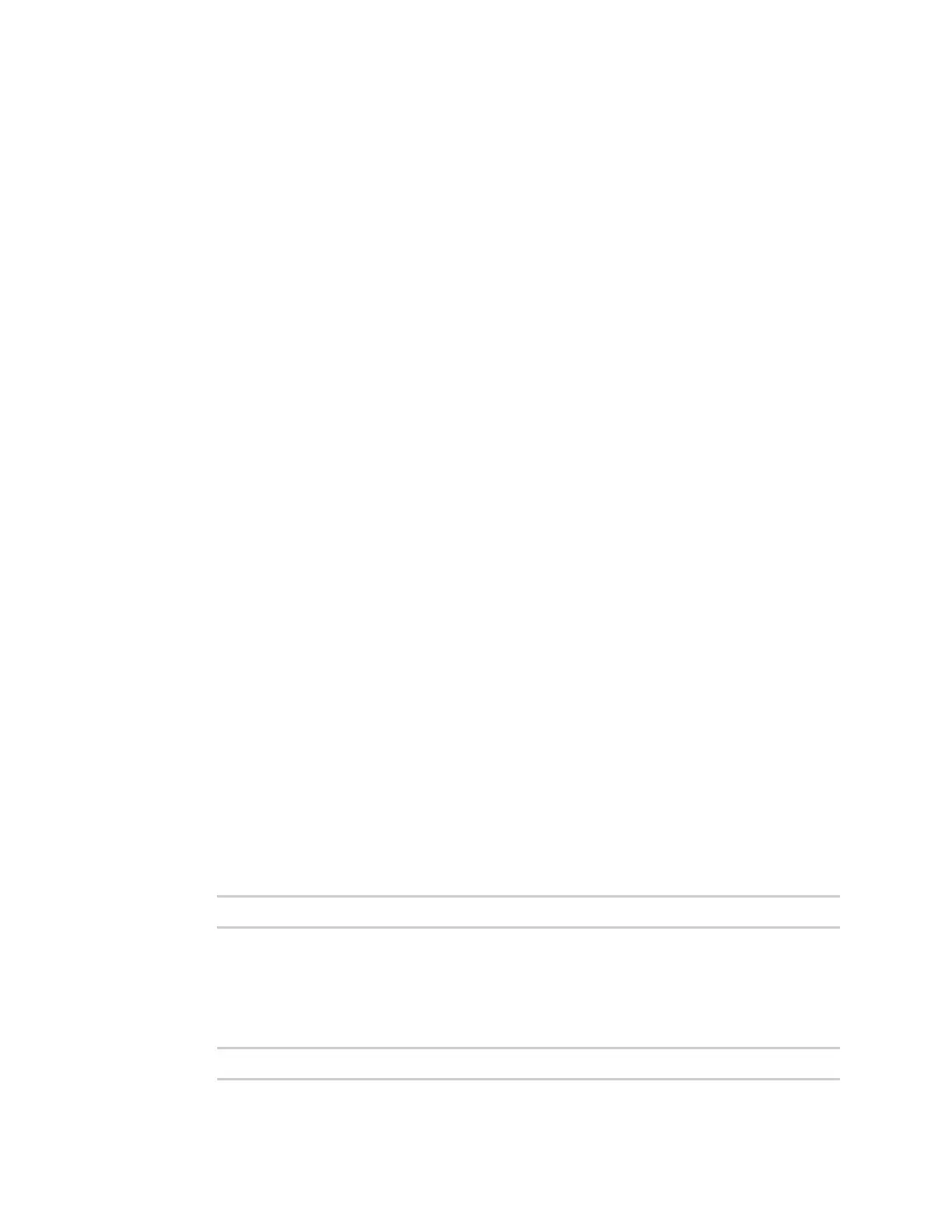Configurethedeviceusing theweb interface System Configuration
Digi Connect Family and ConnectPort TSFamily
117
Applicationspages
Most Digi devicessupport additional configurable applications. Use the options under Application to
configure applications. The application options vary depending on the Digi device.
n
Python: For loading and running custom programsauthored in the Python programming
language onto Connect and ConnectPort devices that support Python.
n
Ekahau Client: For Digi Connect wirelessdevices, configuresEkahau Client™device-location
software. See Ekahau Client™.
n
RealPort: ConfiguresRealPort settings. See RealPort configuration for more information.
n
Industrial Automation: Configures the Digi device for use in industrial automation
applications.
Python Configuration
If you have a Python-enabled Digi Connect and ConnectPort TSFamily device, you can manage
Python files using the Application > Python menu options. Python options include:
n
Uploading Python program filesto the Digi Connect and ConnectPort TSFamily device
n
Deleting a Python program file from the device
n
Configuring which Python programsto execute when the Digi Connect and ConnectPort TS
Family device boots (also known as auto-start programs)
Python Files
ThePython Filespage allows you to upload and manage Python programs on a Digi Connect and
ConnectPort TSFamily device.
n
Upload Files: Click Choose File to select a file to upload and click Upload.
n
Manage Files: Select any files to remove from the Digi Connect and ConnectPort TSFamily
device and click Delete.
Auto-start settings
Usethe Auto-start Settingspage to configure Python programs to execute when the Digi Connect
and ConnectPort TSFamily device boots. You can configure up to four auto-start entries.
n
Enable: When selected, the program specified in the Auto-start command line field runswhen
the device boots.
n
Auto-start command line: Specify the name of a Python program file to be executed and any
arguments to passto the program using thefollowing syntax:
filename [arg1 arg2...]
Manually execute uploaded Python programs
To manually execute an uploaded Python program on a Digi Connect and ConnectPort TSFamily
device:
n
Accessthe Digi device command-line interface and type the following command:
python filename [arg1arg2...]