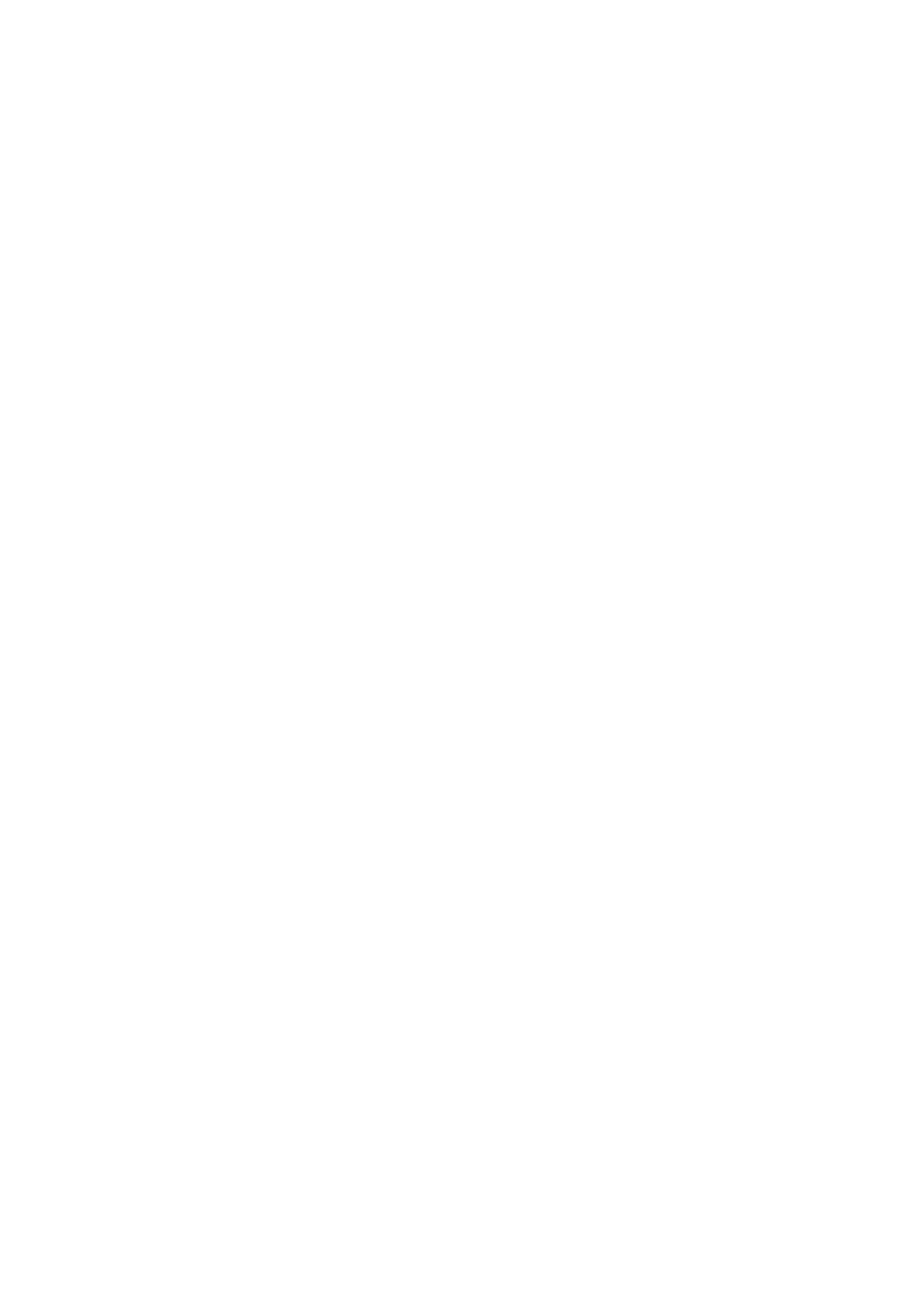OPERATION
L025317 Issue 1 March 2011 3-31
Counter
Add
The Add button is used to add a new counter.
(1) Click on Add and enter the counter name and click next.
(2) Enter the Format String "n" for numerical and "A"for alpha characters,
then click Next.
(3) Select a Leading Character Mode from the drop down options. None,
Blank or Custom. HELP_TAG_EditorInsertCounter,1 HELP_TAG_SetupCounter01,1 HELP_TAG_SetupCou nter02,1 HELP_TAG_SetupCounter0 2,1 HELP_TAG_SetupCounter04,1 HELP_TAG_SetupCoun ter05,1 HELP_TAG_SetupCounterAdd,1 HELP_TAG_SetupCounterDe lete,1
(4) If a character is selected in the Leading Character box, enter the
character required.
(5) In the External Reset box, select None, Mark Enable, Application Start,
Message Load, User input Rising Edge, User input Falling Edge.
(6) In the External Reset input, select from the drop down list, the external
digital signal that will reset the counter.
(7) In the Counter Repeat box, enter the number of items to be marked
before the counter increments.
(8) In the Step Control box, select the option required to activate the
increment.
Print StartOnly when another batch-linked counter rolls over.
User Input (Rising Edge)
User Input (Falling Edge)
(9) Counter repeat Defines the number of times a count will be marked
before the counter is incremented.
The default value is ‘1’ and range is 1 to 99999.
(10)Step Size Sets the increment value of the selected counter from 1 to
99999. The default value is ‘1’.
(11)If the start value is larger than the end value the counter will count
backwards.