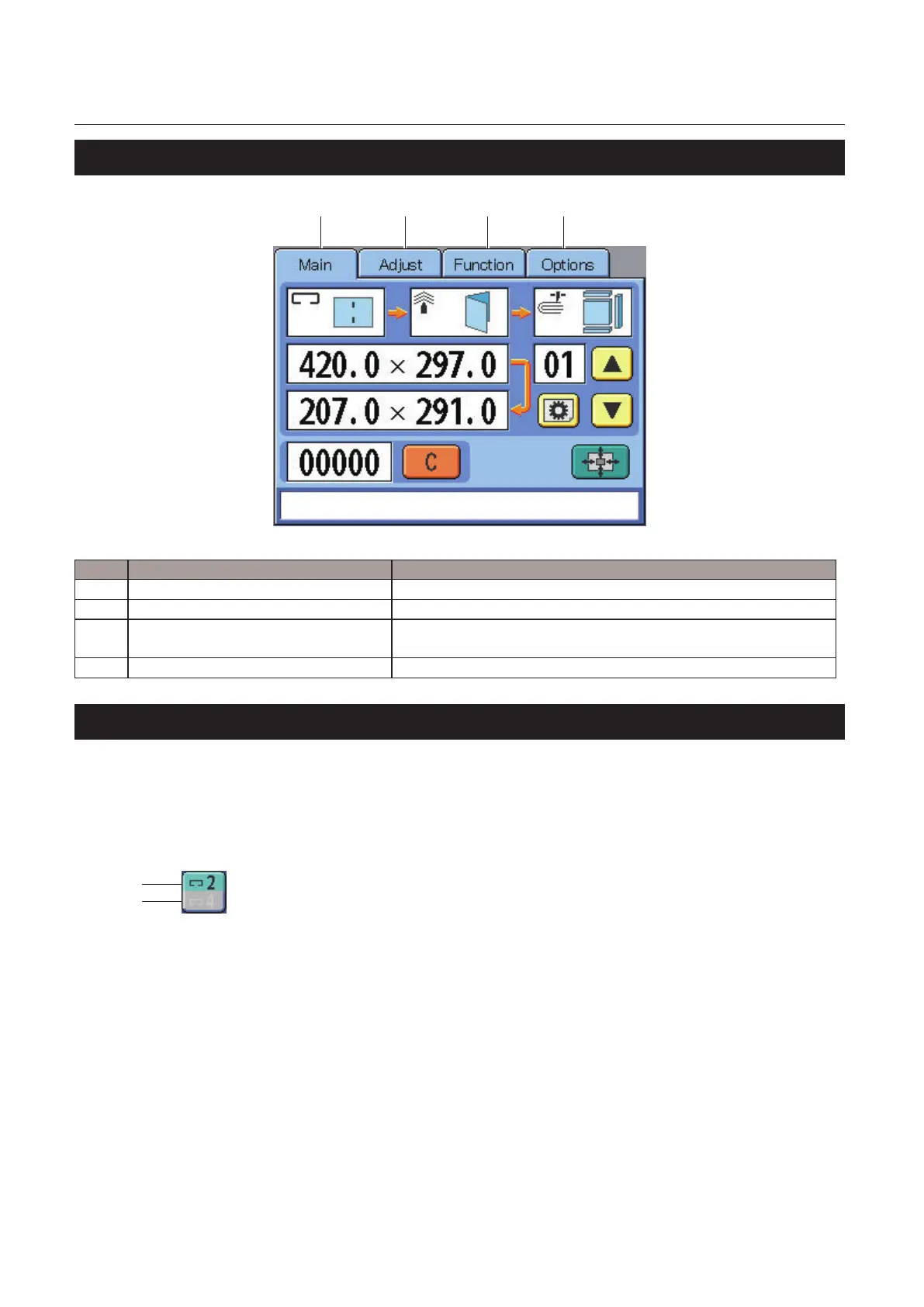1-16
Chapter 1 Before Operation
4-2. Screen descriptions
[1] [2] [3] [4]
No. Name Function
[1] [Main] tab Pressing the tab displays the main menu.
(p.1-17)
[2] [Adjust] tab Pressing the tab displays the adjustment menu.
(p.1-25)
[3] [Function] tab Pressing the tab displays the menu to set the stopper and guide
operations, the number of jogs and others.
(p.1-26)
[4] [Options] tab Pressing the tab displays the menu for options.
(p.1-31)
4-3. Colors of the keys on the setting screen
The key currently selected is displayed in green and the one not selected is displayed in grey on any of the
setting screen: [Main], [Adjust], [Function] and [Options] screen.
For the items you need to select one of two, the icon currently selected is displayed in green and the other
one in dark gray.
Example)
[a]
[b]
You will not be able to see the illustration or the character for the item displayed in dark gray as shown in the
gure above. However, note that in the gures used in this manual, the items in dark gray are also visible by
design.
