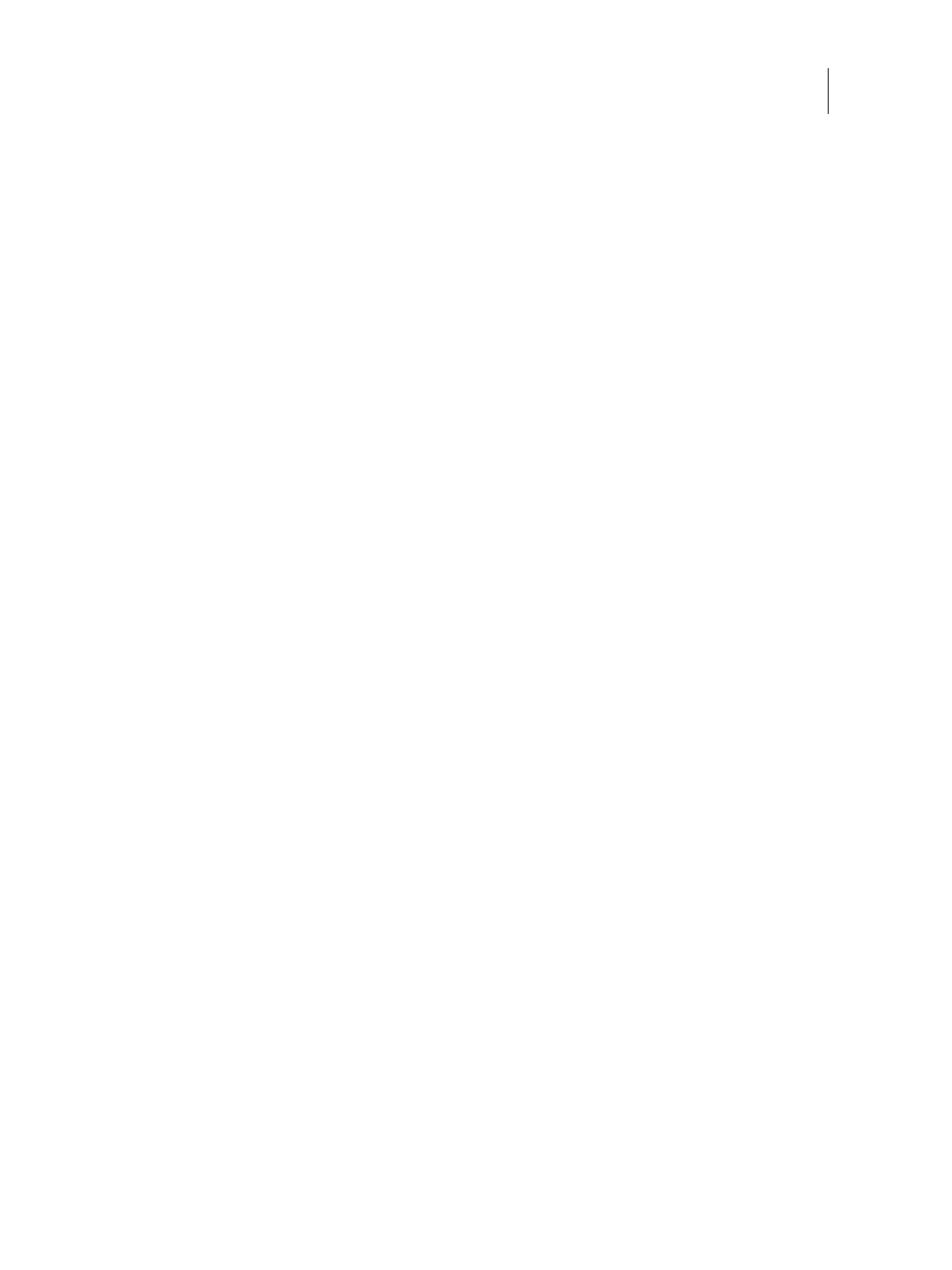100Installation and Service Guide: Color Controller E-46A
Performing Backup and Restore
To restore the system from bootable USB storage device
To restore from the bootable USB storage device, you must have created a backup with the Create bootable media
option. If you have created a backup as bootable backup image, follow these instructions.
Note: You can use this procedure to also install the system software after you replaced the HDD with a new one.
1 Shut down the E-46A (see page 42).
2 Attach the bootable USB backup media to the E-46A.
Make sure to remove any media in the DVD drive. Do not attach other USB devices to the E-46A.
3 Power on the E-46A (see page 42).
The E-46A will boot from the bootable USB storage device.
4 Follow the instructions on the Fiery QuickTouch display or the monitor (if available) to restore the backup image.
Platform Utilities
Use Fiery System Installer for advanced procedures, such as erasing hard disks, or launching Windows Task Manager.
These utilities are available when you select Platform Utilities.
Note: The Platform Utilities is available only on the monitor (optional).
Erase data from hard disk drive
If selected, the following methods are provided:
• Randomized erase for writing random data to all disk sectors before writing zero.
• Quick erase for writing zeroes to all disk sectors.
Advanced backup management
Allows the Administrator to:
• Load backup settings from a USB drive to apply to system backup images.
• Save or restore backup history files.
• Search for backup images created on a replaced system to be applied to the current one.
Launch Windows Task Manager
Starts the Windows Task Manager. Windows Task Manager displays the programs, processes, and services that are
currently running on the E-46A. You can use Windows Task Manager to monitor performance or to close a program
that is not responding.
