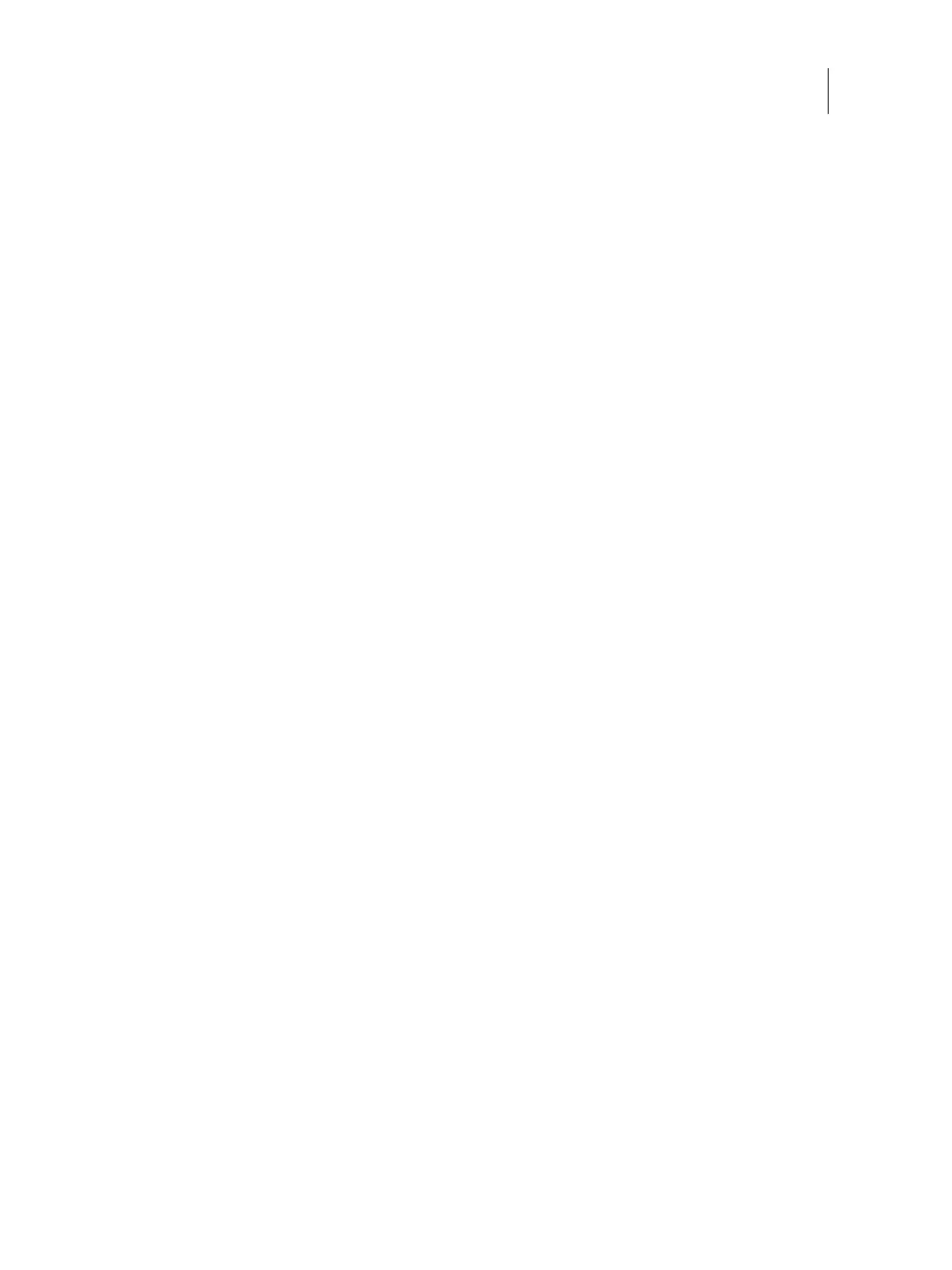28Installation and Service Guide: Color Controller E-46A
Installing Hardware
6 On the Setup screen, do the following:
• Press WINS. If enabled (yellow), press Use WINS to disable this feature. Press Save.
• Press DNS. If enabled (yellow), press Get DNS address automatically to disable this feature. Press Save.
• Press IP Address. Enter an IP address. Press Save.
• Press IPv4 Address. Press Manual Configuration.
7 On the Manual Configuration screen, do the following:
• In the IP Address field, enter an IPv4 address. Press OK.
• In the Subnet Mask field, enter a subnet mask IP address. Press OK.
• In the Default gateway field, enter a default gateway IP address. Press OK.
• When done, press Save. Press Go Back.
8 On the Setup screen, press Exit Setup.
9 Press Reboot Now.
Change the language of the E-46A
If necessary you can change the language of the E-46A set at the factory.
To change the E-46A language from Fiery QuickTouch
1 On the Fiery QuickTouch Home screen, select Quick Launch > Settings (see Figure 12 on page 34).
2 Log in to the E-46A as Administrator.
Note: The default password will be set after any of the following:
• You re-install the system software
• You restore the recovery partition (from Fiery System Restore)
3 Select Language, and then from the Select language drop-down, select the language you want.
4 Press Save Changes.
5 Press Reboot.
Wait until the E-46A reboots and becomes Idle. It may take up to 15 minutes to complete the system language change.
To change the E-46A language from Configure
1 Access Configure (see page 32).
2 In Configure, click Fiery Server > Regional Settings,
3 In the Server Language drop-down list, select a language.
