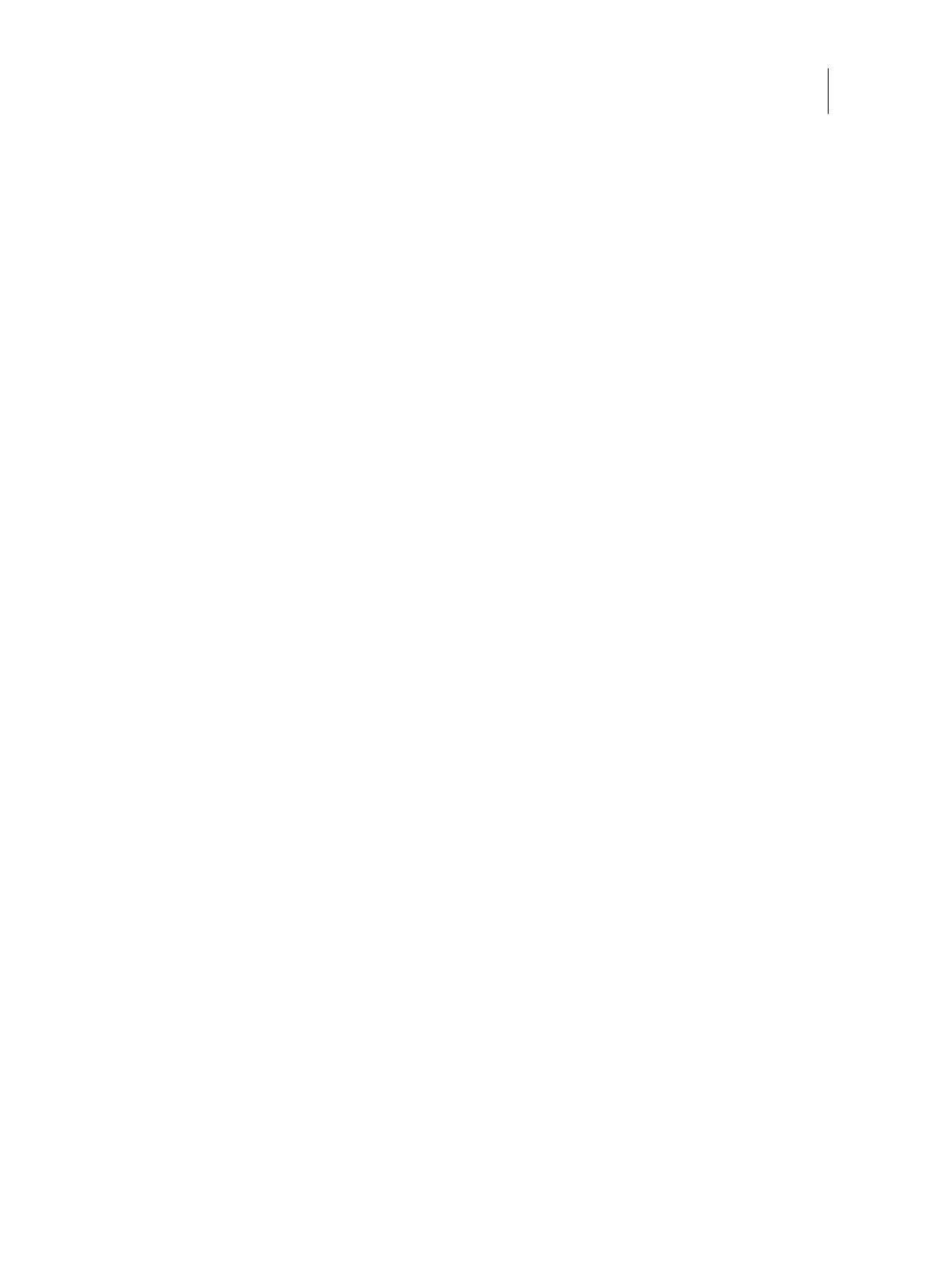94Installation and Service Guide: Color Controller E-46A
Performing Backup and Restore
To restore the system configuration using WebTools
1 Access Configure (see page 32).
2 On the left side, choose Fiery Server > Restore.
3 Select the reference (.fbf ) file and data (.DAT) file, and then click Next.
4 Select the items you want to restore and then click Next.
5 Click Reboot.
Using Fiery System Restore
Fiery System Restore allows you to create a backup of the E-46A for quick recovery later when any problem happens.
You can restore the E-46A either from images stored on the local hard disk, or from a bootable USB storage device.
Fiery System Restore also provides the feature of creating the scheduled backups.
You must log in to the E-46A as a system administrator to use the Fiery System Restore features. You can access the
Fiery System Restore from the WebTools, Fiery QuickTouch, or Command WorkStation.
To access Fiery System Restore from Fiery QuickTouch
1 On Fiery QuickTouch, press the Quick launch icon on the bottom-left corner of the screen.
2 Press the Fiery System Restore icon and log in as a system administrator.
3 Follow the on-screen menus to schedule automatic backups, manually back up the E-46A, or restore the E-46A.
To access the Fiery System Restore from Command WorkStation
1 Launch Command WorkStation and login to the E-46A with Administrator privileges.
2 From the Server menu, select Device Center.
3 In Device Center, click Tools on the left side, and then click Fiery System Restore.
The Fiery System Restore will display on the default web browser window.
To access the Fiery System Restore features from WebTools
1 Open an Internet browser and type the IP address of the E-46A.
Note: As a security measure, WebTools is designed to work only over Hyper Text Transfer Protocol Secure (HTTPS).
By default, WebTools uses a self-signed certificate created by the Fiery. This causes the web browser to display a
untrusted certificate message while accessing WebTools. It is safe to ignore this message and proceed to access
WebTools.
2 In WebTools, click the Fiery System Restore tab on the left side.
3 Log on with Administrator privileges and click OK.
