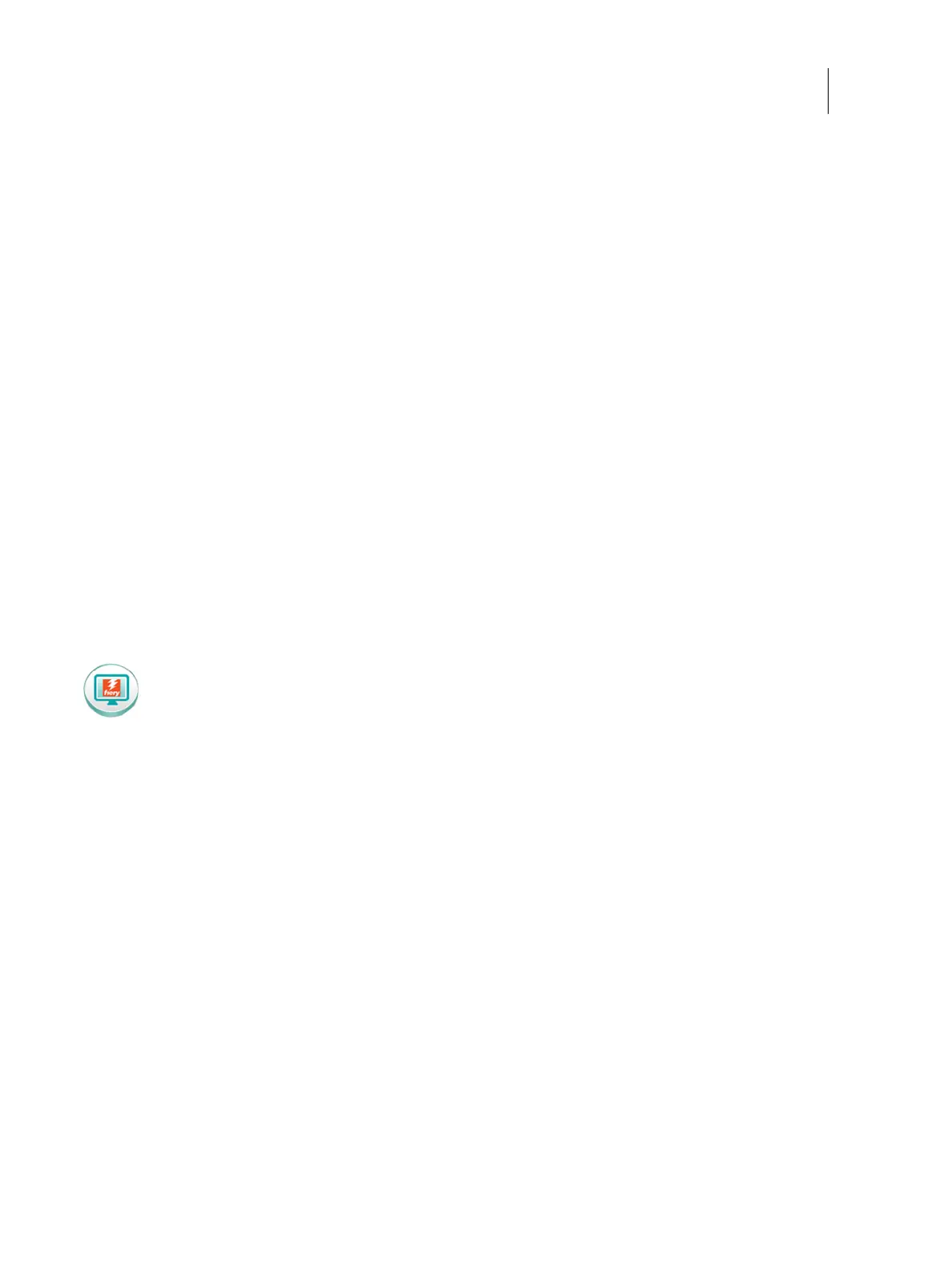41Installation and Service Guide: Color Controller E-46A
Using the E-46A
6 If you printed the Test Page, examine the quality of the page.
If the Test Page prints, you know the E-46A is functional and the connection between the E-46A and the printer is
working. If the Test Page fails to print, look up for printing problems in the Troubleshooting table on page 117.
When you examine the Test Page, keep in mind the following:
• All color patches should be visible, even though they may be very faint in the 5% and 2% range.
• Each color’s patch set should show uniform gradation from patch to patch as the color lightens from 100% to 0%.
Poor image or color quality may indicate a need to calibrate the system or service the printer. Information on the
Test Page includes the date and time of the last calibration, so the Test Page can be kept for future reference. For
more information, look up printing problems in “Table 4: E-46A error messages and conditions” on page 117, or
see Color Printing on the User Documentation set.
Using the FACI from printer operation panel
To access the FACI from printer operation panel
1 Press the Home button on the printer operation panel.
2 From the Home screen of the printer operation panel, select the Fiery Console icon.
If the Fiery Console icon does not display, move to the other screen by swiping the touch screen until the Fiery
Console icon appears.
Figure 19: Fiery Console icon on printer operation panel
3 Access FACI as Administrator user.
The default user name is Administrator or Admin, and the password is the administrator’s password set by the site
administrator.
