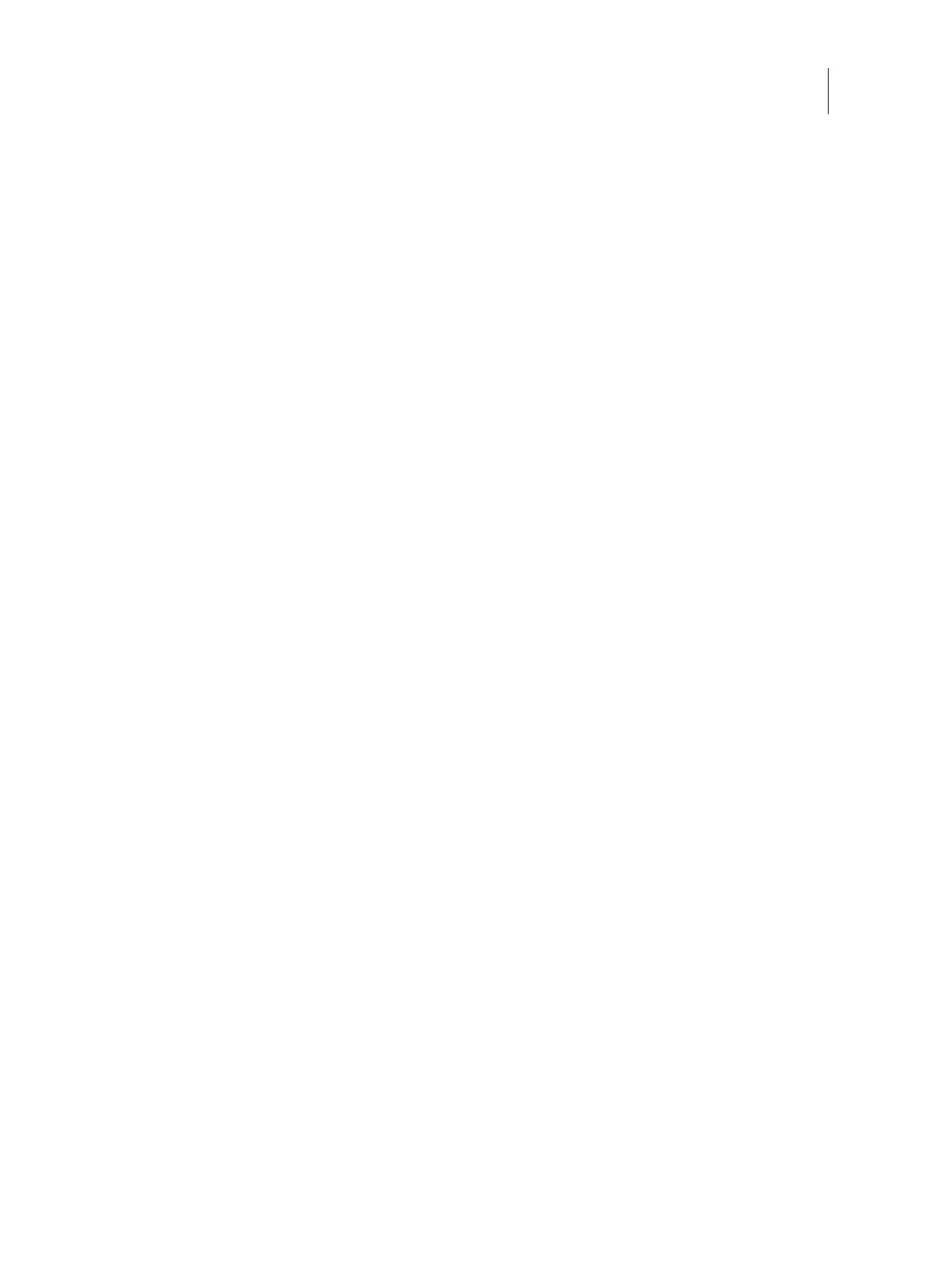93Installation and Service Guide: Color Controller E-46A
Performing Backup and Restore
To save the system configuration using Command WorkStation
1 Ask the site administrator to print the Job Log, Server Configuration page, and Font List (if possible).
2 Launch Command WorkStation and connect to the E-46A with Administrator privileges.
3 From the Server menu, click Backup and Restore.
4 In the Backup & Restore dialog box, click Backup > Next, and then select the items you want to back up, click Next.
5 Enter a file name and location, specify if you want to add the date to the file name, and then click Next.
6 Click Finish.
To save the system configuration using WebTools
1 Access Configure (see page 32).
2 On the left side, choose Fiery Server > Backup.
3 In the Backup dialog box, select the settings you want to back up.
4 Enter a file name and location, specify if you want to add the date to the file name, and then click Backup.
5 Click OK.
Restoring the system configuration
You can restore the system configuration of the E-46A to its previous state using a previously-saved system
configuration file. For more information about the system configuration file, see page 93.
If you could not save a system configuration file, you must configure the E-46A settings. After you configure the
settings, the E-46A reboots. Ask the site administrator to restore any archived settings and files. For more information,
see Configuration and Setup, which is part of the user documentation set.
To restore the system configuration from Command WorkStation
1 Launch Command WorkStation and connect to the E-46A with Administrator privilege.
Note: The default password (Fiery.1) will be set after any of the following:
• You re-install the system software
• You restore the recovery partition (from Fiery System Restore)
2 From the Server menu, click Backup and Restore.
3 In the Backup & Restore dialog box, select Restore > Next, select the reference (.fbf) file or the recent backup you
want restore and then click Next.
You can select the backup file using the Browse button, or you can select a recent backup.
4 Select the items you want to restore, and then click Next.
5 Click Finish.
