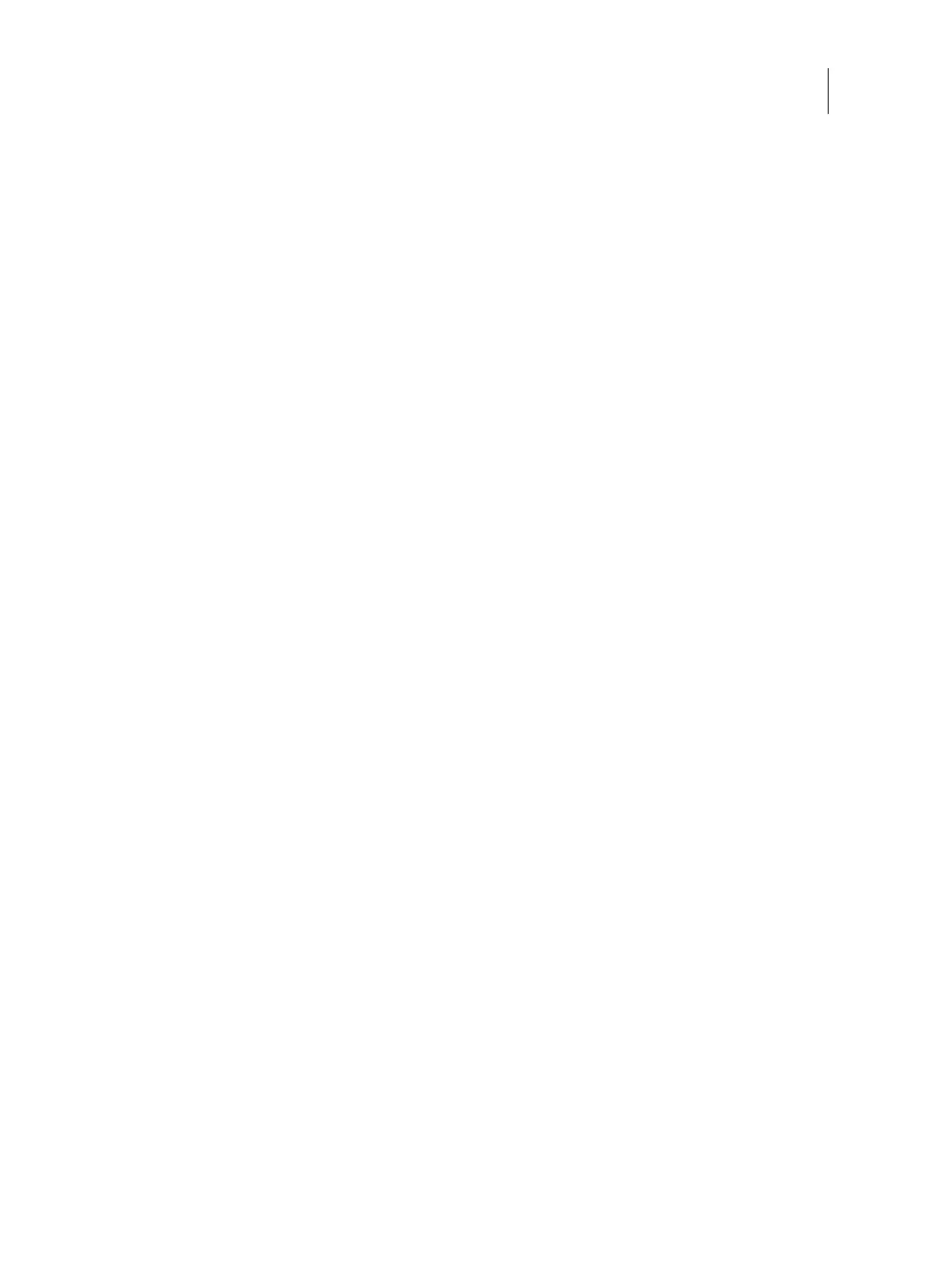32Installation and Service Guide: Color Controller E-46A
Using the E-46A
Command WorkStation
As an E-46A service technician, you will typically log on to the system as Administrator. For more information about
using Command WorkStation, see Command WorkStation Help.
About Configure
You can access Configure from Command WorkStation or WebTools. For information about using Configure, see
Configure Help.
To access Configure from an Internet browser
1 Open an Internet browser and type the IP address of the E-46A.
Note: As a security measure, WebTools is designed to work only over Hyper Text Transfer Protocol Secure (HTTPS).
By default, WebTools uses a self-signed certificate created by the Fiery. This causes the web browser to display a
untrusted certificate message while accessing WebTools. It is safe to ignore this message and proceed to access
WebTools.
2 In WebTools, click the Configure tab.
3 Log on with Administrator privileges.
To log on with the Administrator privileges, use the administrator’s password set by the site administrator.
To access Configure from Command WorkStation
1 In Command WorkStation, as Administrator, do one of the following:
• Click Server > Configure.
• Click Server > Device Center > GENERAL > General Info tab, and then click Configure in the lower right corner.
2 If the Fiery Setup dialog box displays, click Configure.
Fiery QuickTouch
The Fiery QuickTouch on the front of the E-46A allows you to do the following:
• View print job status and alerts
• Use Fiery System Restore to back up and restore the E-46A
• Replace the motherboard (when the motherboard replacement dongle is inserted into a USB port)
• View the IP address of the E-46A
• Shut down, restart, or reboot the E-46A (see page 42).
• Interact with the E-46A during software installation and initial setup (see page 101)
• Run certain diagnostics (for service purposes only) (see page 110)
