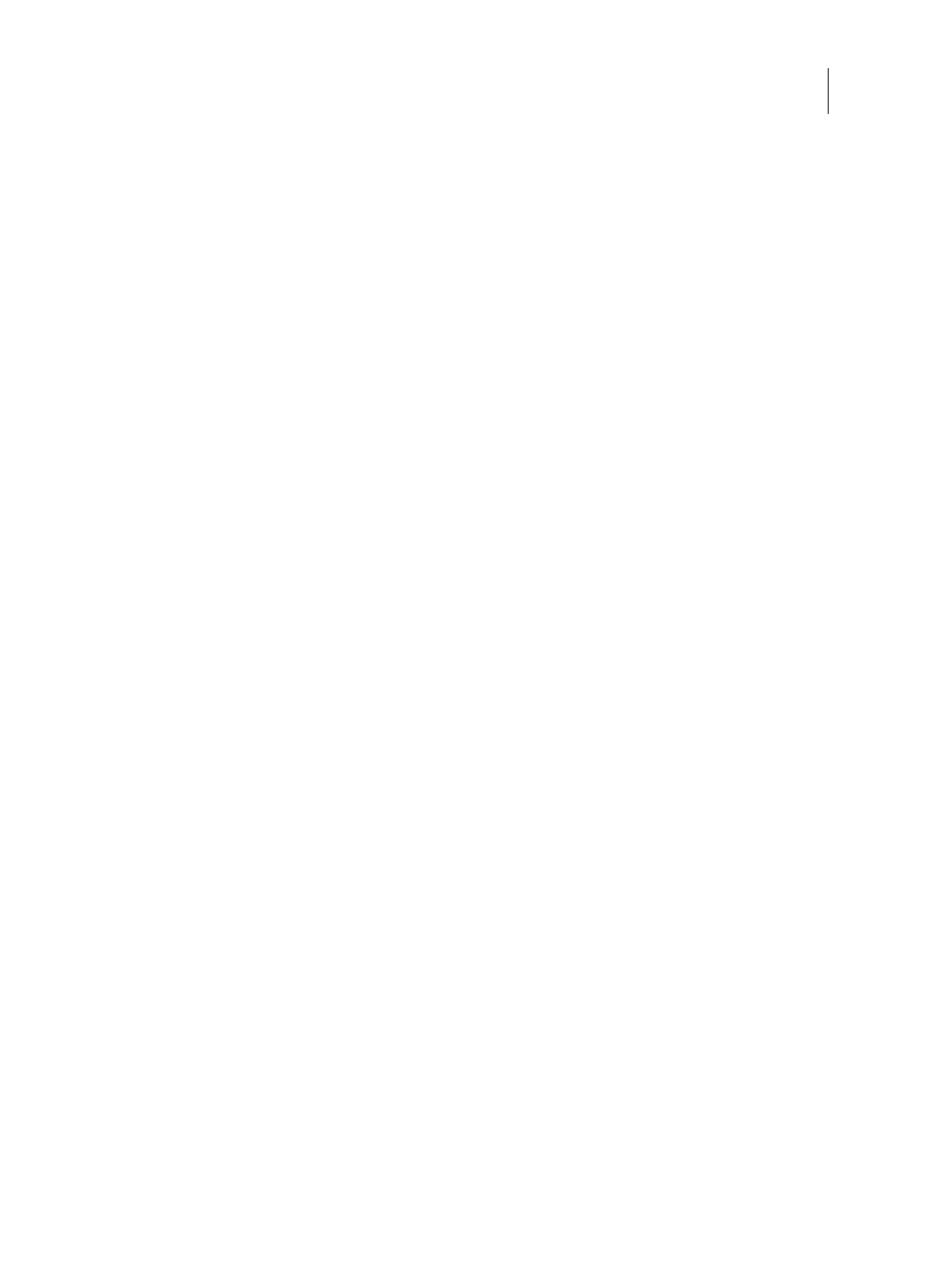108Installation and Service Guide: Color Controller E-46A
Installing System Software
• If the network cable and printer interface cables are still connected to the E-46A, disconnect the cables and
perform the installation again, starting from “Installing or upgrading the system and user software with Fiery
System Installer” on page 103.
If you cannot correct the error, contact your authorized service/support center. A log or error message may help to
solve the problem. Provide as much specific information as possible.
Installing software patches
It is recommended to schedule the system updates from WebTools to automatically download and install the patches.
If the customer does not permit to schedule the system updates, install the patches from Command WorkStation. If
Internet connection is not available at the customer site, manually download the patches from web updater site and
install them according to the order listed on web updater site.
As part of reinstalling system software, you must reinstall the system software patches. For a list of patches that were
installed on the E-46A, see the Server Configuration page that you printed before reinstalling. You may also need to
reinstall software patches as part of upgrading system software.
To install the patches from WebTools
1 Access Configure (see page 32).
2 Click the Fiery Server tab > System Updates > Enable System Updates and schedule the system updates to
automatically check for updates.
3 Choose between the available download options and configure the proxy settings.
To install the patches from Command WorkStation
1 Launch Command WorkStation and login to the E-46A with Administrator privileges.
The default user name is Administrator or Admin, and the password is the administrator’s password set by the site
administrator.
2 From the Server menu, select Device Center.
3 In Device Center, click FIERY UPDATES > Patches on the left side.
Note: If System Updates is scheduled to automatically check for updates, Fiery Updates displays a message for
disabling the scheduled automatic updates in System Updates. To disable the scheduled automatic updates in
System Updates and to enable the Fiery Updates in Command WorkStation, click Continue.
4 Select the patches.
When you select a patch, any required previous patches are also automatically selected.
5 Click Update > Continue to reboot the E-46A and install patches.
Note: E-46A may reboot multiple times to complete the patches installation.
