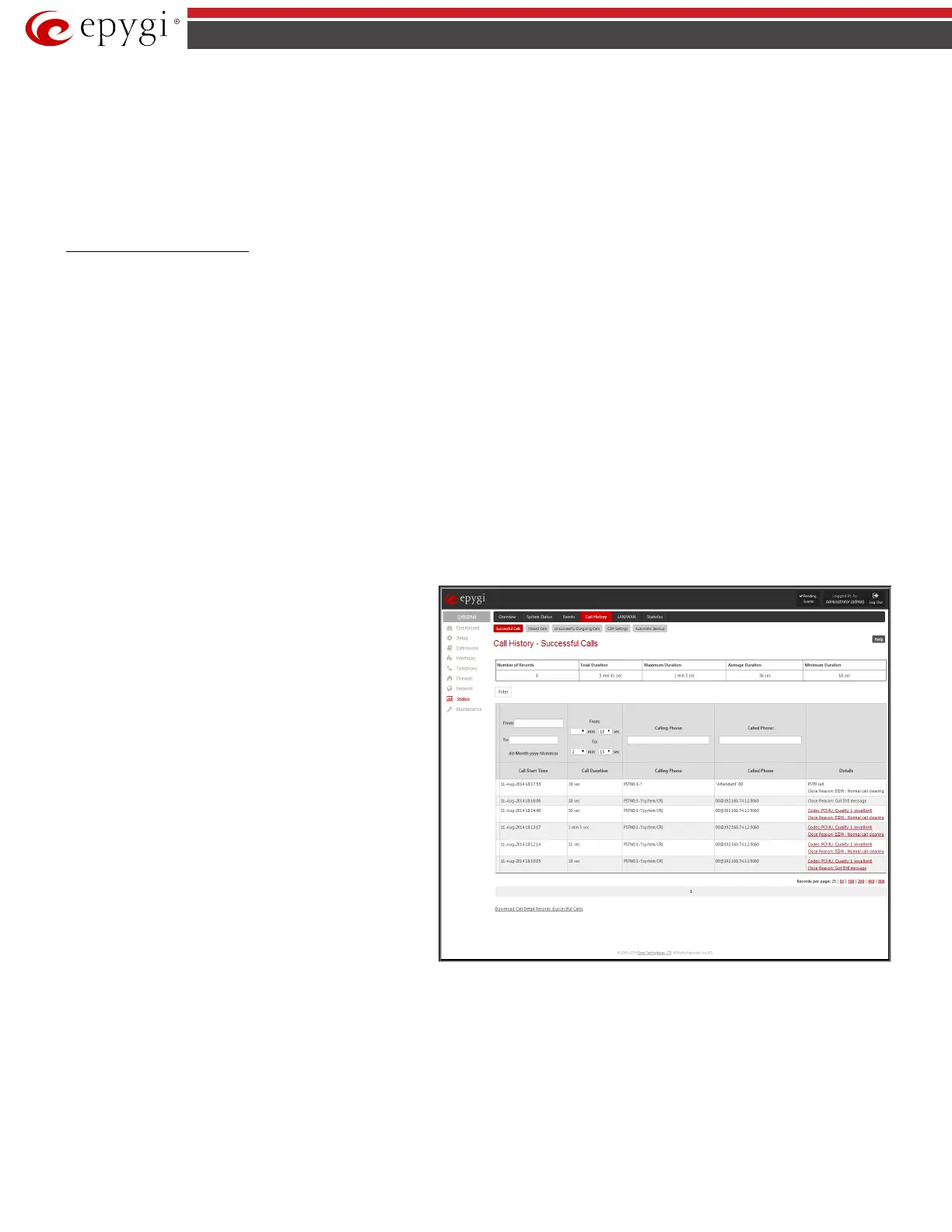QX5
QXFXO4/QXISDN4/QXE1T1/QXFXS24; (SW Version 6.0.x) 107
QXFXO4/QXISDN4/QXE1T1/QXFXS24 Manual II: Administrator’s Guide
Actions that are not allowed for the selected event (like mail notification if the PPP link is down or the mail server has been configured improperly) are
hidden. For multiple events editing, actions that are not appropriate for least one of the selected events will also be hidden.
Please Note:
In case of an IDS (Intrusion Detection System) intrusion alert, only the first possible intrusion in each 10 minute period will initiate an event.
This helps to avoid flooding the System Events table, and flooding the user with various intrusion alerts that result from each possible Denial of Service
attack. When these events are displayed in the System Events table, the user can receive detailed information about the intrusions through a link to the
IDS log list.
If QX cannot receive an IP address from the DHCP or PPP servers, or cannot register an extension on the SIP or Routing servers, or cannot reach an NTP
server, it raises only one event for the entire period the action has failed, but will continue to try. When the required action is successful QX raises an
appropriate message.
To Assign an Action to the Event
1. Select the checkbox of one or more events to assign an action to them.
2. Press the Edit button. The Edit Event Settings page appears.
3. Select an action type from the Action radio buttons to notify the administrator about the event.
4. Press the Save button to submit the changes or use Back to abort the selected action.
Call History
The Call History page provides information on Successful, Missed, Unsuccessful Outgoing Calls, Call History Settings, CDR Settings and Automatic Backup.
Call History allows the collecting of call events on the QX gateway with their parameters and to search them by various criteria. The selected number of
statistics entries will be displayed in the Call History tables.
The Call History page reports successful, non-successful and missed incoming/ outgoing calls and shows the Call History settings. Only administrator is
allowed to enable or disable the call statistic services.
Successful, Missed and Unsuccessful Calls
The Successful Calls, Missed Calls and Unsuccessful Outgoing Calls pages lists successful, missed and unsuccessful incoming and outgoing calls and
their parameters (Call Start Time, Call Duration, Calling Phone and Called Phone). Each column heading in the tables is created as a link. By clicking on the
column heading, the table will be sorted by the selected column. Upon sorting (ascending, descending) arrows will be displayed close to the column
heading.
The Number of Records displays the current number of statistics
entries in the table. For successful calls,
Maximum Duration, Average Duration and Minimum Duration
statistics are displayed on top of the table.
The
Call History: Successful Calls, Missed Calls and
Unsuccessful Outgoing Calls pages consist of the general
information on successful, missed and unsuccessful calls, search
fields and the calls table. The Filter button performs searching
within the statistics tables. The search may be done with several
criteria at the same time.
The following search criteria are available:
• The text fields From and To are used for the search by Call
Start Time. The data must be entered in the format dd-mm-
yyyy hh:mm:ss. The time criteria are optional, if it is not
needed, leave the text fields empty. The From field must
indicate an earlier date and time from that which is indicated
in the To field. Otherwise the error message "Minimal date
should be less than maximal date" prevents filtering and
searching.
• The From and To drop down lists offer a search by the Call
Duration, specified by the list of values. The field From must
indicate a shorter duration than the field To. Otherwise the
error message "Minimal duration should be less than maximal
duration" prevents statistics filtering.
Fig.II- 166: Call History – Successful Calls page
• The text fields Calling Phone and Called Phone require the calling and called party's SIP address, extension number or PSTN number as search
criterion. Wildcard symbols are allowed here.
The Call History: Successful Calls, Missed Calls and Unsuccessful Outgoing Calls tables are lists of successful, missed and unsuccessful incoming and
outgoing calls and their parameters (Call Start Time, Call Duration, Call destinations). Each column heading in the tables is a link. By clicking on the column
heading, the table will be sorted by the selected column. Upon sorting (ascending or descending), arrows will be displayed close to the column heading.
The Details column (available for the administrator) is only present in Successful Calls table and provides the following information:
• Brief information about the call quality, voice codec used to receive and transmit packets and the close call reason. The close call reason appears
to provide more information about the call termination reason which can be a network problem, termination by one of the call parties, voice