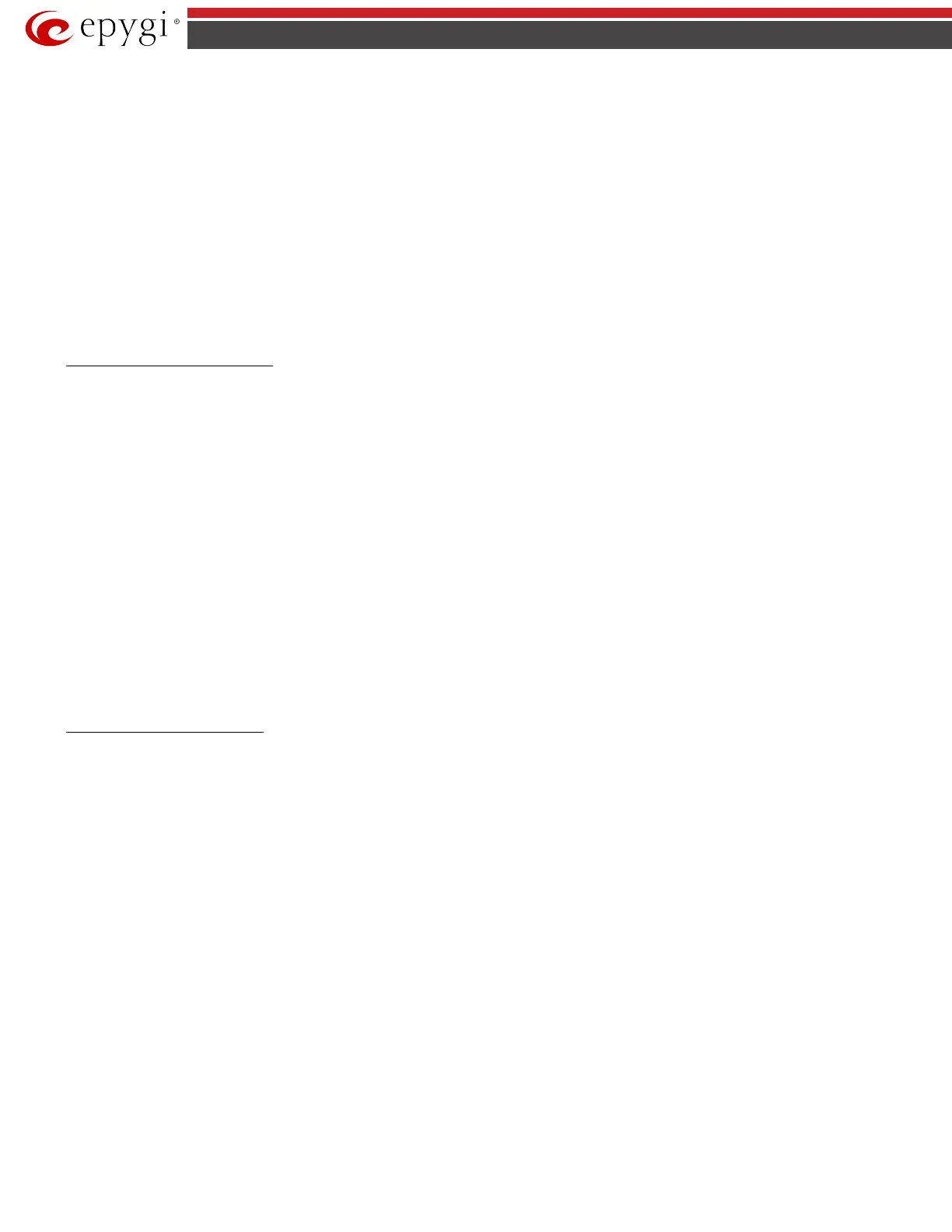QX5
QXFXO4/QXISDN4/QXE1T1/QXFXS24; (SW Version 6.0.x) 33
QXFXO4/QXISDN4/QXE1T1/QXFXS24 Manual II: Administrator’s Guide
A group of Remote Party Disconnect Indication parameters are used to configure the private PBX attached to the QXFXS24 FXS port.
• The Enable Busy Tone Indication checkbox enables a busy tone transmission to the FXS port when the remote party being called is disconnected.
The Busy Tone Duration drop down list is used to select the period (in seconds) when a busy tone will be transmitted to the FXS port.
• The Enable Power Disconnect Indication checkbox enables the power cycling on the FXS line when the remote party being called is
disconnected. Power Disconnect is applied after the busy tone transmission on the FXS line. The Disconnect Duration drop down list is used to
select the period (in milliseconds) when the FXS line power will be down.
The Ringer Type drop down list allows you to select the frequency of the ringer supported by the phone attached to the line. Information can be found on
the phone enclosure or in the phone's manual. Problems with the ringer might occur if the ringer type selected here does not correspond to the one
supported by the phone.
Please Note: The supported ringer type can be found on the bottom of the phone, in the “Ren:x.xN” value where N is the ringer type supported by the
phone. For example, if N=A, the TypeA ringer type should be selected, if N=B, the TypeB&Z ringer type should be selected.
The Enable off-hook Caller ID checkbox enables Caller ID transmission to the phone in the off-hook state attached to a certain line. Service is applicable
to the phones supporting the Call Waiting Caller ID feature.
Information on the Caller ID system:
Caller ID is a service identifying the caller (when performing a call or sending a voice mail) and notifying the called party about the identity of the caller.
The Caller ID service is available only for phones with a display to show that information. Two types of Caller ID notification are available on QX: FSK and
DTMF.
FSK Standard:
The FSK standard supports caller ID indication either with the phone handset on-hook or if the called party is already busy with another call or operation
(handset is off-hook). For internal calls, caller ID notification in FSK can show up to two lines of identifiable parameters on the called phone’s display. The
first line shows the caller’s extension number. The second line shows the caller’s nickname (if indicated in the configuration). For external IP calls, caller
ID notification in FSK can also show up to two lines of identifiable parameters on the called phone’s display. The first line shows the caller’s user name.
The second line shows the caller’s nickname (if indicated in configuration). If the nickname is not available and there is a display name, provided by the
caller party, the second line will display it, otherwise the URL, in the format: username@host will be displayed. For calls from the PSTN network, the entire
caller ID message will be shown.
DTMF Standard:
The DTMF standard supports caller ID indication only if the phone handset is on-hook (phone is free and ready to accept calls). This standard also has
caller ID notification conditions but they are non-configurable. Caller ID notification in DTMF can show only one line of identifiable parameters on the
called phone’s display. For internal calls, it is the caller’s extension number. For external IP calls, it is the caller’s user name. For calls from the PSTN
network, caller ID will only display the caller’s phone number.
Please Note: DTMF supports only parameters consisting of digits. If any letter symbol has been used in the external caller user name, DTMF will not
display caller ID.
To Configure the FXS Line Settings
1. Click on the line number link in the FXS Lines table. The Line Settings - Line# page will appear in the browser window.
2. Use the Caller ID drop down list to select the caller ID detection system mode corresponding to the phone type.
3. Enable the Dialing Prefix With Caller ID checkbox if needed.
4. Configure the Remote Party Disconnect Indication parameters by selecting the corresponding checkboxes.
5. Define a Ringer Type from the corresponding drop down list.
6. Enable Off-hook Caller ID if needed.
7. Press the Save button on the Line Settings - Line# page to save the caller ID system and other line specific configuration settings.
Diagnostic Loopback
The FXS Lines Loopback Settings page is used to configure the lines for voice loopback diagnostics. When loopback is enabled on the line, any incoming
calls to the corresponding line will automatically pick up on the first ring and any voice towards the line will automatically be sent back to the caller (the
caller will hear themselves in the handset). Loopback Timeout provides the option of limiting the voice loopback diagnostics duration, i.e. the caller will
be disconnected from the QX when the Loopback Timeout expires.
The FXS Lines Loopback Settings page shows the only table where all FXS lines of the QX are listed. On this page, the loopback diagnostics may be
enabled/disabled and the Loopback Timeout can be adjusted for FXS lines.