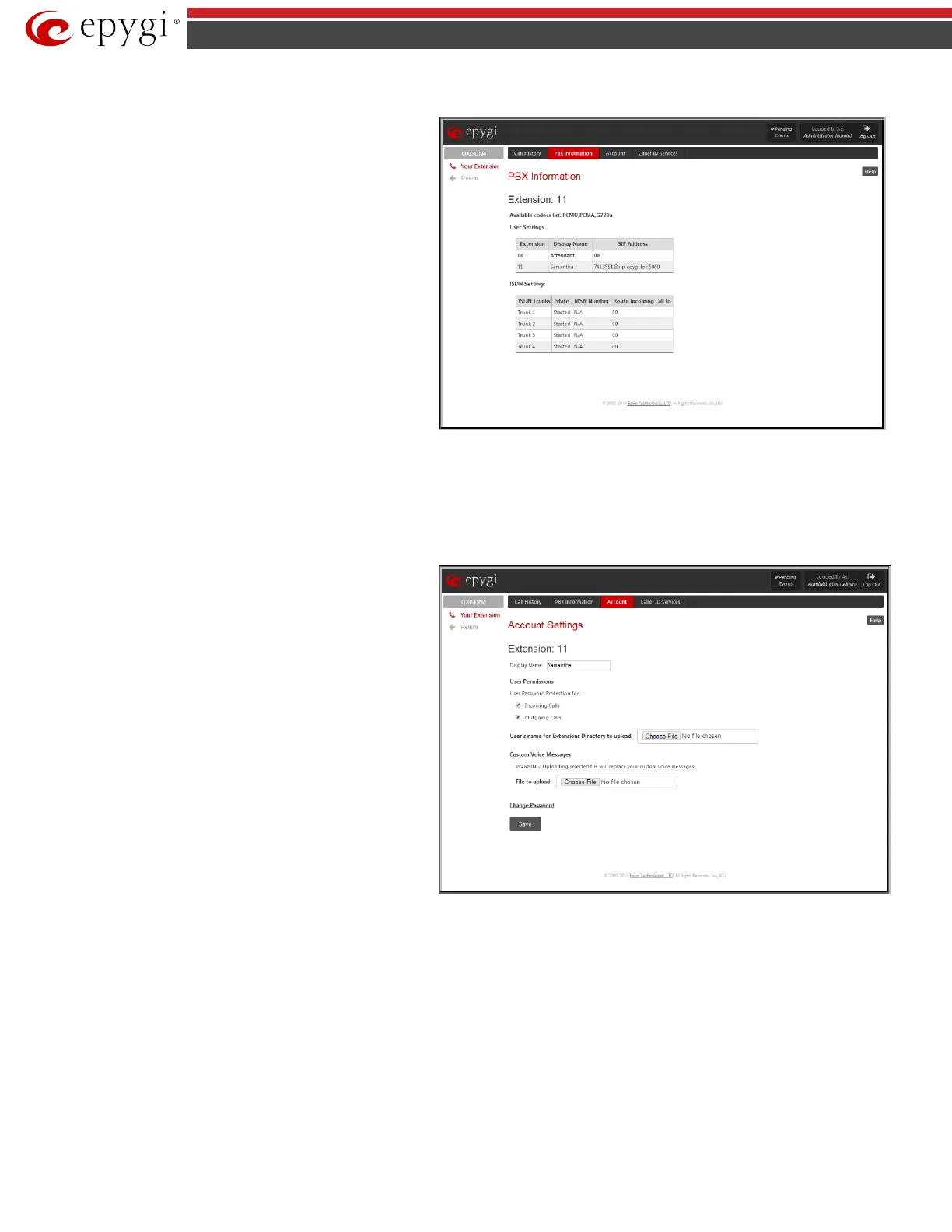QX5
QXFXO4/QXISDN4/QXE1T1/QXFXS24; (SW Version 6.0.x) 129
QXFXO4/QXISDN4/QXE1T1/QXFXS24 Manual II: Administrator’s Guide
PBX Information
PBX Information
provides read only information about
the extension codecs, other existing extensions and available PSTN
lines on the QX.
The PBX Information displays a list of available codecs for the
corresponding extension, the list of other extensions on the QX,
their Display names and the SIP registration username It also
displays the destination to route incoming calls and the allowed
call types for PSTN lines.
Fig.II- 208: PBX Information page
Account Settings
The Account Settings page provides information on the extension display name, allows changing the user password, enabling user password protection
for incoming/outgoing calls and downloading/uploading of a file with the user-defined voice greetings. All parameters listed on this page may be modified
and submitted. The page consists of the following components:
Extension
shows a non-editable parameter providing information
about the current user extension number.
Display Name defines an optional parameter used to identify the
calling party. Usually the display name appears on the phone
display if a call is placed or a voice mail is sent. The field is not
limited regarding symbol usage but its length is limited to 20
characters.
User Permissions selection indicates password protection for:
• Incoming Calls enables password protection for incoming
calls. If the service is enabled a user password is required to
be able to accept the incoming calls.
• Outgoing Calls enables password protection for outgoing
calls. If the service is enabled a user password is required to
be able to make calls.
Fig.II- 209: Account Settings page
The File to upload text field can be used to type in the path where backed up file with voice messages is located. If voice greetings are browsed with the
help of a file-chooser, this field displays the path of the browsed file. The Choose File button is used to browse for the previously downloaded file with
custom voice messages.
Attention: Uploading the selected file will replace your custom voice messages. Uploading custom messages downloaded from the other QX will overwrite
messages that have not been configured by the user with the current device defaults. This means that if some default messages were used on one QX, they
may be completely different on the other one upon the uploading of the voice data.
The link Download custom voice messages appears only when there are some user-defined custom greetings recorded and is used to download a
compressed file with all user specified voice messages. The link opens the file-chooser window to specify the saving location.
The link Change Password refers to the page where the user password can be changed.