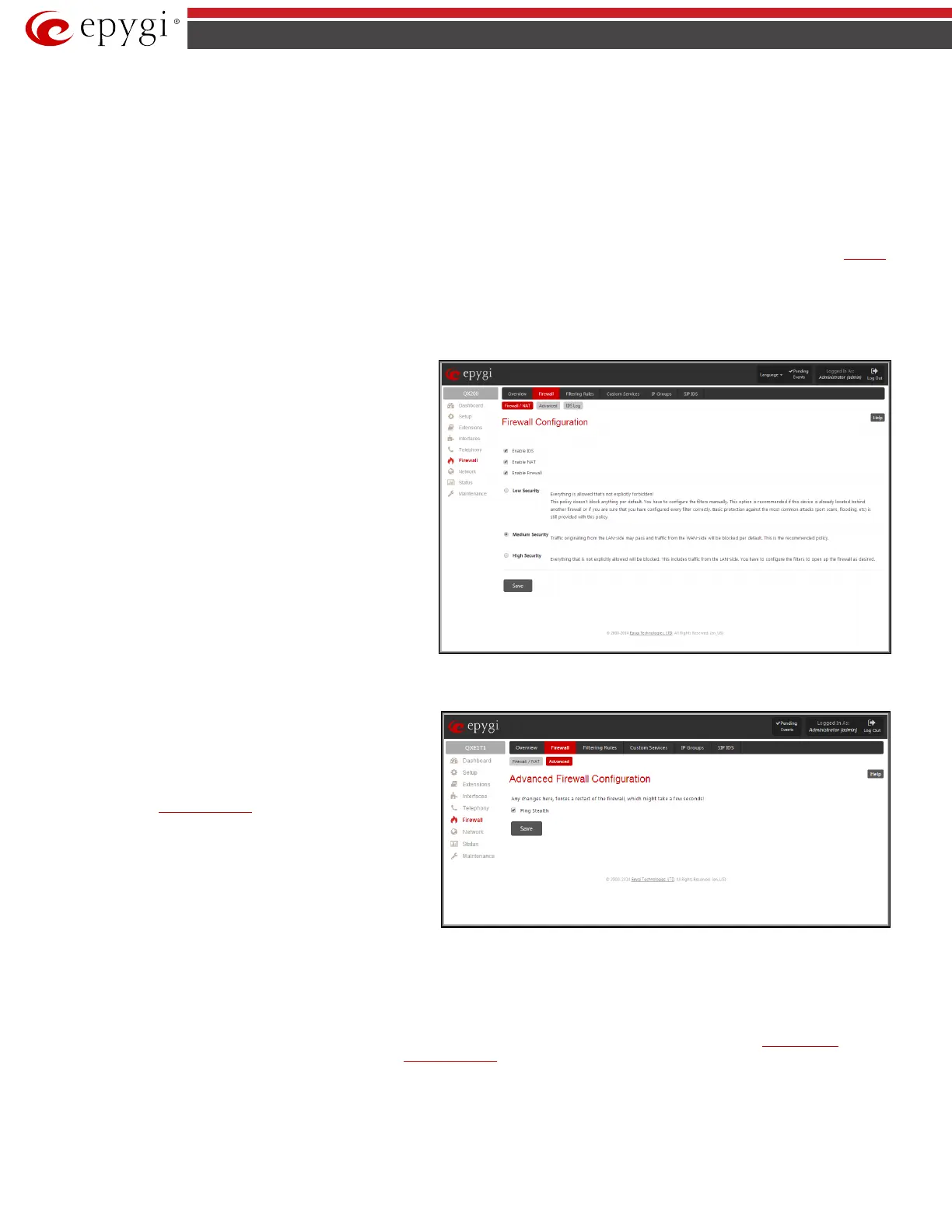QX5
QXFXO4/QXISDN4/QXE1T1/QXFXS24; (SW Version 6.0.x) 77
QXFXO4/QXISDN4/QXE1T1/QXFXS24 Manual II: Administrator’s Guide
Firewall
The Firewall Configuration page allows setting up a firewall, configuring the security level and enabling the NAT and IDS services of QX.
A Firewall is a security service configured by the QX administrator based on various criteria. The firewall allows or blocks traffic based on policies,
services and/or IP addresses. The firewall has several levels of security policies (low, medium or high). The administrator may add additional service-
based rules. Filtering rules will take effect only if the Firewall has been enabled and are independent from the selected firewall security level.
NAT (Network Address Translation) is used to allow QX gateway LAN members to connect to the Internet using QX gateway 's WAN IP address. The QX
gateway/NAT also handles forwarding incoming packets from the WAN to the PCs or devices on QX gateway’s LAN.
The IDS (Intrusion Detection System) is a type of firewall, but together with deleting dangerous packets or packets containing intrusion attacks, IDS
generates a log file with information about these dropped packets and the senders responsible for those packets. The log can be viewed on the
IDS Log
page and notifications about them can be sent to the user in various ways such as e-mail, flashing LED and display notification.
Firewall and NAT
The Firewall Configuration page offers the following components:
The Enable IDS checkbox selection enables the Intrusion Detection System. The Enable NAT checkbox selection enables Network Address Translation.
Enable Firewall
checkbox selection enables the firewall
security service. The firewall security level has to be selected,
otherwise the firewall cannot be enabled.
The Firewall Security radio buttons are the following:
• Low Security - Everything that is not explicitly forbidden will
be allowed. This security level doesn't block anything by
default. It is recommended if the device is already located
behind another firewall or if every filter has been configured
correctly.
• Medium Security - Traffic originating from the LAN side may
pass and traffic from the WAN side will be blocked by default.
This is the recommended security level.
• High Security - Everything that is not explicitly allowed will
be blocked, including traffic from the LAN side.
Fig.II- 101: Firewall Settings page
Advanced Firewall Settings
Advanced Firewall Settings
are used to deny Ping and
Portscanning operations addressed towards the device. With these
features enabled, QX gateway will answer with inscrutable
messages to the Ping and Portscanning operations.
Please Note: Operations are available only when the firewall is
enabled from the
Firewall and NAT page.
This page offers the following components:
The Ping Stealth checkbox selection prohibits a Ping operation
toward QX gateway from its WAN.
Fig.II- 102: Advanced Firewall Settings page
IDS Log
The IDS log page (this page is not available for QXE1T1 gateway) contains information about dropped packets and the senders responsible for those
packets. IDS discards dangerous packets or packets including intrusion attacks. It generates a table with the IDS log report. The administrator can be
notified about newly logged entries in various ways (mail, display notification, Flashing LED, sms) depending on the settings in the
Event Settings page. To
make an IDS log reporting table, IDS needs to be enabled on the
Firewall and NAT page.