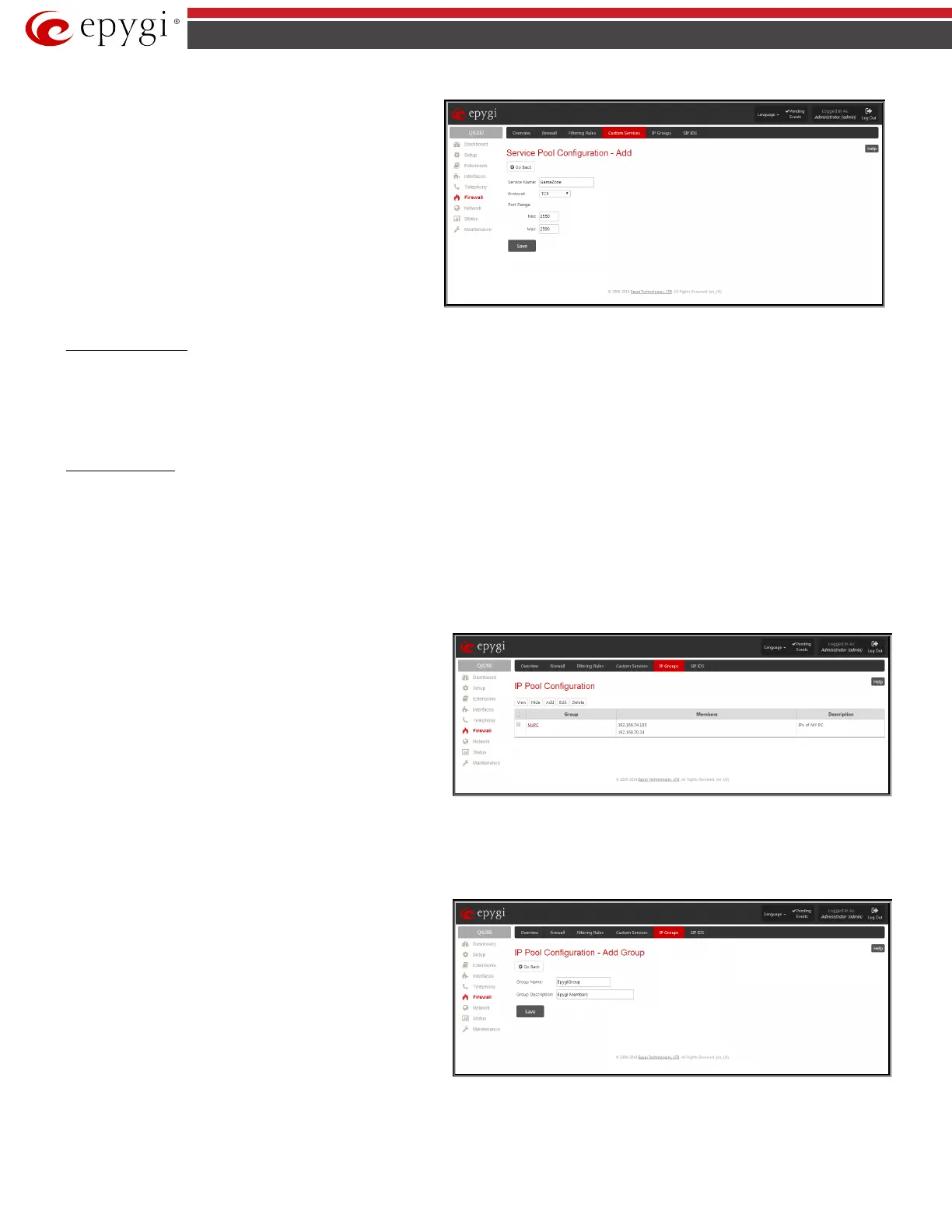QX5
QXFXO4/QXISDN4/QXE1T1/QXFXS24; (SW Version 6.0.x) 82
QXFXO4/QXISDN4/QXE1T1/QXFXS24 Manual II: Administrator’s Guide
Add
page is used to add new services and includes the
following text fields and buttons:
Service Name requires a name for the service that should be
added.
Protocol includes a list of possible protocols to be selected.
Port Range requires a port range for the defined service.
Fig.II- 114: Service Pool Configuration – Add Service page
To Add a new Service
1. Click on the Add button on the Service Pool Configuration page. A page where a new service may be added will appear in the browser window.
2. Define a service name in the Service Name text field.
3. Select the protocol type for the service from the Protocol drop down list.
4. Enter the port range in the Port Range text fields or leave one of them empty to define a particular port for the service.
5. To add a service with these parameters, click on Save.
To Delete a Service
1. Check one or more checkboxes of the corresponding services that should be deleted from the Service Pool Configuration table.
2. Click on the Delete button on the Service Pool Configuration page.
3. Confirm the deletion by clicking on Yes, or cancel by clicking on No.
IP Groups
IP Pool Configuration
IP
Pool
table is the list of all added groups and the members
assigned to these groups. If a group is empty,
EMPTY
indicated in the Members column. If hidden, group members will still
remain active but HIDDEN will be displayed in the Members column.
The IP Pool Configuration is used to add groups of IP addresses that
have the same restriction criteria. When adding a new filtering rule,
groups may be used instead of several IP addresses. IP Pool
Configuration offers the following components:
View makes hidden groups visible.
Hide
makes group members hidden and adds the
HIDDEN
comment
in the member column.
Fig.II- 115: IP Pool Configuration page
Add opens the Add Group page where a new group may be added. This page consists of the Group Name text field (requiring the group name) and the
Group Description text field (requiring the optional group description), as well as standard Save and Go Back buttons to apply or abort changes.
Edit opens the Edit Group page where the service parameters can be modified. It provides the same components as the Add Group page. To operate with
Edit, only one record may be selected, otherwise the error message “One row must be selected” will appear.
Please Note:
Changing a group name will also change the references
to this group, including groups where this group is a member of, and
all affected filter rules (enabled and disabled ones, in all chains).
Deleting a group will also delete any reference to the corresponding
group, including filter-rules and member relations to the other
groups.
Clicking on the Group name will display an IP Pool Group
Configuration page with the Members list for the current group.
Fig.II- 116: IP Pool configuration – Add Group page