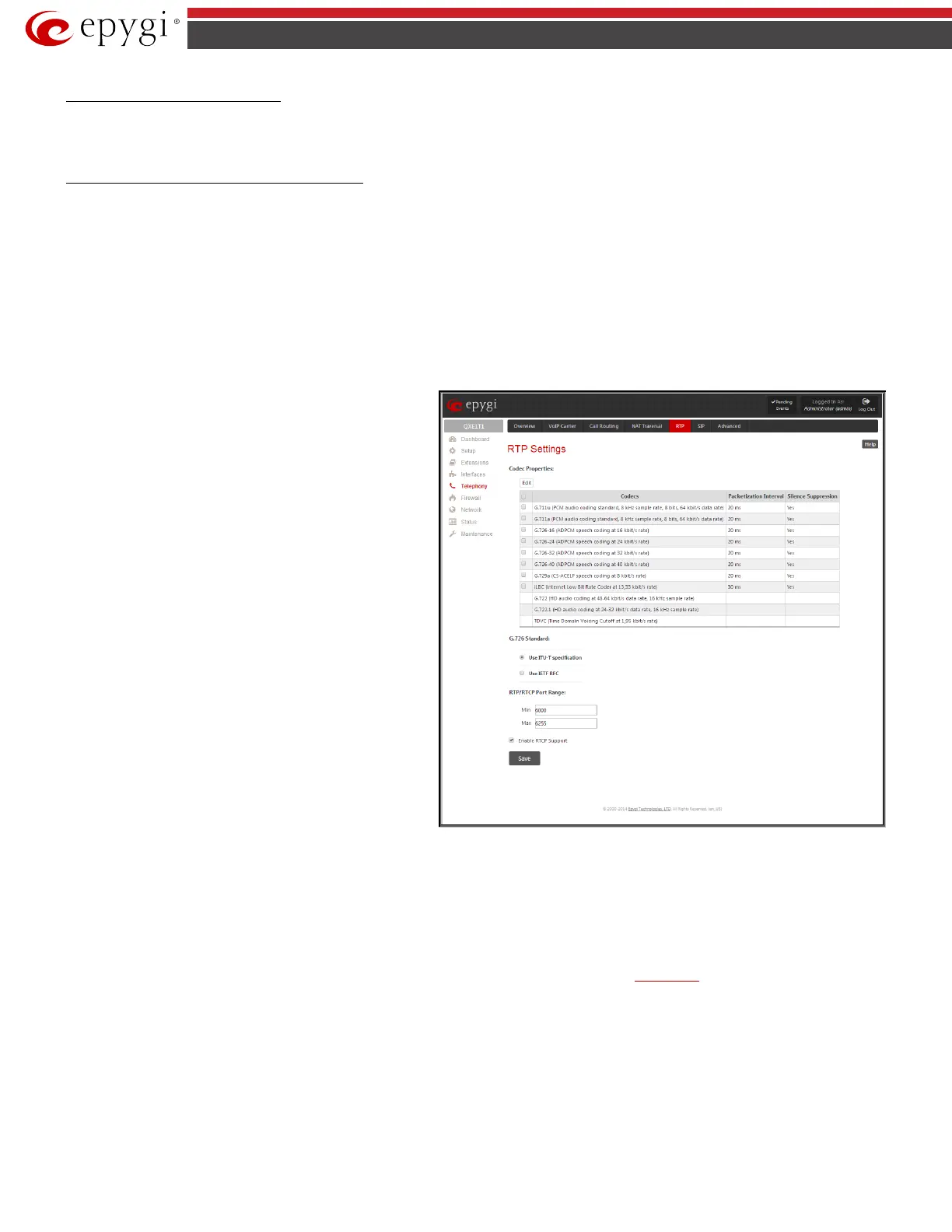QX5
QXFXO4/QXISDN4/QXE1T1/QXFXS24; (SW Version 6.0.x) 70
QXFXO4/QXISDN4/QXE1T1/QXFXS24 Manual II: Administrator’s Guide
To Configure the NAT Exclusion Table
1. Press the Add button on the NAT Exclusion Table page. The Add Entry page will appear in the browser window.
2. Specify an IP Address and its Subnet Mask in the corresponding text fields.
3. Press Save on the Add Entry page to add the selected IP range to the NAT Exclusion Table list.
To Delete an IP Range from the NAT Exclusion Table
1. Select the checkboxes of the corresponding IP range(s) that should to be deleted from the NAT Exclusion Table.
2. Press the Delete button on the NAT Exclusion Table page.
3. Confirm the deletion by pressing Yes. The IP range will then be deleted. To abort the deletion and keep the IP range in the list, press No.
RTP Settings
The RTP Settings page allows the administrator to configure the codec’s packet size and silence suppression for each voice codec. All parameters listed on
this page may be modified and submitted.
The Codec Properties table lists all codecs with the corresponding packetization interval and information about silence suppression.
Edit opens the Edit RTP Settings page where the codec settings can be modified. To use Edit, only one codec may be selected at a time, otherwise the
“One record should be selected” error message appears.
Packetization Interval
is the time interval between two RTP
packets of the same stream. If the interval is increased, the
overhead is decreased but the voice quality may deteriorate as a
result. If the interval is decreased, the network load is increased
and the delay is reduced.
Silence Suppression disables RTP packet transmission in case of
no voice activity. This feature helps to avoid extra traffic if the RTP
stream contains no voice activity. It is activated after two seconds
of silence and restarted immediately if any audio appears.
The G.726 Standard radio buttons are used to select between
packaging the G.726 codewords into octets. If you experience
problems with the G.726 voice quality when one of these
packaging is selected, try a different one.
• If Use ITU_T specification is selected, the ITU I.366.2 (“AAL2
type 2 service specific convergence sublayer for narrow-band
services”) type packaging of codewords is used, where
packing code words into octets is starting from the most
significant rather than the least significant digit in the octet.
• If Use IETF RFC is selected, the IETF RFC (“RTP Profile for
Audio and Video Conferences with Minimal Control”) type
packaging of codewords is used, where packing code words is
starting from the least significant position in the octet.
Fig.II- 88: RTP Settings page
RTP/RTCP Port Range:
• Min - minimal port has to be higher than 1024 and lower than the maximal port range. Only even numbers are allowed.
• Max - maximal port has to be lower than 65536 and higher than the minimal port range. Only odd numbers are allowed.
Since the specified maximum port has to be higher than the minimum port, the error message “Min port number should be less than max port number”
will appear if this condition is not met.
The port range must consist of digits only, otherwise the error “Incorrect Port Range: only Integer values allowed”
will appear. The difference between Max and Min RTP ports should be 100 ports or less (according to the system’s capabilities) otherwise the
corresponding warning appears. RTP/RTCP Port ranges cannot include the defined SIP UDP ports (see
SIP Settings) otherwise an error message will
appear.
Enable RTCP Support enables Real Time Control Protocol support and allows for the RTCP packets transmission. RTCP protocol is used for monitoring
the RTP streams and changing RTP characteristics depending on Network conditions.